Power management – FUJITSU T4220 User Manual
Page 46
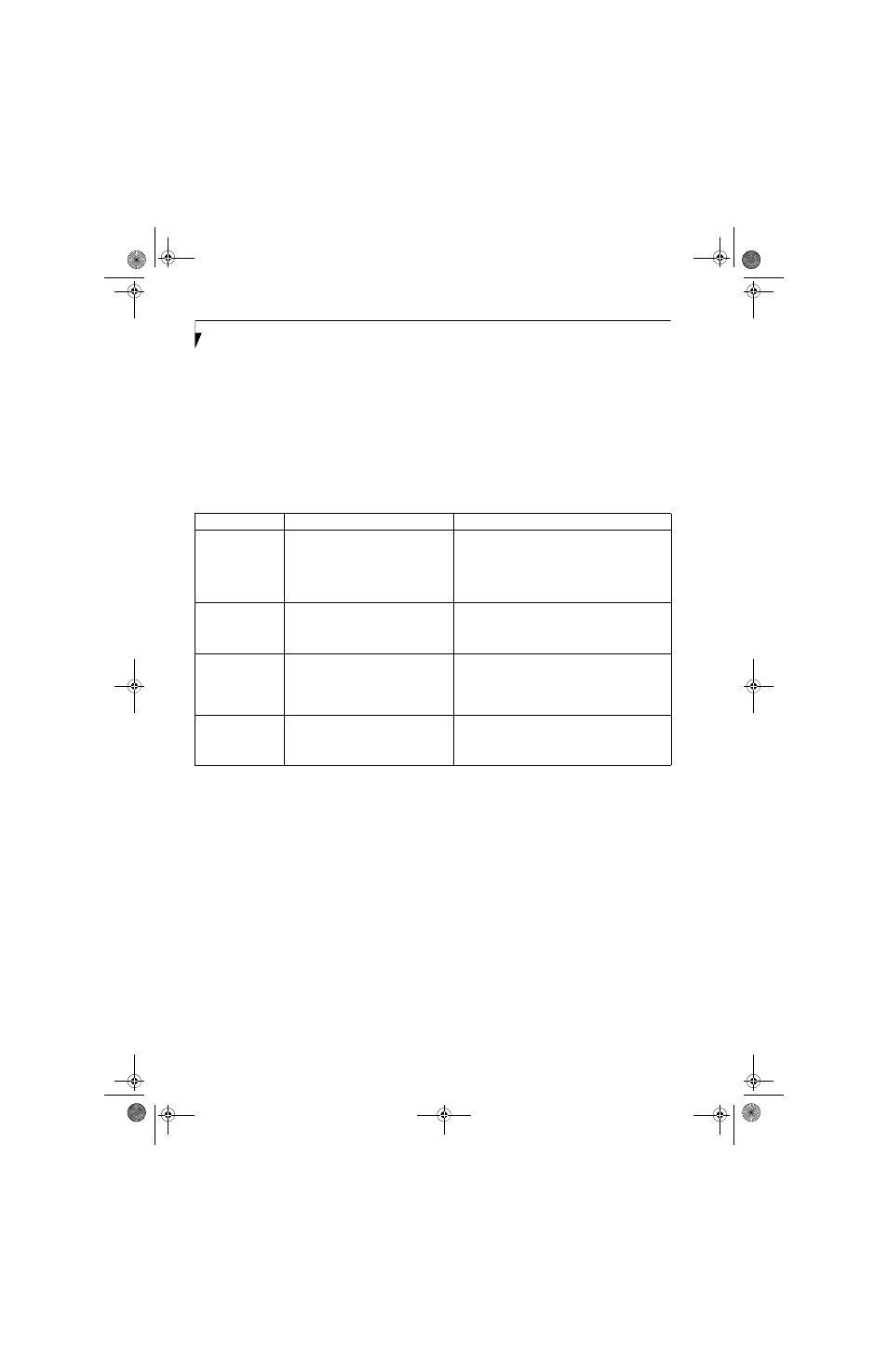
36
L i f e B o o k T 4 2 0 0 S e r i e s T a b l e t P C - S e c t i o n T h r e e
Power Management
Your LifeBook T4200 Series Tablet PC has many options
and features for conserving battery power. Some of these
features are automatic and need no user intervention,
such as those for the internal modem. However, others
depend on the parameters you set to best suit your oper-
ating conditions, such as those for the display bright-
ness. Internal power management for your Tablet PC
may be controlled from settings made in your operating
system, pre-bundled power management application, or
from settings made in BIOS setup utility.
Besides the options available for conserving battery
power, there are also some things that you can do to
prevent your Tablet PC battery from running down as
quickly. For example, you can create an appropriate
power saving profile, put your Tablet PC into Standby
mode when it is not performing an operation, and you
can limit the use of high power devices. As with all
mobile, battery powered computers, there is a trade-off
between performance and power savings.
Table 3-1. System Power States
SUSPEND/RESUME BUTTON
When your Tablet PC is active, the Suspend/Resume
button can be used to manually put your Tablet PC into
Standby mode. Push the Suspend/Resume button when
your Tablet PC is active, but not actively accessing
anything, and immediately release the button. You will
hear two short beeps and your system will enter Standby
mode. (See figure 2-6 on page 13 for location).
If your Tablet PC is suspended, pushing the Suspend/
Resume button will return your Tablet PC to active
operation. You can tell whether or not your system is in
Standby mode by looking at the Power indicator. See
“Power Indicator” on page 16. If the indicator is visible
and not flashing, your Tablet PC is fully operational. If
the indicator is both visible and flashing, your Tablet PC
is in Standby mode. If the indicator is not visible at all,
the power is off or your Tablet PC is in Hibernate mode
(See Hibernate Mode)
STANDBY MODE
Standby mode in Windows saves the contents of your
Tablet PC’s system memory during periods of inactivity
by maintaining power to critical parts. This mode will
turn off the CPU, the display, the hard drive, and all of
the other internal components except those necessary to
maintain system memory and allow for restarting. Your
Tablet PC can be put in Standby mode by:
■
Pressing the Suspend/Resume button when your
system is turned on.
■
Selecting Standby from the Windows Shut Down
menu.
■
Timing out from lack of activity.
■
Allowing the battery to reach the Dead Battery
Warning condition.
■
Closing the system cover.
Your Tablet PC’s system memory typically stores the
file(s) on which you are working, open application(s)
information, and any other data required to support the
operation(s) in progress. When you resume operation
Power Mode
System Activity
Events causing system to enter mode state
Fully On Mode
System is running. CPU, system bus, and
all other interfaces operate at full speed.
■
From Standby mode: System operation resumed
(Suspend/Resume button pressed, resume on
modem ring, resume on time).
■
From Hibernation mode: Suspend/Resume button
pressed.
■
From Off mode: Suspend/Resume button pressed.
Standby Mode
(Suspend-to-RAM)
Resume system logic remains powered
and RAM remains powered to maintain
active data. All other devices are turned
off.
■
Standby timeout occurs.
■
Suspend request issued by software or by pressing
the Suspend/Resume button.
■
Low battery.
Hibernation Mode
(Suspend-to-Disk)
Windows saves desktop state (including
open files and documents) to hard disk.
CPU stops. All other devices are turned
off.
■
Hibernate timeout occurs.
■
Clicking Start -> Shut Down -> Hibernate
(It may be necessary to Enable Hibernate Support
from Windows Power Options.)
■
Low battery condition
Power Off
System is fully powered off except for
logic components required for Suspend/
Resume button and real-time clock
operation.
■
System shutdown.
■
Low battery condition
T Series.book Page 36 Wednesday, April 25, 2007 11:29 AM
