FUJITSU T4220 User Manual
Page 106
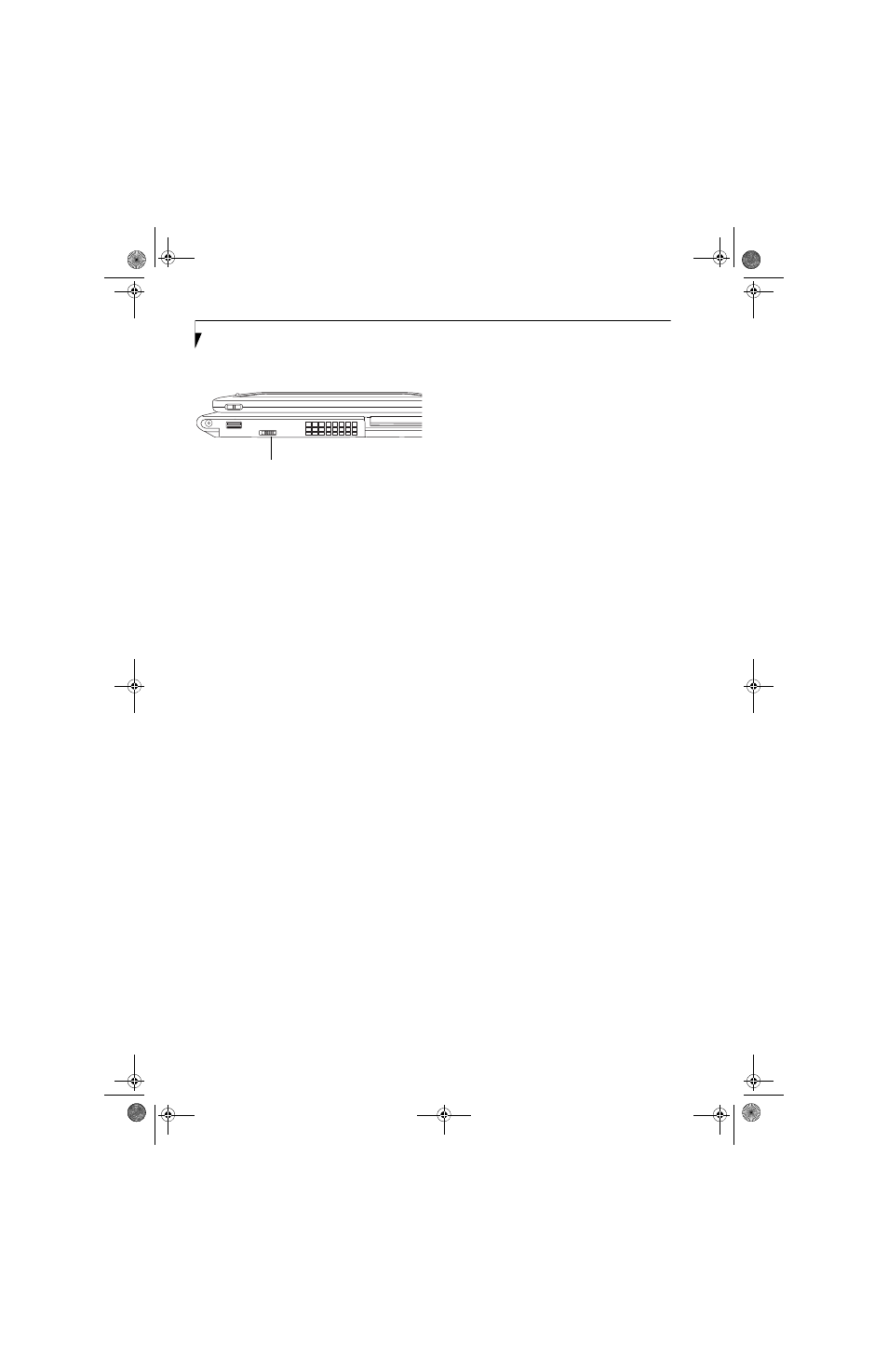
96
L i f e B o o k T 4 2 0 0 S e r i e s T a b l e t P C - A p p e n d i x A
The Wireless LAN/Bluetooth On/Off switch has no
effect on systems without wireless devices.
Figure A-3. Wireless LAN/Bluetooth Switch
Windows Vista: Deactivation using the icon in the
taskbar
1.
Right-click the WLAN icon in the taskbar at the
bottom right of your screen.
Choose Disconnect from a network.
Windows XP: Deactivation using the Intel PROSet
Software
The WLAN device can also be deactivated in Windows
using the Intel PROSet Software. The procedure to
accomplish this:
1.
Click [Start]-> [All Programs].
2.
Select Intel ProSet Wireless, then click on Intel
ProSet Wireless from the menu that appears. The
Intel ProSet Wireless utility will be displayed.
3.
At the bottom left corner of the window, select
Wireless Off from the dropdown list.
Windows XP: Deactivation using Atheros Client
Utility software
1.
Click [Start] -> [Program Files] -> [Atheros] ->
Atheros Client Utility.
2.
Choose Action and click Disable Radio.
ACTIVATING THE WLAN DEVICE
Activation of the WLAN device can be accomplished
using the same methods as the deactivation process
■
Using the Wireless On/Off Switch
■
In Windows XP, using the Intel PROSet Software or
Atheros Software.
■
In Windows Vista, by right-clicking the WLAN icon
then clicking “Connect to a network”
Wireless LAN/Bluetooth
On/Off Switch
T Series.book Page 96 Wednesday, April 25, 2007 11:29 AM
