FUJITSU T4220 User Manual
Page 105
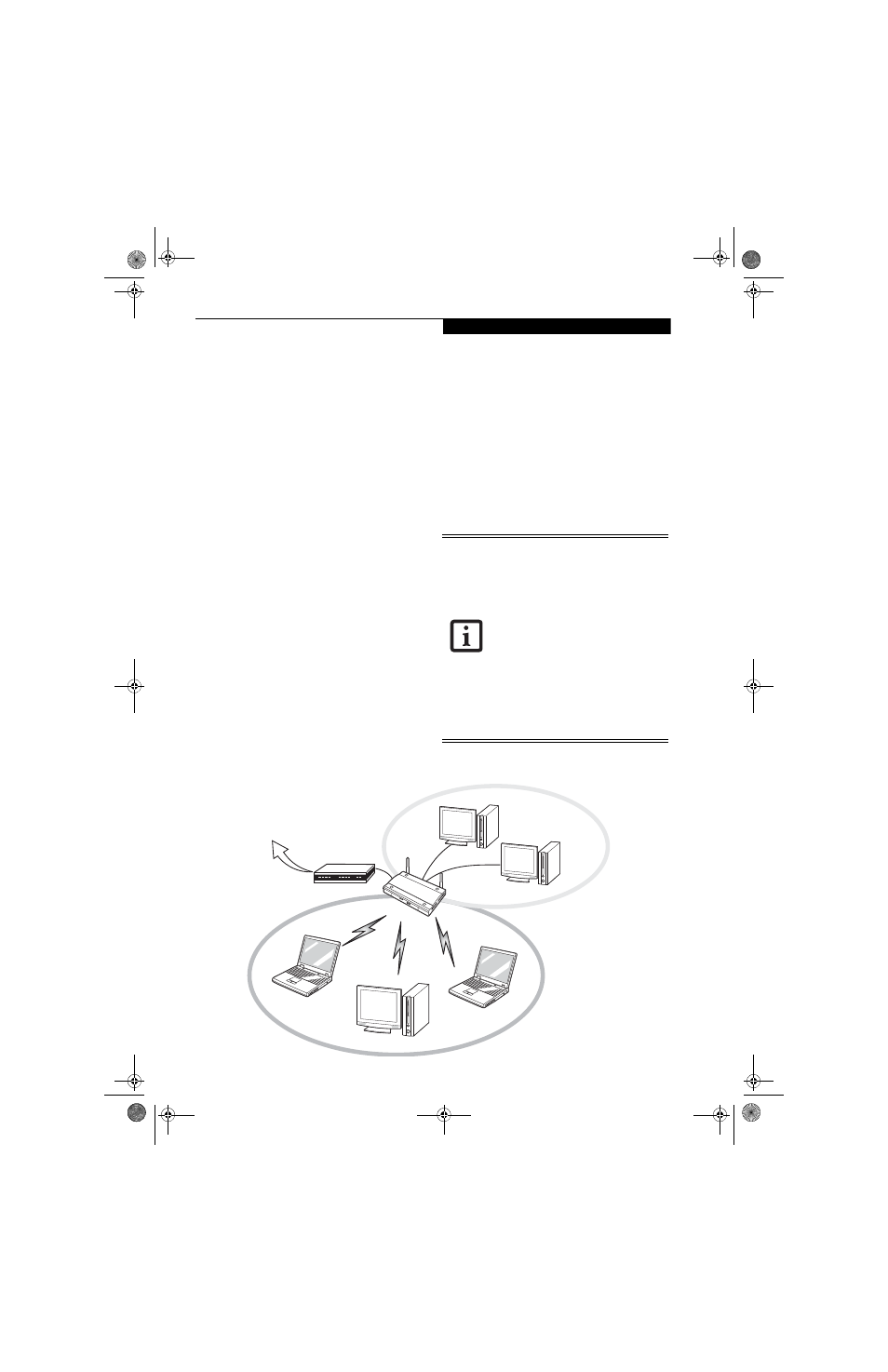
95
W i r e l e s s L A N U s e r ’ s G u i d e
How to Handle This Device
The WLAN device comes pre-installed in your mobile
computer. Under normal circumstances, it should not be
necessary for you to remove or re-install it. The Oper-
ating System that your mobile computer comes with has
been pre-configured to support the WLAN device.
WIRELESS NETWORK CONSIDERATIONS
■
The Intel PRO/Wireless 3945ABG WLAN device sup-
ports IEEE802.11a, IEEE802.11b and IEEE802.11g.
■
Intel Wireless WiFi Link 4965AGN (4965AGN) device
supports IEEE802.11a, IEEE802.11b, IEEE802.11g,
and IEEE802.11n.
■
The WLAN device operates in the 2.4GHz ISM band
and the 5 GHz lower, middle, and upper UNII bands.
■
Microwave ovens may interfere with the operation of
WLAN devices since they operate in the same 2.4GHz
frequency range as IEEE802.11b/g/n devices. Interfer-
ence by microwaves does not occur with IEEE802.11a
radio which operates in the 5 GHz RF band.
■
Wireless devices that transmit in the 2.4GHz range
may interfere with operation of WLAN devices in
IEEE802.11b/g/n modes. Symptoms of interference
include reduced throughput, intermittent disconnects,
and many frame errors. It is HIGHLY recommended
that these interfering devices be powered off to ensure
proper operation of the WLAN device.
DEACTIVATING THE WLAN DEVICE
Deactivation of the WLAN device may be desired in
certain circumstances (to extend battery life) or where
certain environments require it (i.e. hospitals, clinics,
airplanes, etc.). Fujitsu mobile computers employ three
methods with which to deactivate the WLAN device:
■
Using the Wireless On/Off Switch, or,
■
In Windows Vista, using the WLAN icon in the
taskbar, or,
■
In Windows XP, using the Intel PROSet Software or
Atheros Client Utility software.
Deactivation using the Wireless On/Off Switch
The WLAN device can be deactivated quickly and effi-
ciently by toggling the Wireless On/Off Switch to the Off
position. (Figure A-3)
The Wireless LAN/Bluetooth On/Off
Switch will power off both the optional
wireless LAN and Bluetooth devices at the
same time. To enable or disable either one
of the devices individually, perform the
following steps:
1. Slide the Wireless LAN/Bluetooth on/
off switch to On position.
2. In the Control Panel, double-click the
Fujitsu Radio Control icon.
3. In the window that appears, click the
button associated with Bluetooth and/
or Wireless LAN Status to enable or dis-
able the individual devices.
4. Click [OK].
Figure A-2. Access Point (Infrastructure) Mode Network
ADSL modem,
cable modem,
or similar
Internet
Wired LAN
Access Point*
Wireless LAN
*An optional hub for a wired
LAN may be required depending
upon the type of access point used.
T Series.book Page 95 Wednesday, April 25, 2007 11:29 AM
