Locating the controls and connectors – FUJITSU T4220 User Manual
Page 16
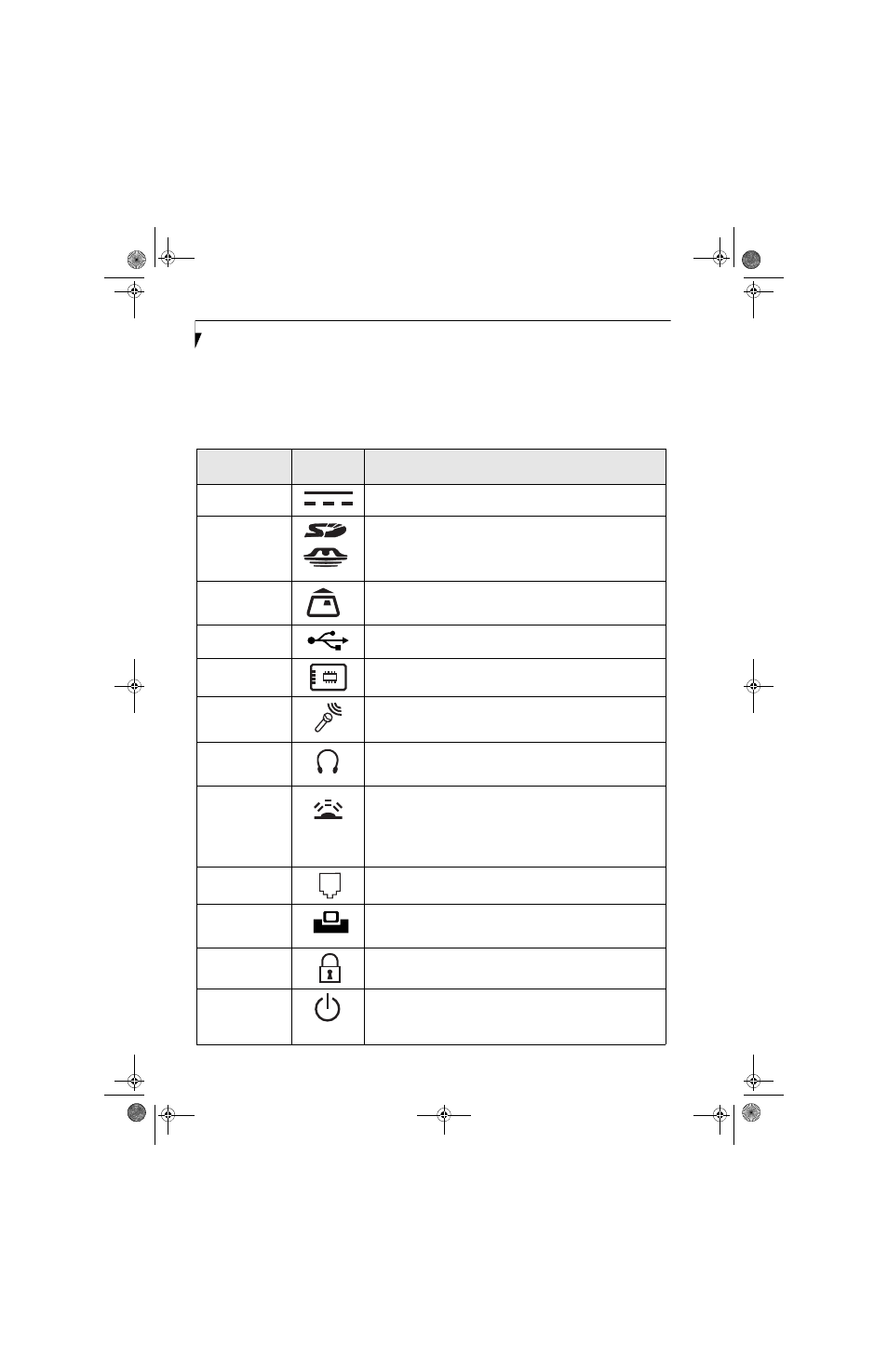
8
L i f e B o o k T 4 2 0 0 S e r i e s T a b l e t P C - S e c t i o n 2
Locating the Controls and Connectors
Connectors and peripheral interfaces on the LifeBook
T4200 Series Tablet PC and the optional port replicator
allow you to connect a variety of devices. Specific loca-
tions are illustrated in Figures 2-4 through 2-8. The
table below provides a short description of each icon on
the LifeBook T4200 Series Tablet PC and/or optional
port replicator. Each of the icons is either molded into
or printed on the Tablet PC or port replicator chassis.
Connection
Tablet PC
Icon
Purpose
DC in connector
Connect an external power source such as the AC adapter or auto/
airline adapter.
SD/Memory
Stick Slot
The Secure Digital (SD) card/Memory Stick slot allows you to insert
a flash memory card for data storage. Flash memory cards allow
you to transfer data to and from a variety of different digital
devices.
Smart Card Slot
The dedicated Smart Card slot allows you to insert a Smart Card on
which you can store such data as medical information or electronic
“cash”.
USB Port
Connect Universal Serial Bus 2.0 or 1.1 compliant devices to the
Tablet PC.
PCMCIA Card slot
Insert Type I or Type II PC Cards.
Microphone/line-in
jack
Connect an external microphone. The internal microphone is
disabled when you plug in an external microphone.
Headphone/
line-out jack
Connect stereo headphones or powered external speakers. The
internal speaker is disabled when you plug in external headphones
or powered speakers.
IrDA/FIR port
An infrared transceiver built into the Tablet PC allows you to
communicate with other devices that are compliant with IrDA
Standard Rev. 1.1. Effective range for infrared communication is
about 3 feet, and within 15 degrees off center. A clear line-of-sight
path must exist between the IrDA port on the computer and the
IrDA transceiver on the other device.
Modem
Connect a telephone line to the internal modem using a standard
RJ-11 telephone plug.
Tablet Dock port
Connect the Tablet PC port replicator or other approved docking
device. Refer to documentation accompanying the dock for more
information.
Security lock slot
The security slot allows you to secure the Tablet PC using
compatible locking devices.
Suspend/Resume
button
The Suspend/Resume button allows you to suspend Tablet PC
activity without powering off, resume your Tablet PC from suspend
mode, and power on the system when it has been shut down from
Windows.
T Series.book Page 8 Wednesday, April 25, 2007 11:29 AM
