Status indicator panel – FUJITSU T4220 User Manual
Page 24
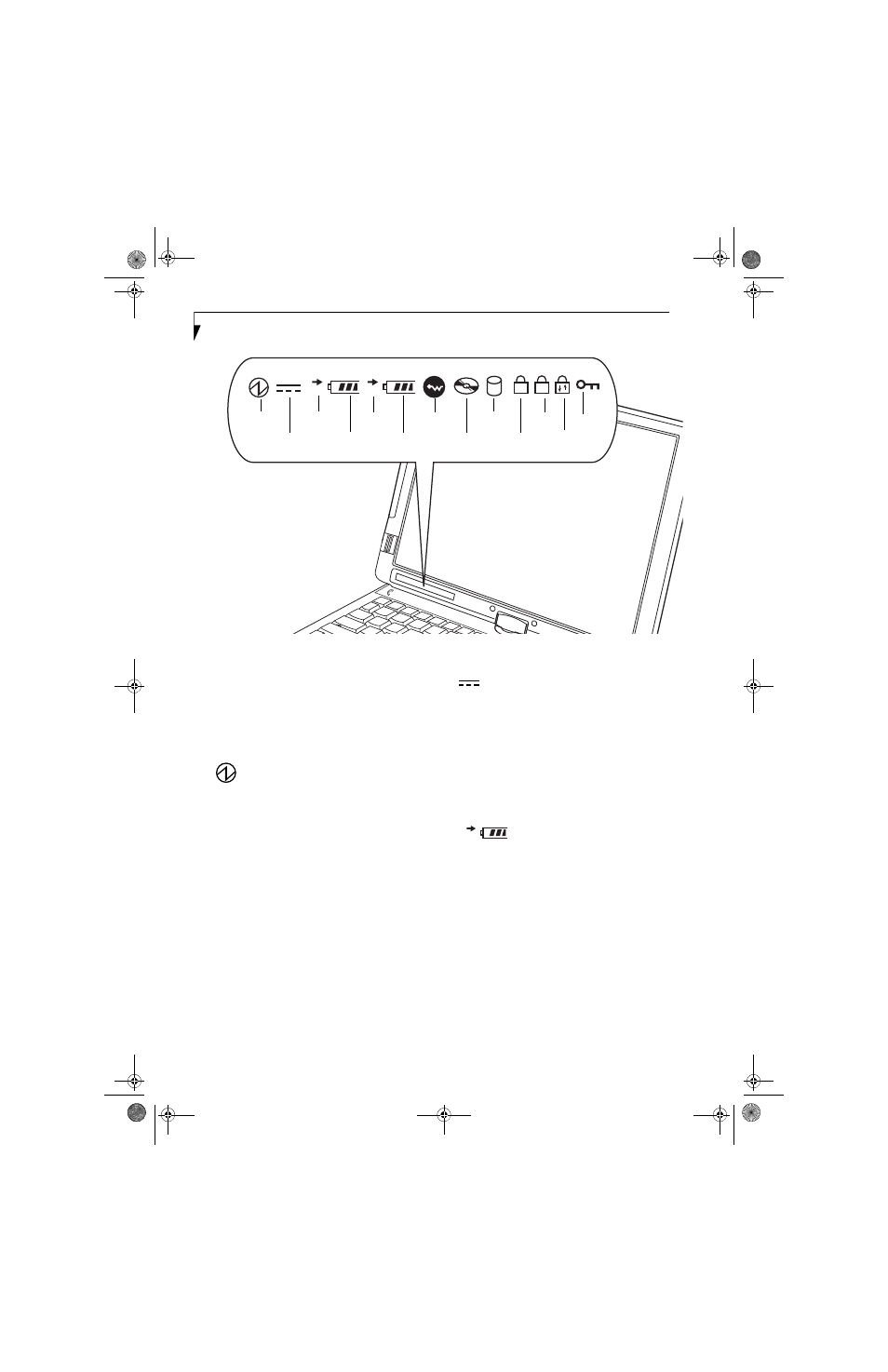
16
L i f e B o o k T 4 2 0 0 S e r i e s T a b l e t P C - S e c t i o n T w o
Figure 2-9. Status Indicator Panel
Status Indicator Panel
The Status Indicator Panel displays symbols that corre-
spond to specific components of your LifeBook T4200
Series Tablet PC. These symbols tell you how each of
those components is operating. (Figure 2-9)
POWER INDICATOR
The Power indicator symbol states whether your system
is operational. It has several different states, each of
which tells you what mode your Tablet PC is in at that
time.
■
Steady On: This means that there is power to your
Tablet PC and that it is ready for use.
■
Flashing: This means that your Tablet PC is in
Standby mode.
■
Steady Off: This means that your system is either in
Hibernate mode, or that your Tablet PC has been
turned off.
If you are charging your battery, the Power indicator
symbol will remain on even if your LifeBook T4200
Series Tablet PC is shut off. The Power indicator symbol
will also remain on if you have either adapter connected
and are shut down from Windows.
EXTERNAL POWER INDICATOR
The external power indicator states whether your tablet
is operating from the AC adapter, the auto/airline
adapter or the batteries. This icon has two different
states that can tell you what power source your LifeBook
Tablet PC is using.
■
On: This means that either of the adapters are
currently in use.
■
Off: Power is only coming from the batteries, and you
do not have an adapter connected.
BATTERY CHARGING/
LEVEL INDICATORS
The Battery Charging and Battery Level indicators state
whether the Lithium ion battery (Battery 1) or the
optional modular battery (Battery 2) are installed and
charging, and how much charge is available within the
batteries. (Figure 2-10)
Additionally, these indicators display when an over-
current is detected. If an overcurrent is detected, the
battery stops charging and the Battery Level indicator
blinks at the rate of once per second. To stop the indi-
cator from blinking, you must disconnect the power
adapter.
A
1
1
2
Battery 1
Level
Hard Drive
Access
Battery 1
NumLk
ScrLk
CapsLk
Power
External
Battery 2
Battery 2
Level
Wireless
LAN On
Optical
Drive Access
Security
Indicator
Power
Charging
Charging
1
T Series.book Page 16 Wednesday, April 25, 2007 11:29 AM
