Keyboard – FUJITSU T4220 User Manual
Page 29
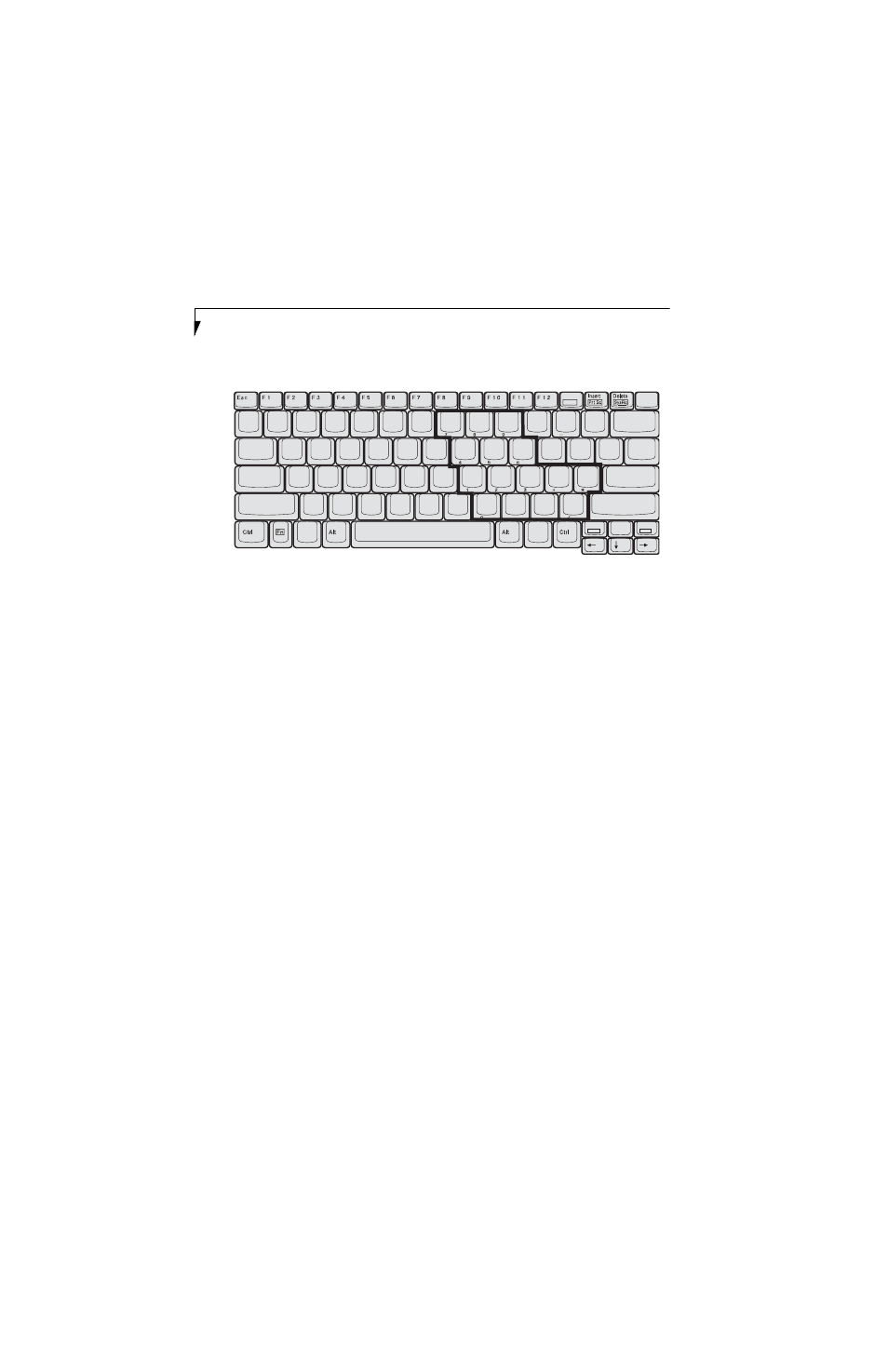
20
L i f e B o o k T 4 2 0 0 S e r i e s T a b l e t P C - S e c t i o n T w o
Figure 2-18. Keyboard
Keyboard
USING THE KEYBOARD
Your LifeBook T4200 Series Tablet PC has an integral
84-key keyboard. The keys perform all the standard
functions of a 101-key keyboard, including the Windows
keys and other special function keys. This section
describes the following keys. (Figure 2-18)
■
Numeric keypad: Your Tablet PC allows certain keys
to serve dual purposes, both as standard characters
and as numeric and mathematical keys. The ability to
toggle between the standard character and numerical
keys is controlled through the [NumLk] key.
■
Cursor keys: Your keyboard contains four arrow
keys for moving the cursor or insertion point to the
right, left, up, or down within windows, applications
and documents.
■
Function keys: The keys labeled [F1] through [F12],
are used in conjunction with the [Fn] key to produce
special actions that vary depending on what program
is running.
■
Windows keys: These keys work with your Windows
operating system and function the same as the
onscreen Start menu button, or the right button on
your pointing device.
NUMERIC KEYPAD
Certain keys on the keyboard perform dual functions as
both standard character keys and numeric keypad keys.
NumLk can be activated by pressing the [NumLk] key.
Turning off the NumLk feature is done the same way.
Once this feature is activated you can enter numerals 0
through 9, perform addition ( + ), subtraction ( - ),
multiplication ( * ), or division ( / ), and enter decimal
points ( . ) using the keys designated as ten-key function
keys. The keys in the numeric keypad are marked on the
front edge of the key to indicate their secondary func-
tions. (Figure 2-18)
WINDOWS KEYS
Your LifeBook T4200 Series Tablet PC has two Windows
keys: a Start key and an Application key. The Start key
displays the Start menu. This button functions the same
as your onscreen Start menu button. The Application
key functions the same as your right mouse button and
displays shortcut menus for the selected item. (Please
refer to your Windows documentation for additional
information regarding the Windows keys.) (Figure 2-18)
CURSOR KEYS
The cursor keys are the four arrow keys on the keyboard
which allow you to move the cursor up, down, left, and
right in applications. In programs such as Windows
Explorer, it moves the “focus” (selects the next item up,
down, left, or right). (Figure 2-18)
End
