FUJITSU T4220 User Manual
Page 27
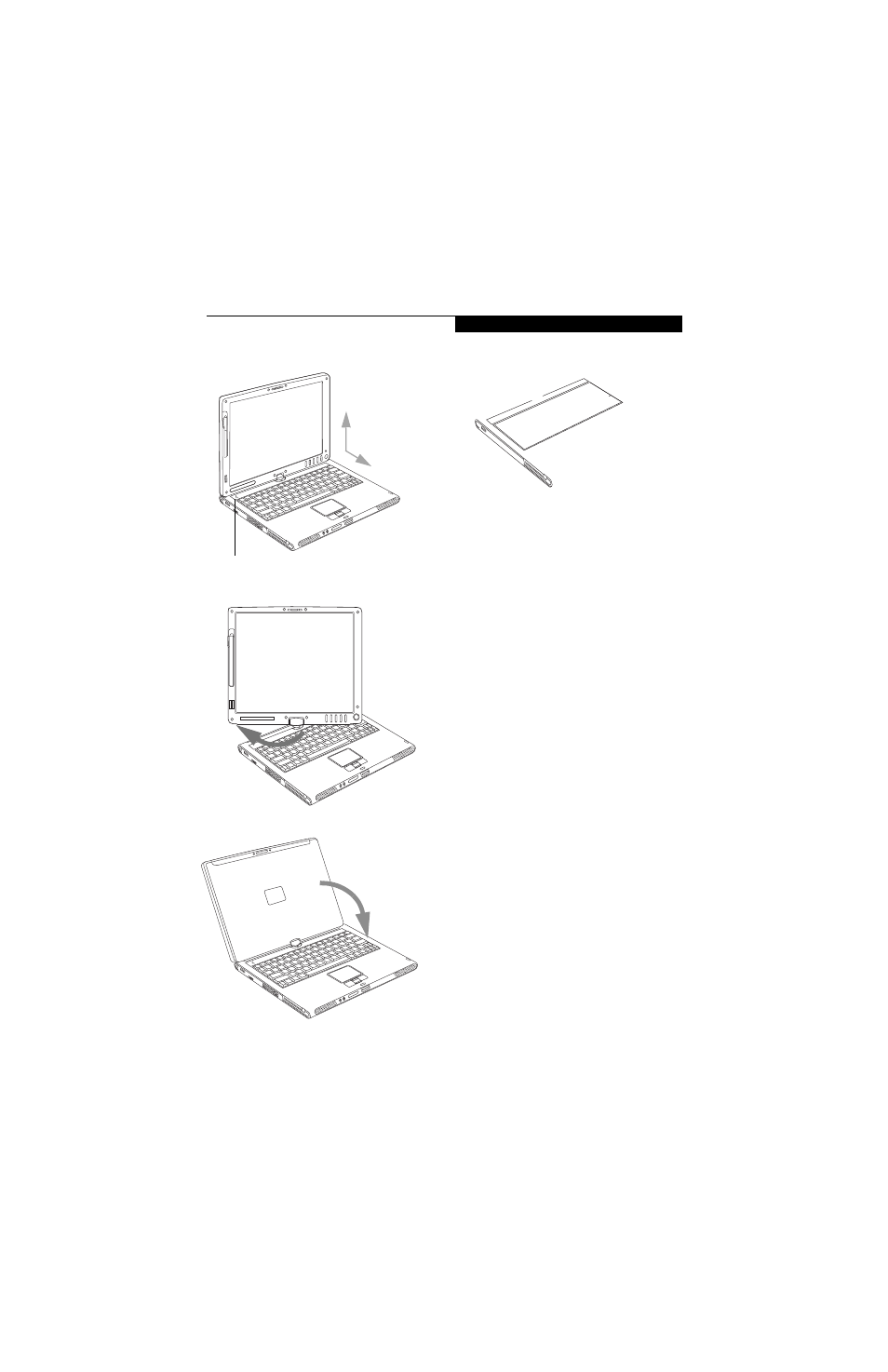
19
G e t t i n g t o K n o w Y o u r T a b l e t P C
Figure 2-14. Fully open display
Figure 2-15. Rotating the display
Figure 2-16. Display rotated completely
Figure 2-17. System in tablet configuration
ADJUSTING DISPLAY PANEL BRIGHTNESS
Once you have turned on your Tablet PC, you may want
to adjust the brightness level of the screen to a more
comfortable viewing level. There are three ways to adjust
the brightness, keyboard, power management utility,
and Fujitsu Menu.
Using Keyboard to Adjust Brightness
Adjusting the brightness using the keyboard changes the
system setting (i.e., the settings you make via the func-
tion keys automatically changes the brightness settings
in the system’s Pen and Tablet Settings).
■
[Fn+F6]: Pressing repeatedly will lower the brightness
of your display.
■
[Fn+F7]: Pressing repeatedly will increase the
brightness of the display.
Using Power Management to Adjust Brightness
To adjust brightness with the power management utility,
click Start -> Control Panel -> Tablet and Pen Settings
(Windows XP) or Tablet PC Settings (Windows Vista).
Select the Display tab and set the screen brightness slider
for battery and AC power scenarios.
Using the Fujitsu Menu to Adjust Brightness
To adjust brightness using the Fujitsu menu, click on the
Fujitsu Menu icon in the system tray in the lower right
corner of the screen (or double-click the Function
button). From the menu that appears, select Brightness
Control. The Tablet and Pen Settings window will open.
90
o
Display rotation light
