Clear jammed documents and paper, Document jams during transmission – HP 600 User Manual
Page 58
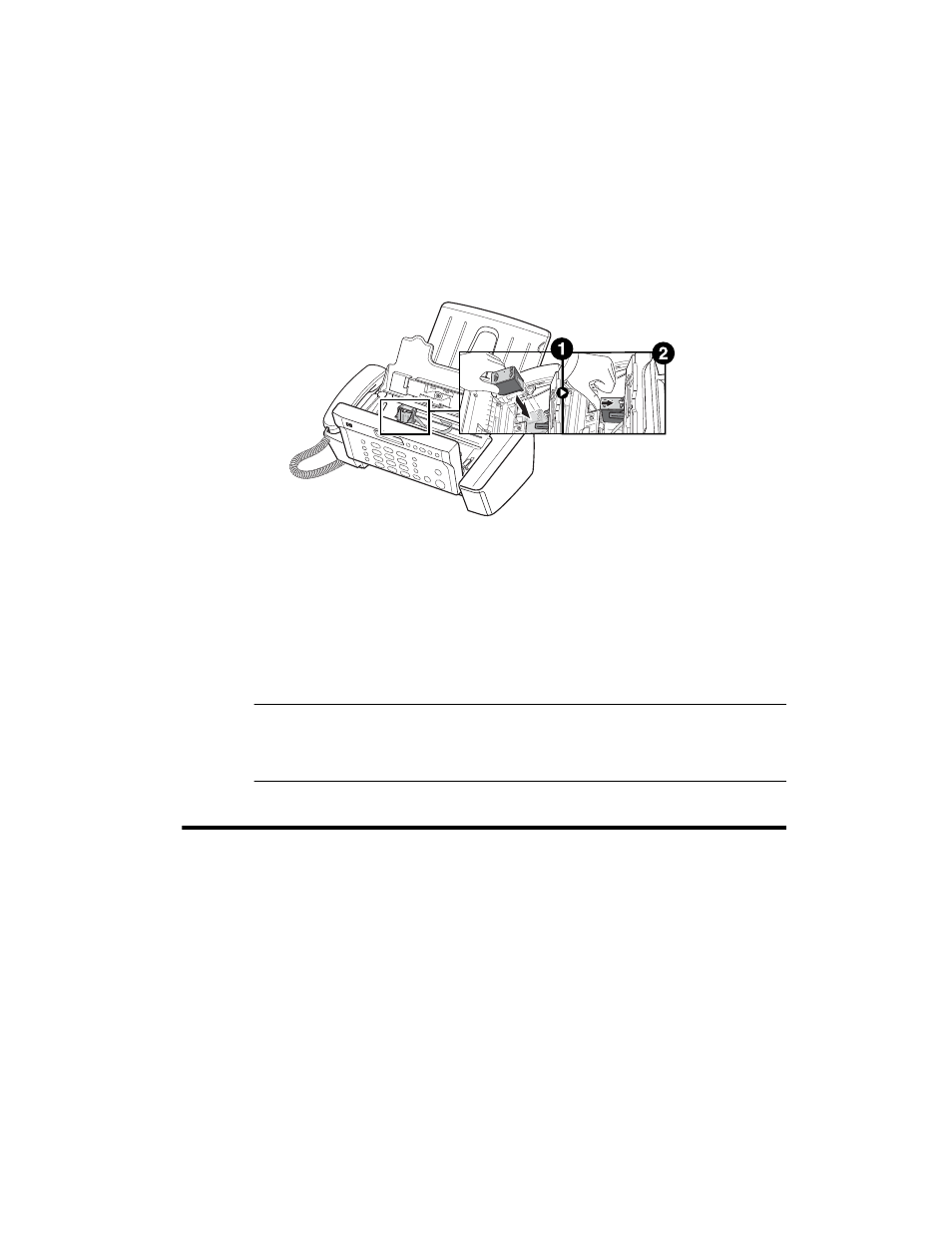
50 Care and maintenance
Clear jammed documents and paper
5. To load the cartridge insert the cartridge as shown below. When the
cartridge is pushed to the back of the cartridge carrier, push the top of the
cartridge until it clicks into place.
If the cartridge moves loosely in the carrier, it has not clicked into place.
Repeat this step.
6. Close the cartridge compartment cover and control panel.
7. Press Start.
8. Press 1 for new cartridge, or 2 for the old one.
• When you put in a new cartridge, you must choose 1:New
• When you put in a used cartridge, choose 2:Used. This helps you to
check the correct amount of ink you have left.
TIP: If you mix up several used cartridges, it is not possible to check the correct
amount of remaining ink. Once you have put in a new cartridge, use it until it is
completely exhausted.
Clear jammed documents and paper
Document jams during transmission
If a document jams during transmission or copying, Remove jammed document
appears in the display. DO NOT pull the document out of the slot. Doing so
could harm your machine.
