Multiple copies or copies with options/settings, Make a telephone call – HP 600 User Manual
Page 12
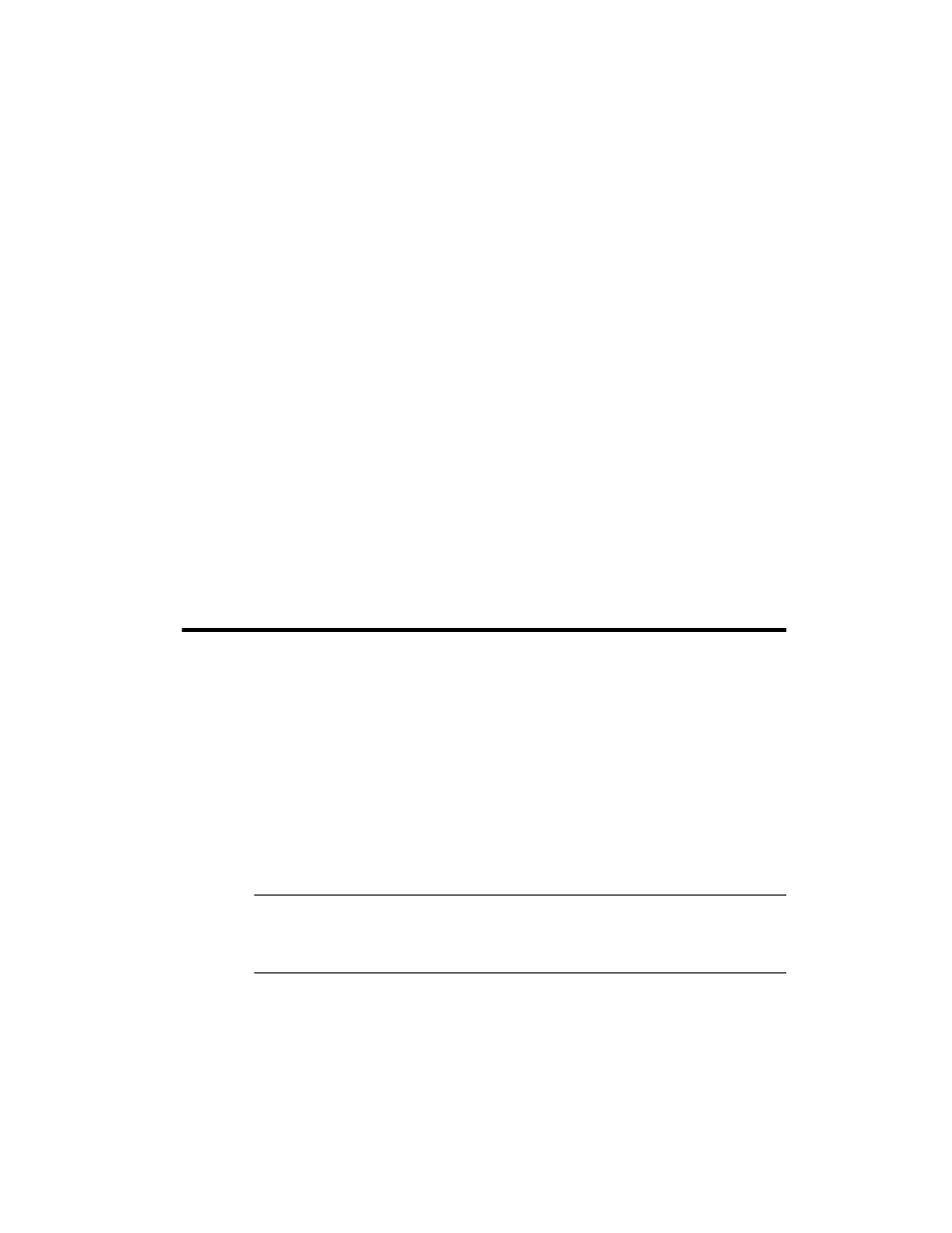
4 Quick start
Make a telephone call
Multiple copies or copies with options/settings
1. Turn the page face down and insert it into the document feeder.
2. Press Copy.
Number of Copies
then 01 [01-40] will display.
3. If you want more than one copy, use the phone pad to enter the number of
copies.
4. Press Copy to start copying or press OK to go to the next option.
Zoom Rate
then 97% will display.
5. Press
to select the reduction or enlargement percentage you want (50 –
150).
6. Press Copy to start copying or press OK to go to the next option.
Print Order
then Normal will display.
7. Press
to select Reverse if you want the last page printed first.
Printing the copies in reverse order will cause the first page to be on top
when the copy is complete.
8. Pressing either Copy or OK will start copying.
Make a telephone call
Use one of the following methods:
• Pick up the handset and dial the number.
• Press and hold a One Touch number. This turns on the speaker. When you
are connected, pick up the handset. For more information, see One-touch
• Press the Speed Dial button, when Search & Dial
appears in the display,
press OK and search for the number. When the correct number appears,
press Start. This turns on the speaker. When you are connected, pick up the
handset. For more information, see Phone book dialing on page 21.
NOTE: One touch and speed dial locations must have already been entered
before you can use them. For more information, see Store a number in the
