HP 3500 User Manual
Page 94
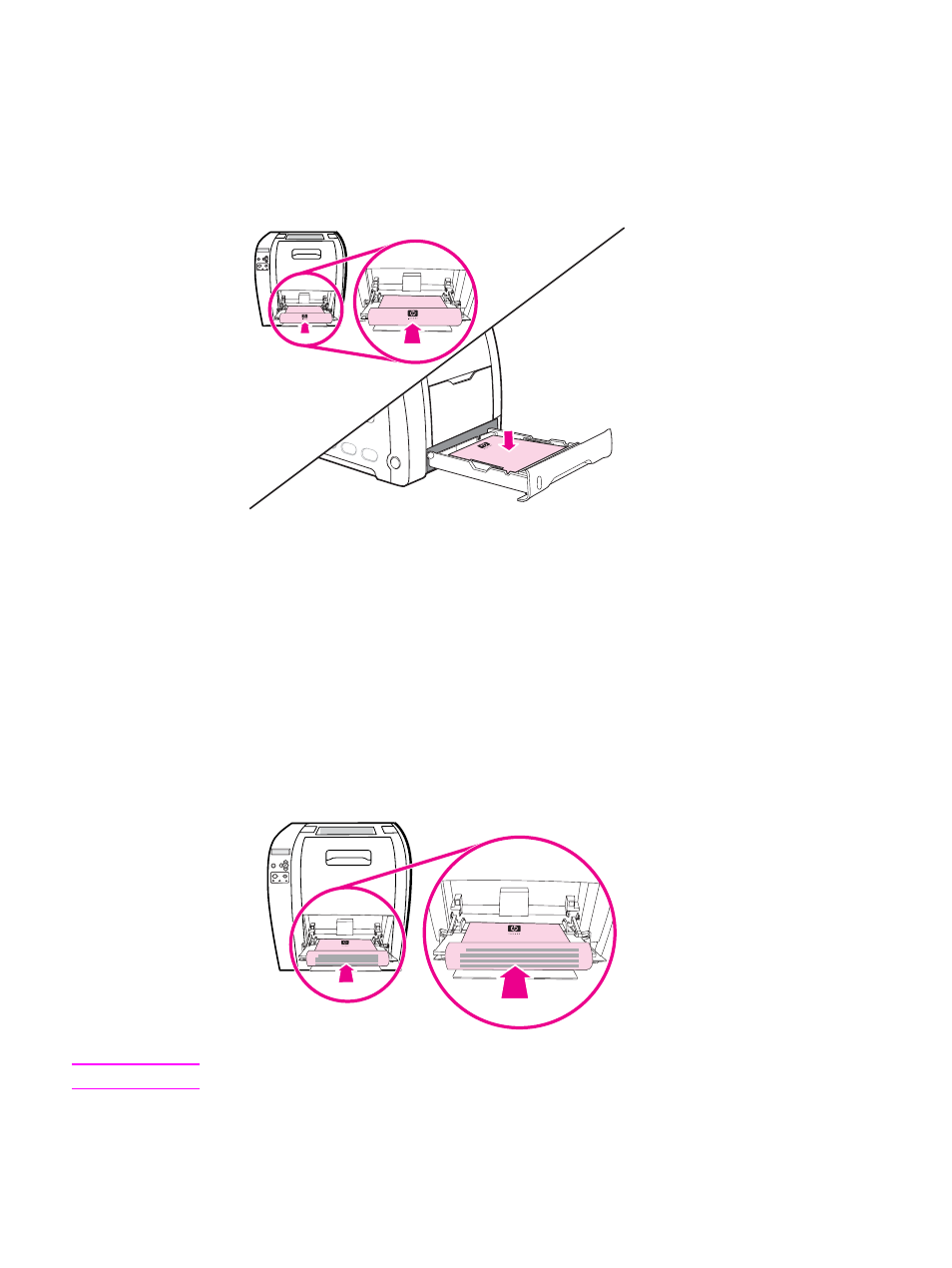
To manually print on two sides (duplex)
1. Insert enough paper into one of the trays to accommodate the print job. If you are loading
special paper such as letterhead, load it in one of the following ways:
For Tray 1, load the letterhead paper with the first side down, bottom in first.
For Tray 2 (250-sheet tray) or Tray 3 (500-sheet tray), load the letterhead paper with the
first side up, top edge toward the back of the tray.
2. Open the printer driver.
3. Select the appropriate size and type.
4. If printing on heavy paper or very thin paper, select Correct Order for Rear Bin or
Correct order for straight paper path in the printer driver. Open the lower rear door
(rear ouput bin).
5. On the Finishing tab, select Print on Both Sides (Manually).
6. Click OK.
7. Send the print job to the printer.
8. Go to the printer. When the MANUAL FEED prompt appears, remove any blank paper
from Tray 1. Insert the printed stack with the blank side up, top edge in first. You must
print the second side from Tray 1.
Note
Do not discard any blank sheets from the printed stack.
82
Chapter 4 Printing tasks
ENWW
