Managing color, Print in grayscale, Automatic or manual color adjustment – HP 3500 User Manual
Page 114
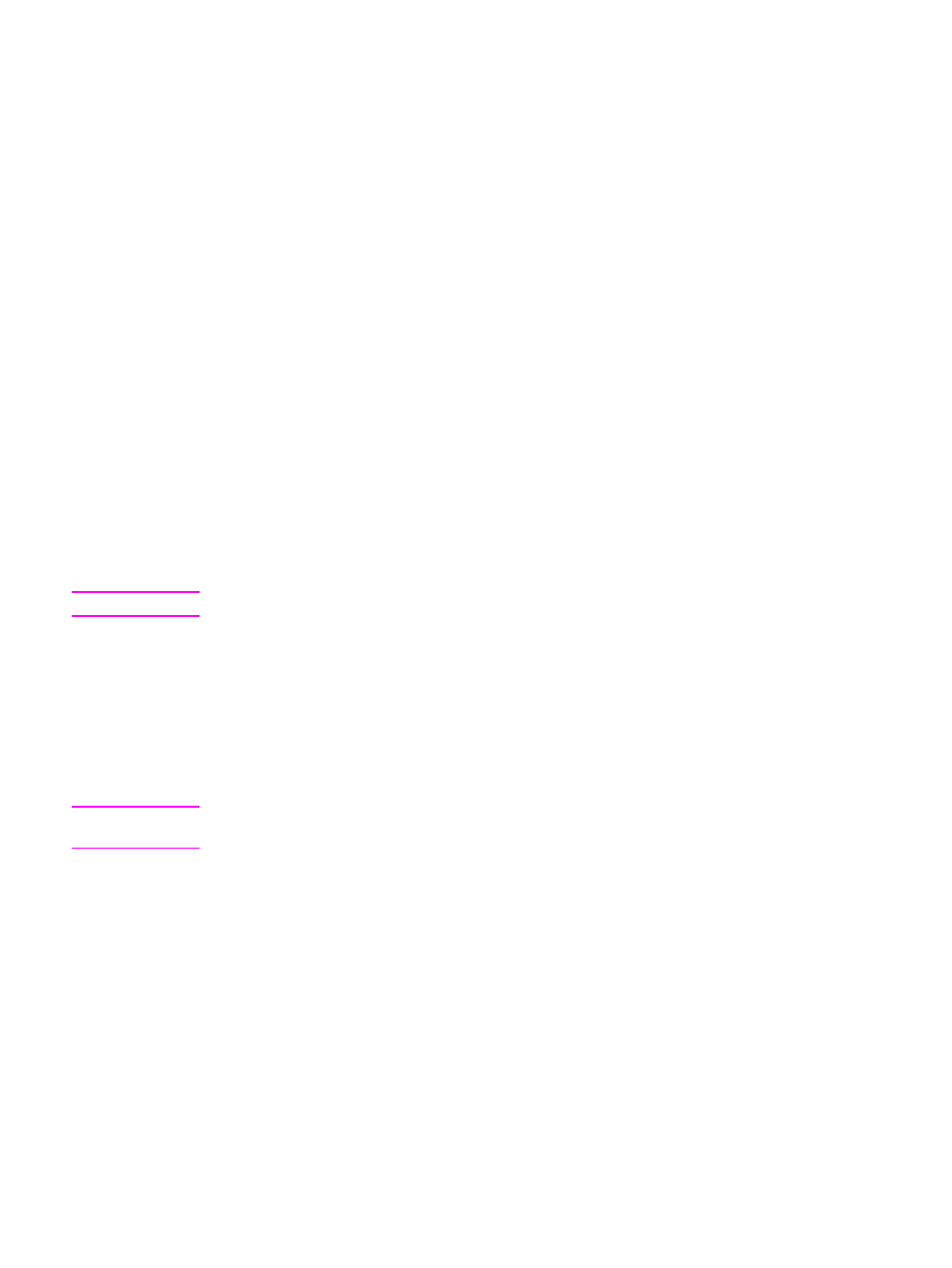
Managing color
Setting color options to Automatic will typically produce the best possible print quality for
color documents. However, there may be cases when you want to print a color document in
grayscale (black and white) or wish to change one of the printer's color options.
●
Using Windows, print in grayscale or change the color options using settings found on
the Color tab in the printer driver.
●
Using a Macintosh computer, print in grayscale or change the color options using the
Color Matching pop-up menu in the Print dialog box.
Print in Grayscale
Selecting the Print in Grayscale option from the printer driver prints a document in black and
white. This option is useful for printing color documents that will be photocopied or faxed.
When Print in Grayscale is selected, the printer goes into monochrome mode (regardless of
what the COLOR/BLACK MIX setting is). This mode will reduce wear on the color cartridges.
Automatic or manual color adjustment
The Automatic color adjustment option optimizes the neutral gray color treatment, halftones,
and edge enhancements used for each element in a document. For more information, see
your printer driver online Help.
Note
Automatic is the default setting and is recommended for printing all color documents.
The Manual color adjustment option allows you to adjust the neutral gray color treatment,
halftones, and edge enhancements for text, graphics, and photographs. To access the
Manual color options, from the Color tab, select Manual, and then Settings.
Manual color options
Manual color adjustment allows you to adjust the Color (or Color Map) and Halftoning
options individually for text, graphics, and photographs.
Note
Some applications convert text or graphics to raster images. In these cases, the
Photographs settings will also control text and graphics.
Halftone options affect the resolution and clarity of your color output. You can select halftone
settings for text, graphics, and photographs independently. The two halftone options are
Smooth and Detail.
For the HP Color LaserJet 3700 series printer, the following options are available for the
Halftone setting:
●
The Smooth option provides better results for large, solid-filled print areas. It also
enhances photographs by smoothing out fine color gradations. Choose this option when
uniform and smooth area fills are top priority.
●
The Detail option is useful for text and graphics that require sharp distinctions among
lines or colors, or images that contain a pattern or a high level of detail. Choose this
option when sharp edges and details are top priority.
102
Chapter 6 Color
ENWW
