For more information, Tray behavior options: use, Requested tray and manually feed – HP 3500 User Manual
Page 52
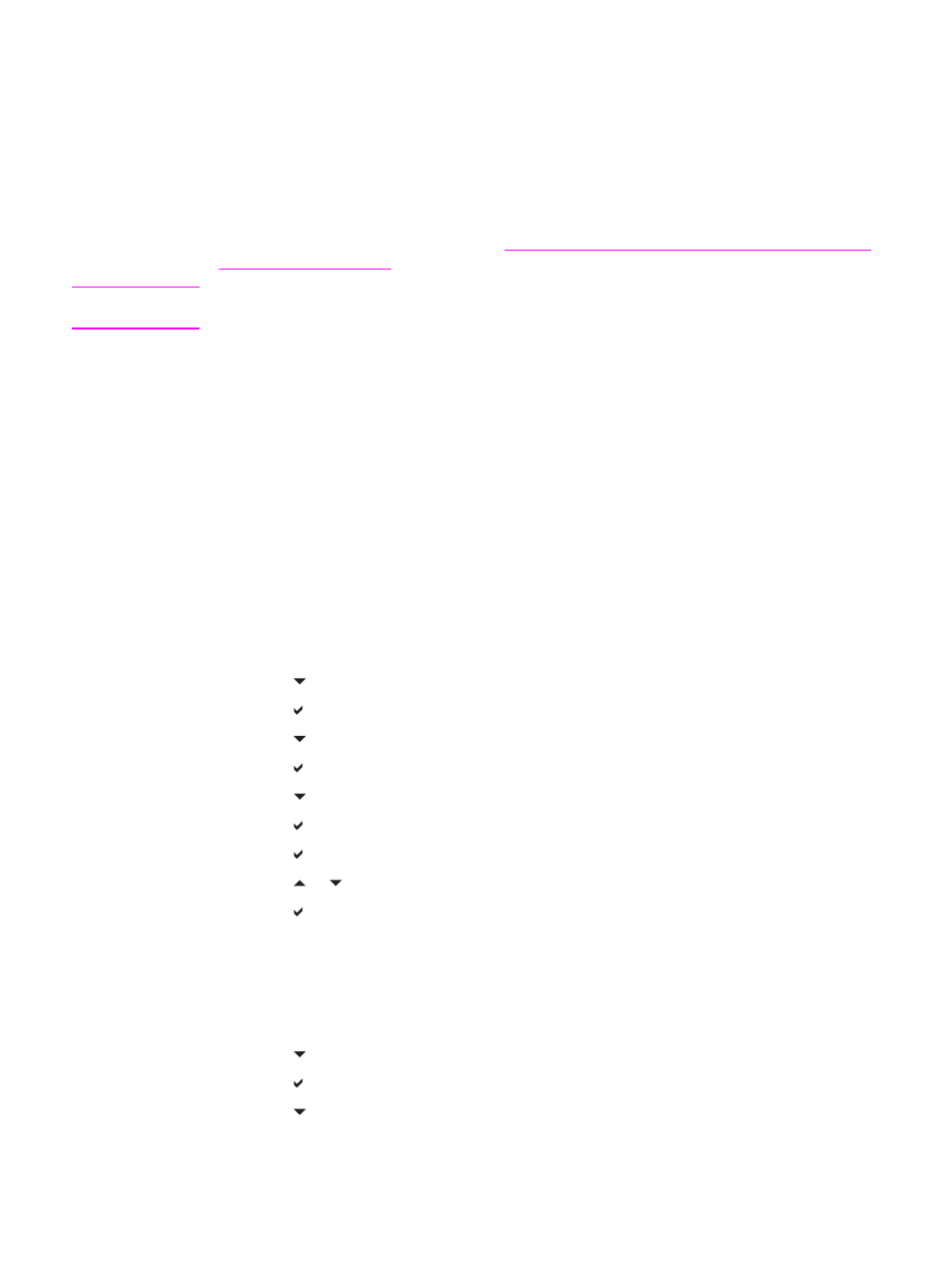
Changing printer control panel configuration settings
By using the printer control panel, you can make changes to general printer configuration
default settings, such as tray size and type, PowerSave time, printer personality (language),
and jam recovery.
The printer control panel can also be accessed from a computer by using the Settings page
of the embedded Web server. The computer shows the same information that the control
panel shows. For more information, see
Using the embedded Web server (hp color LaserJet
.
CAUTION
Configuration settings seldom need to be changed. Hewlett-Packard recommends that only
the system administrator change configuration settings.
Tray behavior options: use requested tray and manually feed
Tray behavior provides the following user-defined options:
●
USE REQUESTED TRAY. Selecting EXCLUSIVELY (the default value) ensures that the
printer will not automatically select another tray when you indicate that a specific tray
should be used. Selecting FIRST allows the printer to pull from a second tray if the
specified tray is empty.
●
Manually Feed. If you select ALWAYS (the default value), the system always displays a
prompt before pulling from the multipurpose tray. If you select UNLESS LOADED, the
system will display the prompt only if the multipurpose tray is empty.
To set use requested tray
1. Press
M
ENU
to enter the MENUS.
2. Press to highlight CONFIGURE DEVICE.
3. Press to select CONFIGURE DEVICE.
4. Press to highlight SYSTEM SETUP.
5. Press to select SYSTEM SETUP.
6. Press to highlight TRAY BEHAVIOR.
7. Press to select TRAY BEHAVIOR.
8. Press to select USE REQUESTED TRAY.
9. Press or to select EXCLUSIVELY or FIRST.
10. Press to set the behavior.
11. Press
M
ENU
.
To set manually feed prompt
1. Press
M
ENU
to enter the MENUS.
2. Press to highlight CONFIGURE DEVICE.
3. Press to select CONFIGURE DEVICE.
4. Press to highlight SYSTEM SETUP.
40
Chapter 2 Control panel
ENWW
