Troubleshooting information pages, Paper path test page, Registration page – HP 3500 User Manual
Page 192
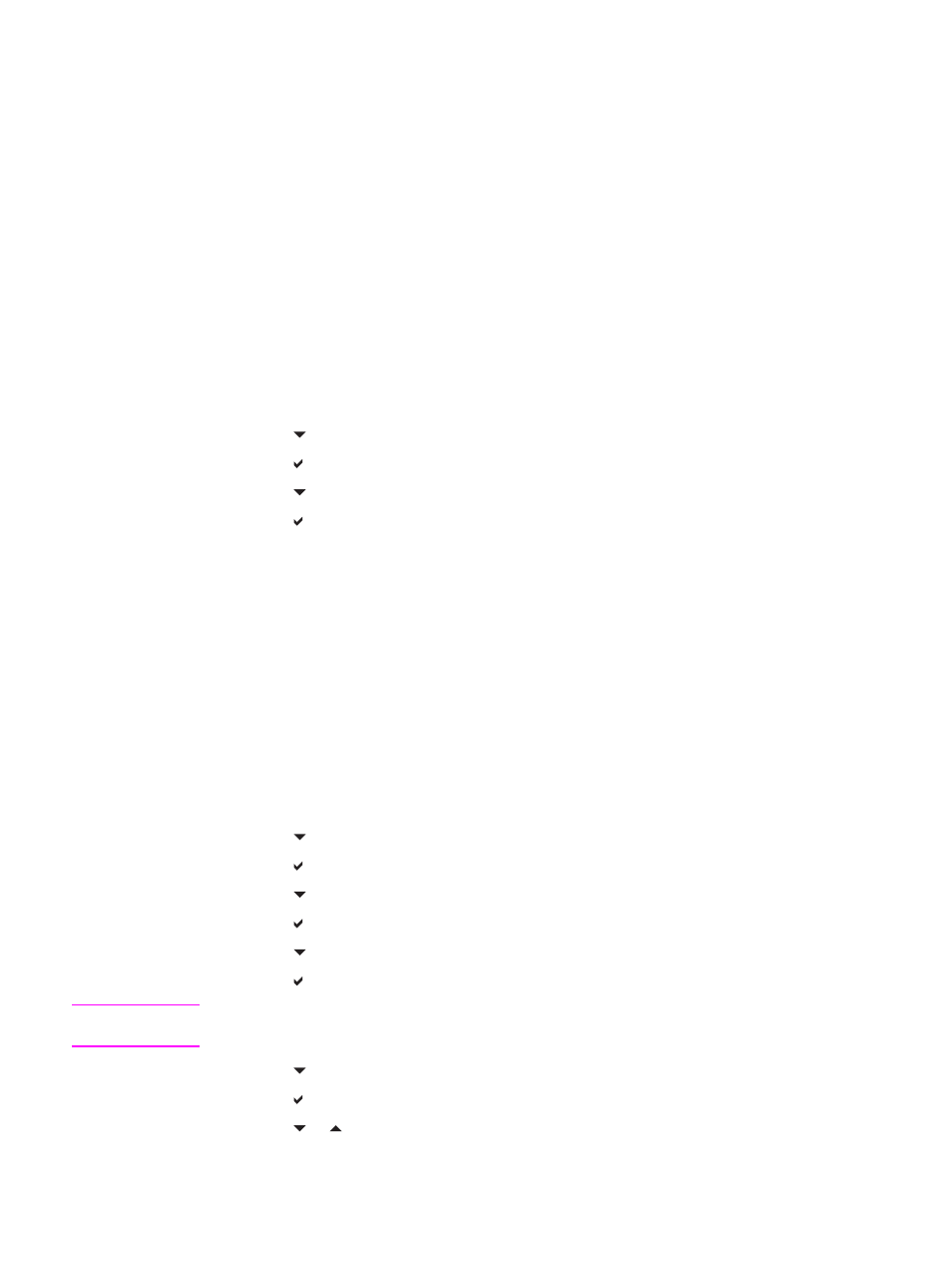
Troubleshooting information pages
From the printer control panel, you can print pages that can help diagnose printer problems.
The procedures for printing the following information pages are described here:
●
paper path test page
●
registration page
●
event log
Paper path test page
The paper path test page is useful for testing the paper handling features of the printer. You
can define the paper path you want to test by selecting the source, destination, and other
options available on the printer.
1. Press
M
ENU
to enter the MENUS.
2. Press to highlight DIAGNOSTICS.
3. Press to select DIAGNOSTICS.
4. Press to highlight PAPER PATH TEST.
5. Press to select PAPER PATH TEST.
The message Performing... PAPER PATH TEST appears on the display until the printer
finishes the paper path test. The printer returns to the Ready state after printing the paper
path test page.
Registration page
The registration page prints a horizontal arrow and a vertical arrow that show how far from
center an image can be printed on the page. You can set registration values for a tray to
center images on the back and front of a page. Setting the registration also allows edge-to-
edge printing to be set to within approximately 2 mm (0.08 inch) of all edges of the paper.
Image placement varies slightly for each tray. Perform the registration procedure for each
tray.
1. Press
M
ENU
to enter the MENUS.
2. Press to highlight CONFIGURE DEVICE.
3. Press to select CONFIGURE DEVICE.
4. Press to highlight PRINT QUALITY.
5. Press to select PRINT QUALITY.
6. Press to highlight SET REGISTRATION.
7. Press to select SET REGISTRATION.
Note
You can select a tray by specifying a SOURCE. The default SOURCE is Tray 2. To set the
registration for Tray 2, go to step 12. Otherwise, proceed to the next step.
8. Press to highlight SOURCE.
9. Press to select SOURCE.
10. Press or to highlight a tray.
180
Chapter 8 Problemsolving
ENWW
