Paper jams, Paper jam recovery – HP 3500 User Manual
Page 163
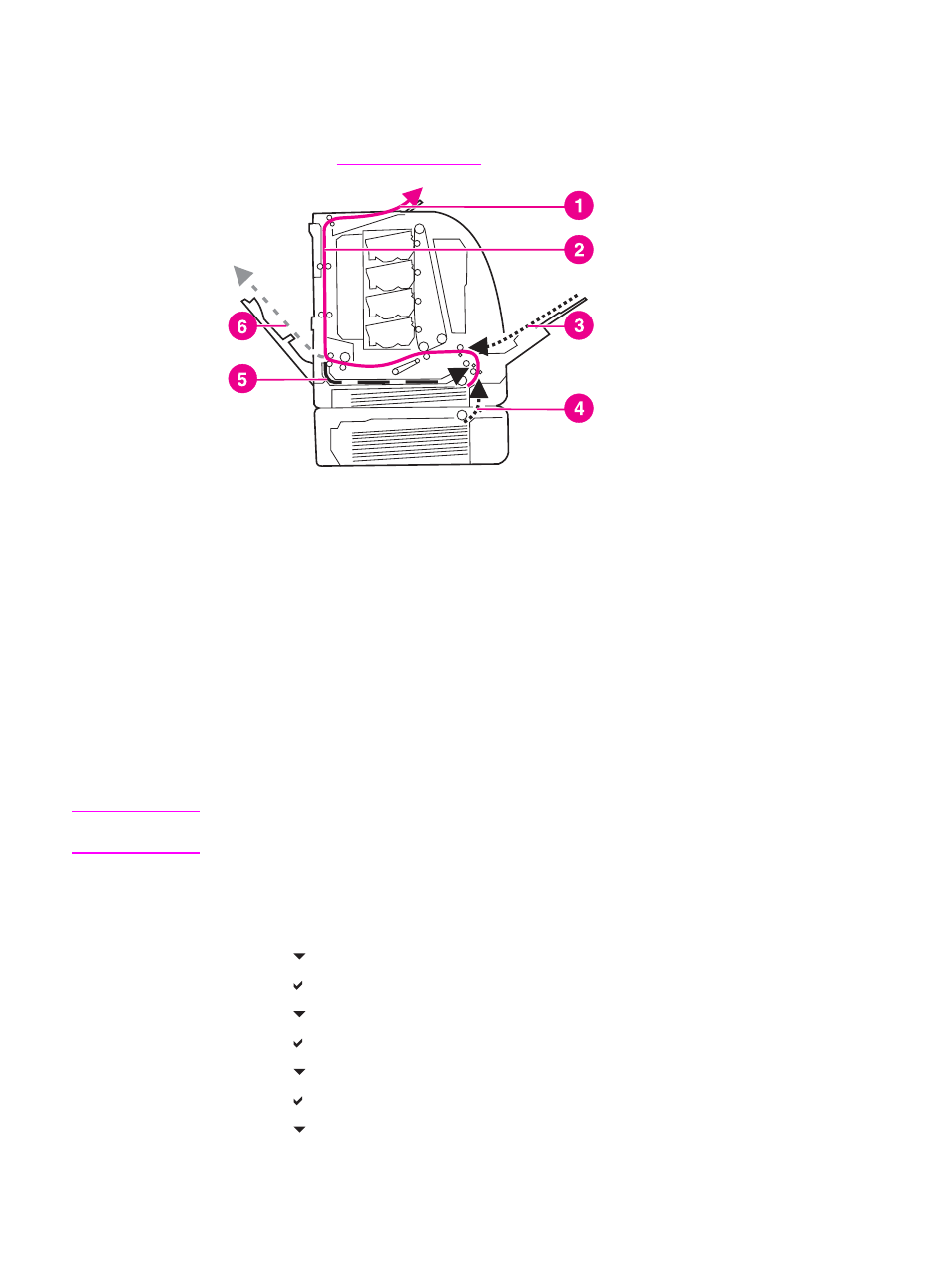
Paper jams
Use this illustration to troubleshoot paper jams in the printer. For instructions on clearing
paper jams, see
.
Paper jam locations (shown without optional Tray 3)
1
output bin
2
paper path
3
Tray 1 input
4
trays
5
duplex path
6
path to lower rear door (rear output bin)
Paper jam recovery
This printer automatically provides paper jam recovery, a feature that allows you to set
whether the printer should attempt to automatically reprint jammed pages. The options are:
●
AUTO Printer will attempt to reprint jammed pages.
●
OFF Printer will not attempt to reprint jammed pages.
Note
During the recovery process, the printer may reprint several good pages that were printed
before the paper jam occurred. Be sure to remove any duplicated pages.
To disable paper jam recovery
1. Press
M
ENU
to enter the MENUS.
2. Press to highlight CONFIGURE DEVICE.
3. Press to select CONFIGURE DEVICE.
4. Press to highlight SYSTEM SETUP.
5. Press to select SYSTEM SETUP.
6. Press to highlight JAM RECOVERY.
7. Press to select JAM RECOVERY.
8. Press to highlight OFF.
ENWW
Paper jams
151
