2 getting started, Location, Unpacking the box – HP M8201R User Manual
Page 19: Getting started
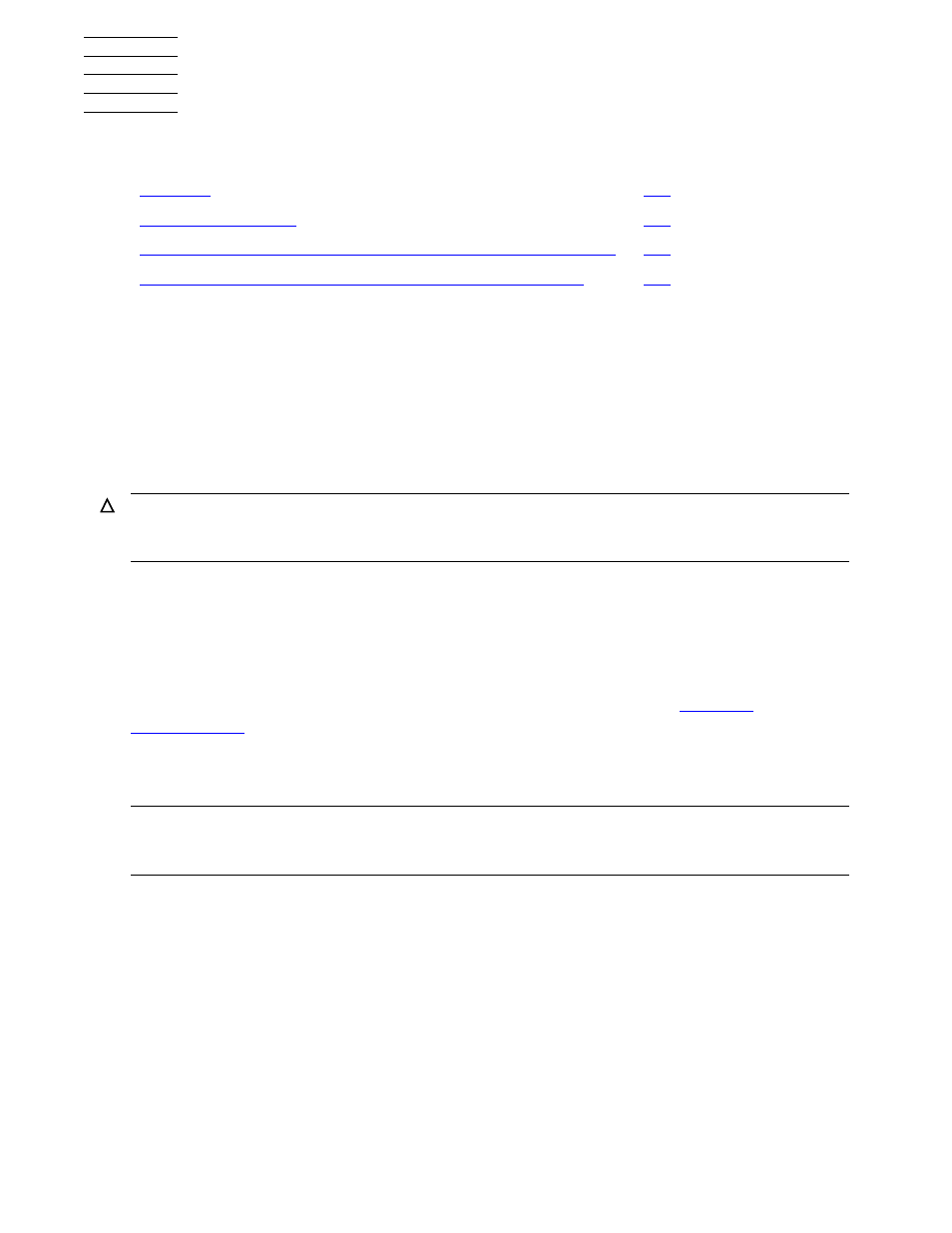
M8201R Fibre Channel to SCSI Router Installation and User’s Guide — 529971-005
2 -1
2
Getting Started
This section includes:
This section describes how to install the Fibre Channel to SCSI router and what to
consider when unpacking the unit for the first time. The Fibre Channel to SCSI router
can be set up as either on a desktop or in a rack.
Before physically installing the Fibre Channel to SCSI router, consider carefully the
location for the unit installation, the intended use of the unit, and the type of devices to
which the unit will be attached.
Location
The Fibre Channel to SCSI router can be placed on a desktop or mounted in a 19-inch
rack depending on the specific requirements of the installation.
The operating environment should meet the requirements listed in
. If you plan to use the Fibre Channel to SCSI router on a desk top,
attach the stick-on feet to the bottom of the unit.
Unpacking the Box
Unpack the shipping container of the Fibre Channel to SCSI router in an area clear of
any clutter:
1. Remove all items from the shipping container. Check each item for any damage.
Keep the Fibre Channel to SCSI router in the protective bag until you are ready to
install it.
2. Make sure you received all the equipment you ordered. If an item is missing,
contact your sales representative immediately.
Mounting the Fibre Channel to SCSI Router on a Desktop
Mounting the Fibre Channel to SCSI Router in a Rack
Caution. When installing the Fibre Channel to SCSI router, use only the screws and other
hardware provided in the shipping container for the router. Using alternate hardware might
cause damage to the unit.
Note. The Fibre Channel to SCSI router has cooling fans mounted inside the enclosure and
air intake vents on the front of the enclosure. The rear exhaust vents and the front intake vents
should remain clear of obstructions to ensure proper air flow.
