Playing videos – HP CC450 User Manual
Page 55
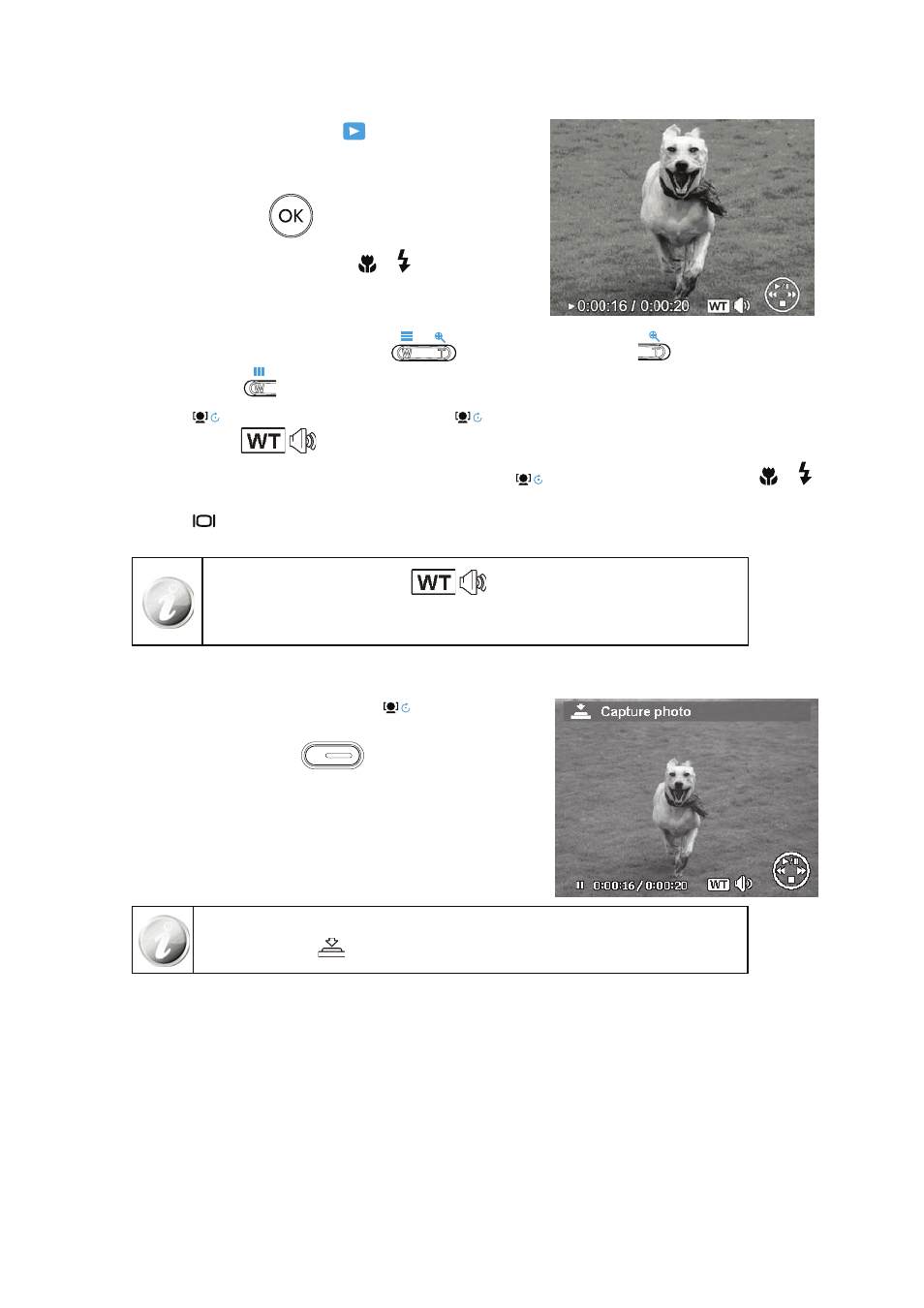
51
Playing Videos
Set the camera to Playback mode
1.
.
Use the navigation controls to scroll through the saved
2.
images. A movie clip has a movie icon displayed on screen.
Press the
3.
OK button
to play the video.
During playback, press and hold the
4.
or keys to fast
forward or rewind the movie. The camera supports forward
and rewind speed of up to 4x.
During playback, use the
5.
Zoom buttons
to control volume. Press the
button to increase
volume/Press the
button to decrease volume.
Press the
6.
key to pause playback. Press the key
again to resume. When paused, the play info will remain
on screen except
.
To forward or rewind the video frame by frame, press the key
7.
to pause playback, then press the
or
keys.
Press the
8.
key to stop the playback. The LCD monitor displays the movie frame image in Single navigation
mode.
The play info, except the icon
•
, will be displayed when the movie is
paused, during REW/FF or frame by frame modes
Volume cannot be adjusted when paused or during REW/FF modes.
•
To capture screenshot image from a movie clip
During playback of movie, press the key
1.
to pause playback
on your desired movie frame to capture.
Press the
2.
Shutter button
to capture a screenshot.
The camera will automatically stop playback. The LCD monitor
3.
displays the captured photo in Single navigation mode.
This feature does not function when the memory card is full or the folder cannot be
created. The icon
does not appear on the screen either.
