Hitachi DZ-BD10HA User Manual
Page 85
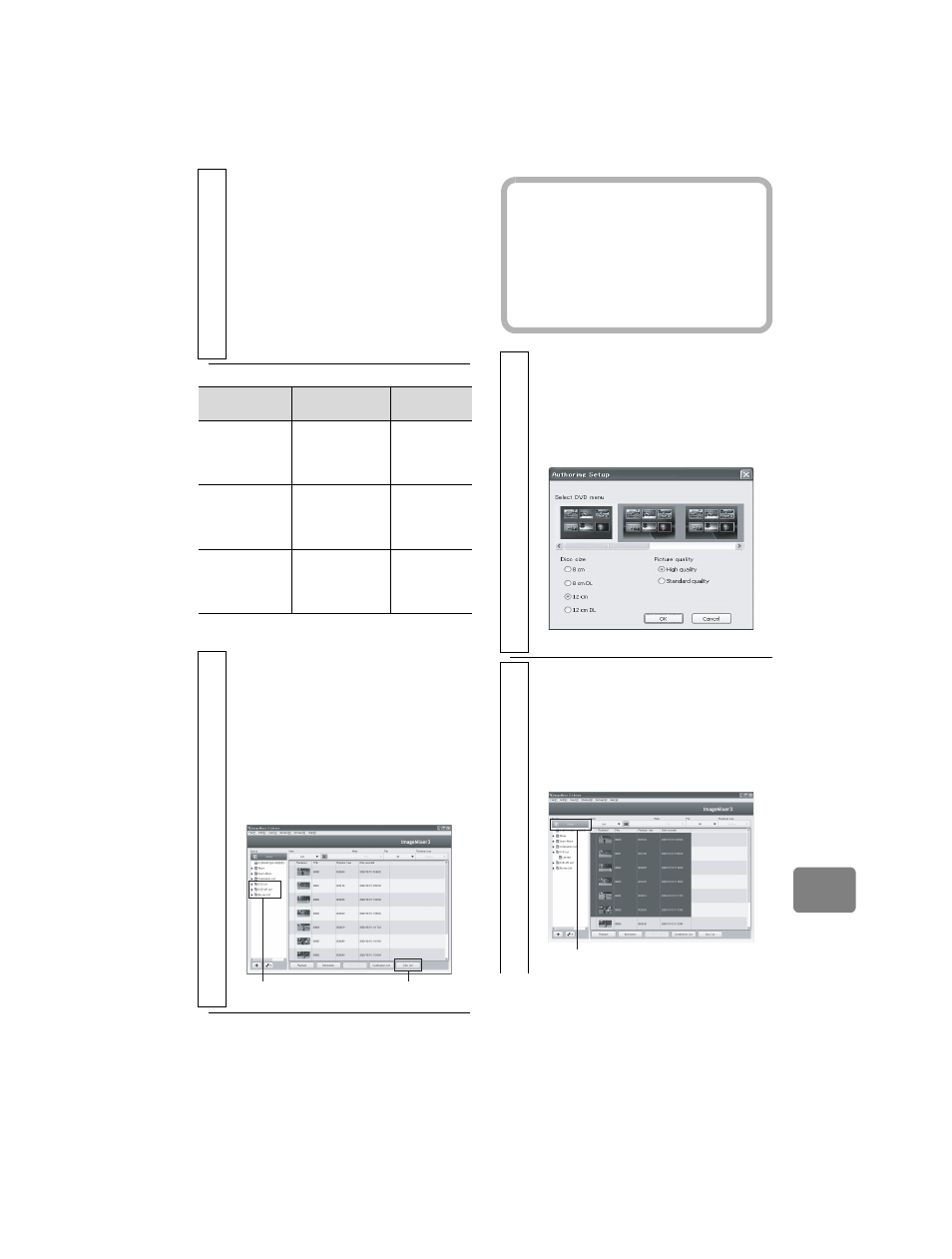
85
Connectin
g
to y
o
ur P
C
Table 1: Disc type and its contents
2
Insert a disc into the disc drive or
a card slot.
Insert a disc/card on which images
are to be written.
Note that the quality of images will
differ as indicated in the table
below according to the type of the
disc chosen.
Media type Image quality
type
List created
BD-RE/BD-R
High
Definition
image quality
Blu-ray
creation list
DVD-RAM/
DVD-RW
Standard
image quality
(DVD-VR)
DVD-VR
creation list
DVD-RW/
DVD-R
Standard
image quality
(DVD-Video)
DVD
creation list
3
Create a creation list
Click Library, then click Disc List
at the bottom right corner of the
window.
Using Table 1 as a reference, select
a creation list suited to the medium
you inserted into the disc drive or
the card slot in step 2.
Click
Created list
4
Set up the disc you are creating.
Double click on the created list to
display a list setup screen. Set the
image quality and menu (only for
DVD-Video) here.
5
Add images to the creation list.
Click Library to display an image
list. Then drag and drop the images
you wish to store on the medium
into the creation list. Repeat this
task to add more images to the list.
Hint
To make a creation list from an album
or smart album, while the album or
smart album is displayed, click Disc
List at bottom right corner of the
window and select a list suited to the
medium you are creating.
e.g. DVD-Video’s list setup screen
Click
