65 ed itin g – Hitachi DZ-BD10HA User Manual
Page 65
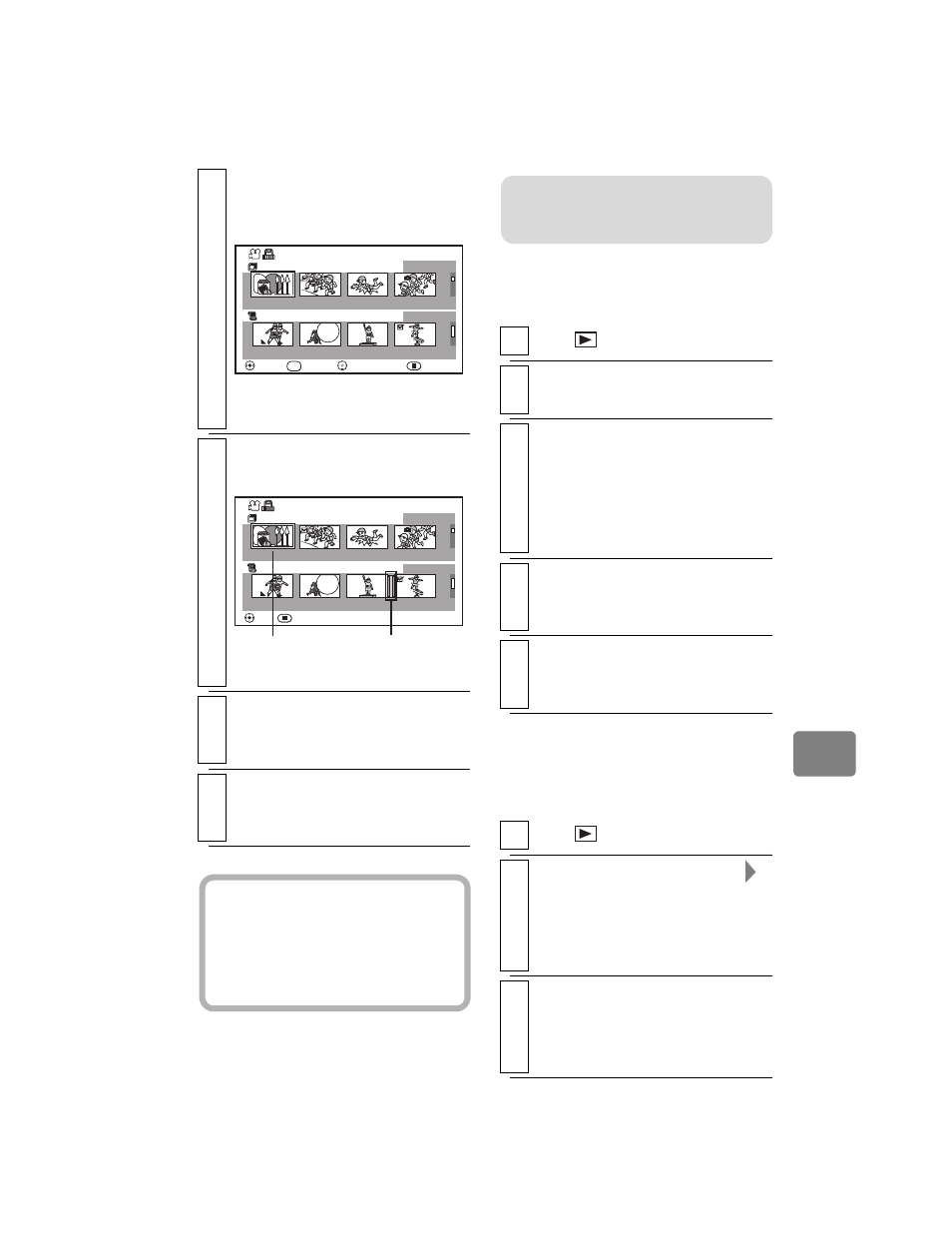
65
Ed
itin
g
Deleting scenes from
Playlist (Edit)
Arranging the order of
scenes in the Playlist
(Edit)
5
Choose a scene you wish to add
by pressing d/ c, then press
the confirmation button.
• You can also choose multiple
scenes (p.35).
6
Choose the desired insertion
position by pressing d/ c.
7
Press the confirmation button.
• Repeat steps 5 and 6 to add other
scenes.
8
Press C.
The confirmation screen whether
to end appears.
Edit Playlist - Add Scene
Playlist 01
All Scenes
0001/0004
SELECT
10:10:10AM HX
10/ 1/2008
40
MIN
DELETE MODE
EXIT
ENTER
SEL
Edit Playlist - Add Point
Playlist 01
All Scenes
003/005
ADD
RETURN
Scene to be
added
Insertion
position
Hint
Pressing C in the middle of adding
scenes will display the exit
confirmation screen. Select “Yes” to
exit. Select “No” to restore the “Edit
Playlist” screen.
1
Press
, then press MENU.
2
Perform steps 2–4 in “Adding
scenes to a Playlist (Edit)” (p.64).
3
Press e to move the cursor to
the lower row, then choose a
scene you wish to delete by
pressing d/ c.
• You can also choose multiple
scenes (p.35).
4
Press the confirmation button.
• Repeat step 3 to delete other
scenes.
5
Press C.
The confirmation screen whether
to end appears.
1
Press
, then press MENU.
2
Select “Date/Playlist Select”
“Playlist”, then press the
confirmation button.
The “Select Playlist” screen
appears.
3
Select the playlist you want to
edit, then press the confirmation
button.
The targeted playlist screen appears.
Note
You cannot add movies recorded in
different HD Video Mode settings.
