Camcorder indications on the pc – Hitachi DZ-BD10HA User Manual
Page 82
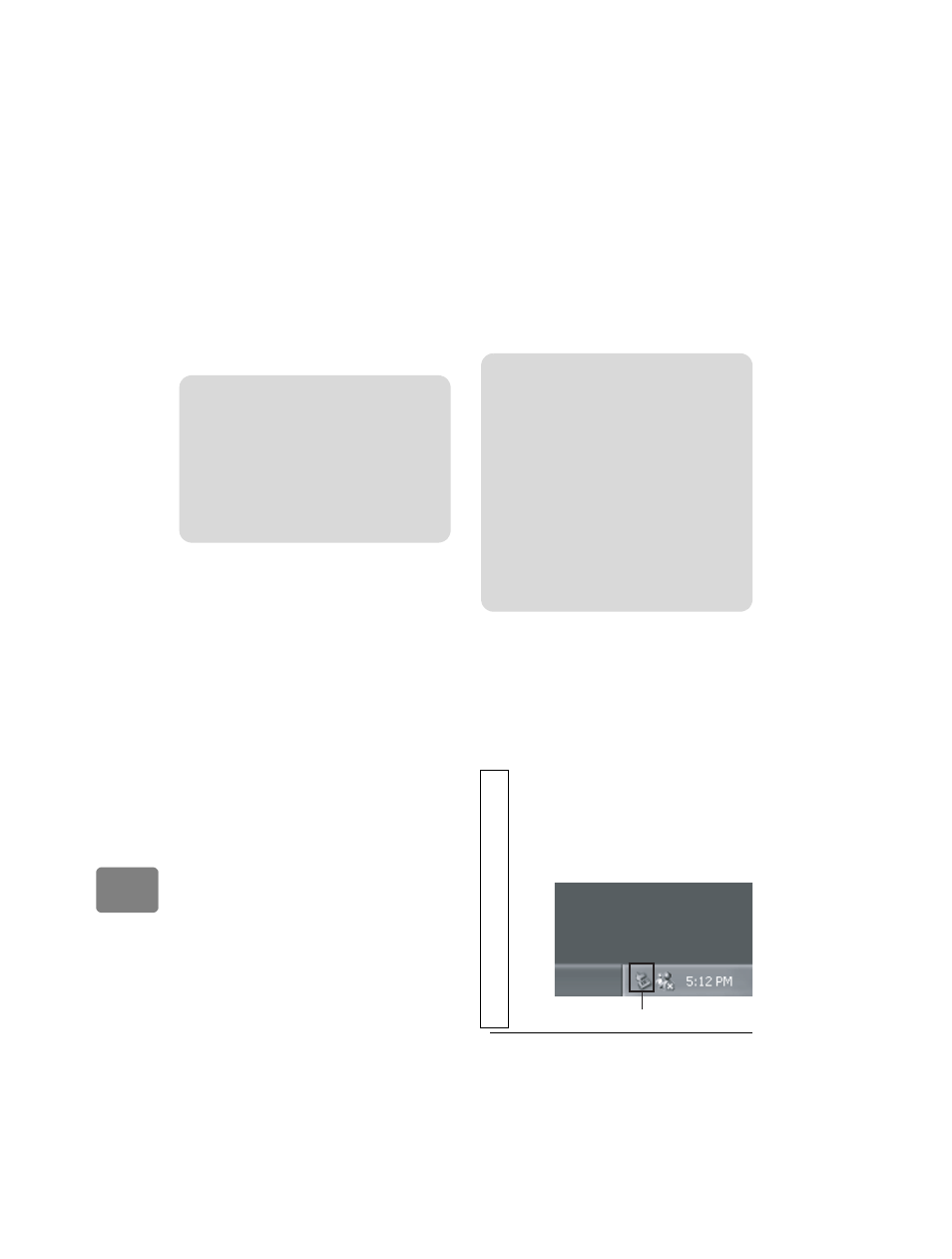
82
Connectin
g
to y
o
ur P
C
Camcorder indications
on the PC
If the camcorder is set to BD/DVD
mode and connected to a PC, it is
recognized as a disc drive.
If the camcorder is set to HDD or SD
CARD and connected to a PC, it is
recognized as a removable disc.
Removing a medium
while the camcorder is
being connected to
the PC
Removing (replacing)
BD/DVD
Select the camcorder’s drive icon
using Windows Explorer or My
Computer.
→ Click the right button on your
mouse.
→ Select “Eject”.
Removing SD memory
card
Confirm that the SD memory card is
not being accessed by the PC’s
software. Then remove the SD
memory card from the camcorder.
Using a built-in disc
drive of your PC to
read a disc recorded
on the camcorder
If your PC’s disc drive is compatible
with the disc you are using, you can
use the disc as is.
Before terminating PC
connection (removing
USB cable) and
changing the power
switch setting
Note
Do not directly handle the files on the
HDD/BD/DVD/Card in the camcorder
using Windows Explorer. Doing so may
cause your valuable image data to be
lost and damage to the medium and,
thus, the medium becomes unusable.
Please use the supplied software.
1
Detach the USB cable from the PC.
Quit the application and click the
“Safely Remove Hardware” icon in
the Windows task tray at the bottom
right corner.
Notes
• If you wish to write images onto a
new disc using your PC, do not format
the disc using the camcorder.
• Some upright or slot load PC disc drives
are not compatible with 8 cm discs.
• Adapters to convert 8 cm into 12 cm
diameter CDs (for 8 cm CDs) are not
compatible for use with 8 cm BDs and
8 cm DVDs.
• Image Mixer 3 AVCHD Edition for
HITACHI does not guarantee to
support all types of disc drive.
Click
