System administration using the web browser, Logging into the web browser, Upgrading the ultrakey lite firmware – Honeywell ULTRAKEY LITE HJC5000 User Manual
Page 68: Upgrading, The ultrakey lite firmware, To down, Will download the slider firm
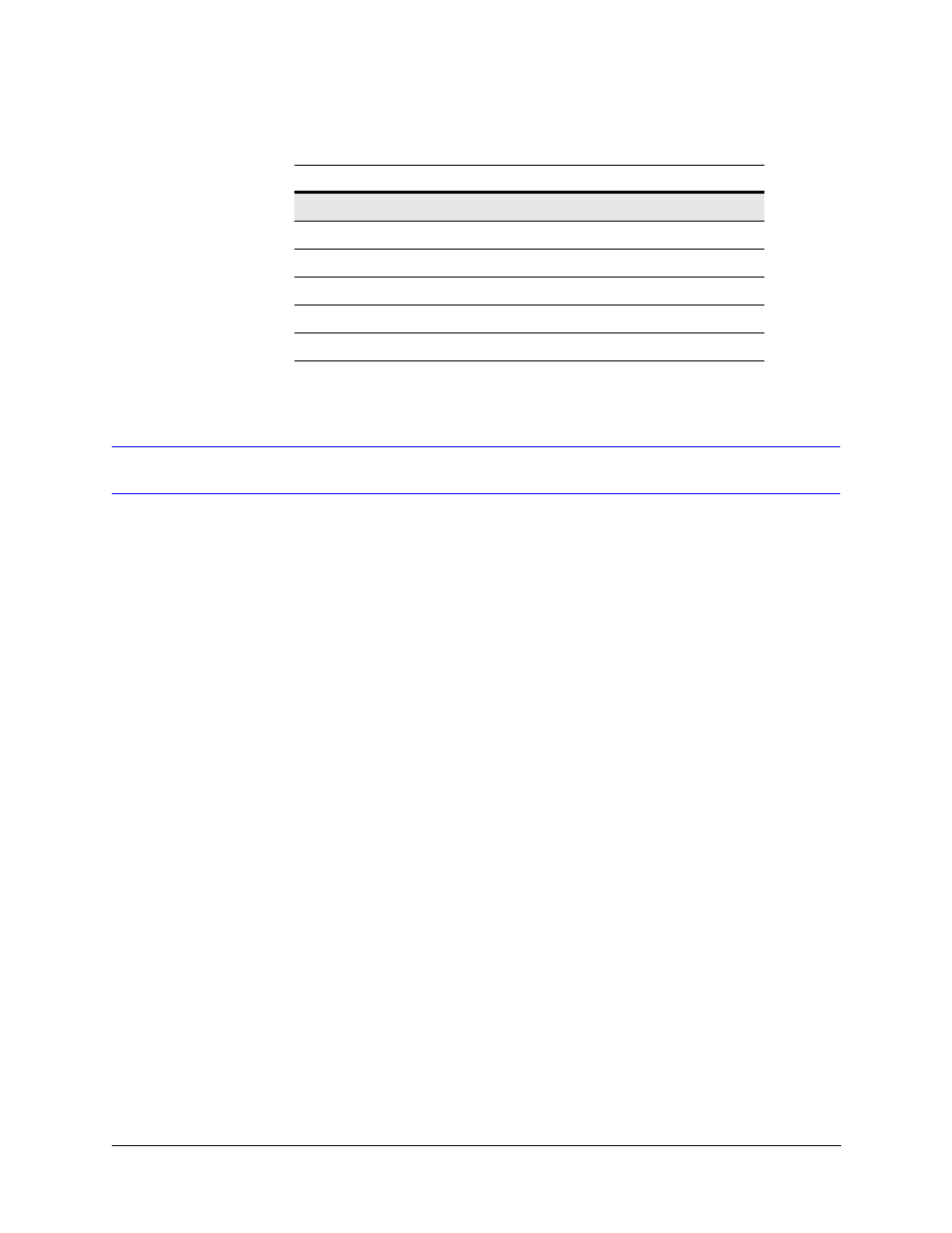
68
System Administration and Troubleshooting
System Administration Using the Web Browser
Logging into the Web Browser
1.
If not already done, navigate to, or copy and paste, the applicable IP address into
your web browser:
•
LAN connections: for example, http://192.168.1.9
•
Crossover cable connections: for example, http://192.168.1.9 (default)
2.
In the User Name field enter Administrator (case sensitive).
3.
In the Password field enter 1234 (default).
4.
Click Login.
Upgrading the UltraKey Lite Firmware
1.
Log into the web browser.
2.
From the top menu, click the Upgrade tab.
The warning message: Please make sure the network connection is
connected during system upgrading displays. See
3.
Click OK.
The Software Upgrade menu opens.
4.
Select a Folder from the drop-down list: Application, FPGA, Kernel or Slider
Firmware.
5.
In the Select File field, click Browse. Navigate to the file and click OK.
6.
Click Send to start the upgrade process.
The Upgrade Status window opens. Messages display to indicate when old files are
being erased and new files are being copied.
VideoBlox Mode
Address
1
Baud Rate
19200 bps
Control Mode
Serial Port
IP Address
192.168.1.11
Default Back Light
Off
Table 5-1
HJC5000 UltraKey Lite Controller Default Settings (cont’d)
Settings
Protocol
