Step 4: configuring the dynamic keys, Figure 3-13, Dynkey configuration tab – Honeywell ULTRAKEY LITE HJC5000 User Manual
Page 45
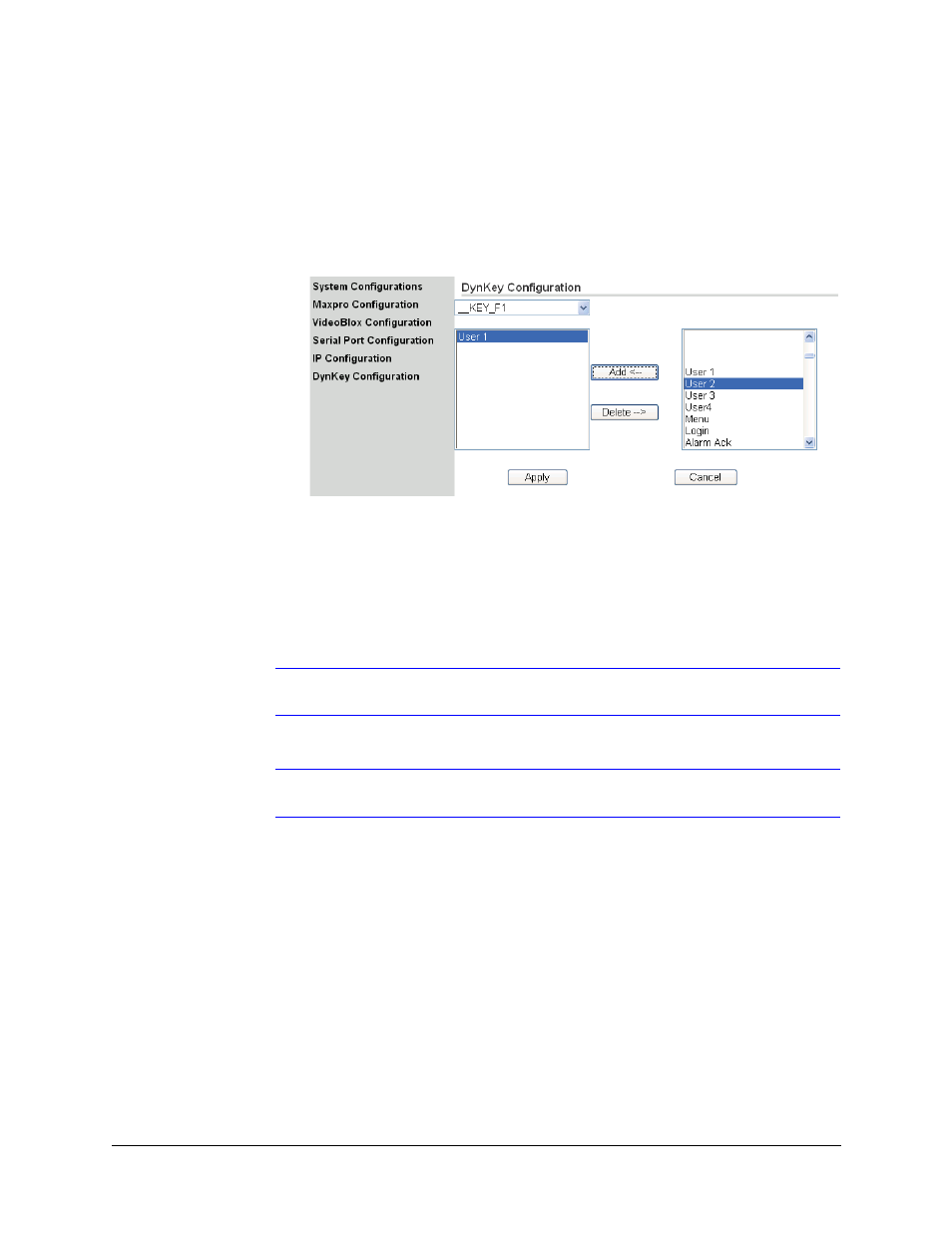
UltraKey Lite Controller Installation and User Guide
Document 800-07422 Rev A
45
08/10
Step 4: Configuring the Dynamic Keys
You can configure the hard keys on the web server.
1.
From the side menu, click DynKey Configuration.
Figure 3-13
DynKey Configuration Tab
2.
In the drop-down menu, select the key you want to configure.
3.
In the right column, select the function you want to add to the hard key, then click
Add.
That selected function appears in the center column.
4.
Repeat
to add another function to the selected hard key.
5.
Click Apply to save.
Note
No more than 10 functions can be configured to a hard key.
Note
Neither the number key (#) nor the Logon key can be configured.
