HP 1215 User Manual
Page 87
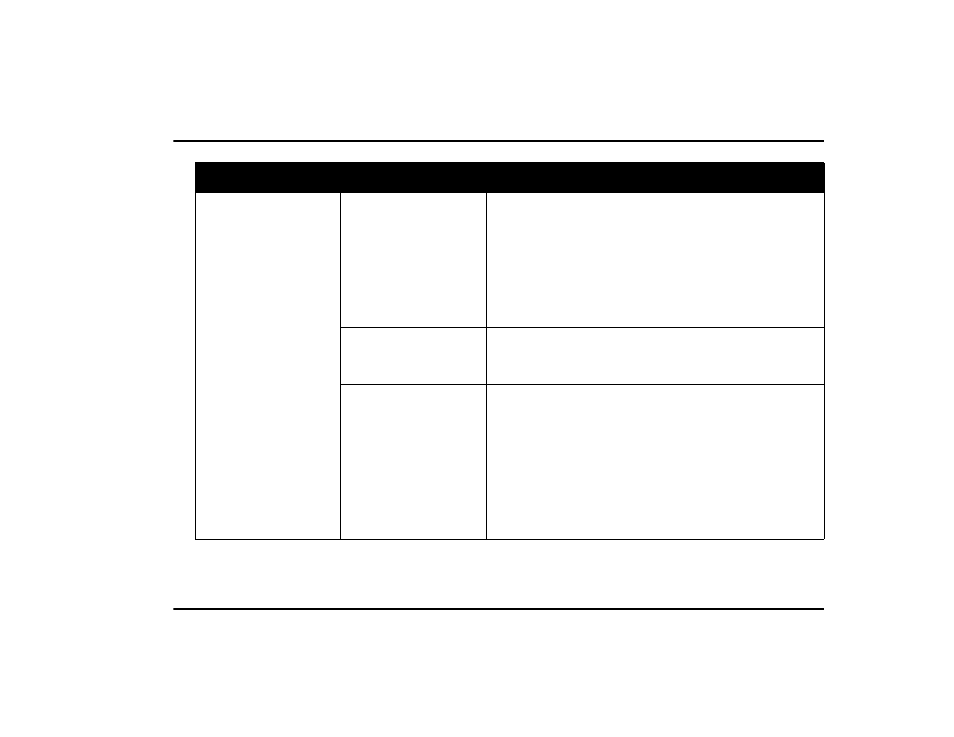
Troubleshooting
www.hp.com/photosmart
81
The printing is very slow.
You may have chosen
2400 x 1200
dpi.
You may be trying to print a
photo.
Windows PC
•
In Printer Properties, in
Photo Paper Printing
, select
PhotoREt
instead of
2400 x 1200
dpi, then print your document again.
Macintosh
1. On the
Paper Type/Quality
panel, select
Best
quality instead
of
High Resolution Photo
.
2. Try printing again.
You may be using a USB
cable and other USB
devices are in use.
•
Attach the printer’s USB cable directly to the computer rather
than to a hub (if one is being used).
•
Avoid using other devices attached to the hub while printing.
The
Paper Type
option
may be set to
Automatic
.
When the paper type is set to
Automatic
, the printer scans the paper
to determine the appropriate paper type. This may take a few
seconds. To avoid this, select a paper type.
PC
•
Select the appropriate paper type on the
Setup
tab of
Printer
Properties
.
Macintosh
•
Select the appropriate paper type on the
Paper Type/Quality
panel of the
dialog.
Problem
Possible cause
Solution
- Laserjet p1606dn (152 pages)
- LaserJet 1320 (9 pages)
- LaserJet 1320 (184 pages)
- LaserJet 1320 (4 pages)
- LaserJet 1320 (2 pages)
- Deskjet 6940 (150 pages)
- LaserJet P2035n (148 pages)
- LaserJet 4250 (304 pages)
- LaserJet P2055dn (176 pages)
- Deskjet 5650 (165 pages)
- LASERJET PRO P1102w (158 pages)
- LaserJet P2015 (158 pages)
- DesignJet 500 (16 pages)
- DesignJet 500 (268 pages)
- Officejet Pro 8000 - A809 (140 pages)
- Officejet 6100 (138 pages)
- Officejet 6000 (168 pages)
- LASERJET PRO P1102w (2 pages)
- 2500c Pro Printer series (66 pages)
- 4100 mfp (164 pages)
- 3600 Series (6 pages)
- 3392 (10 pages)
- LASERJET 3800 (18 pages)
- 3500 Series (4 pages)
- Photosmart 7515 e-All-in-One Printer - C311a (62 pages)
- PSC-500 (40 pages)
- 2500C/CM (65 pages)
- QMS 4060 (232 pages)
- 2280 (2 pages)
- 2430dtn (4 pages)
- 1500 (13 pages)
- 1000 Series (1 page)
- TOWERFEED 8000 (36 pages)
- Deskjet 3848 Color Inkjet Printer (95 pages)
- 2100 TN (184 pages)
- B209 (24 pages)
- Designjet 100 Printer series (1 page)
- QM2-111 (35 pages)
- 2100 (5 pages)
- 2000CP series (2 pages)
- 2300L (4 pages)
- 35000 (2 pages)
- 3015 (2 pages)
- Color LaserJet CM3530 Multifunction Printer series (302 pages)
- StudioJet (71 pages)
