Connecting the printer, Networking the printer, Connecting the printer networking the printer – HP 1215 User Manual
Page 117
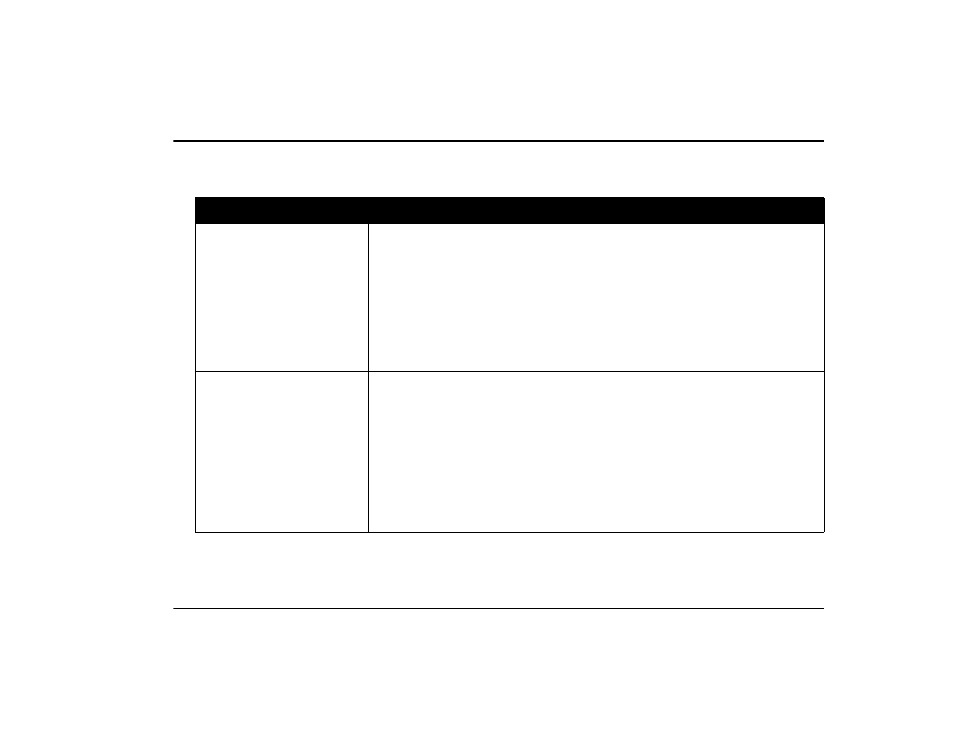
Connecting the printer to your Windows PC
www.hp.com/photosmart
111
Connecting the printer
Networking the printer
If you are connecting the printer to a network, see the Networking Guide for Windows
PCs on the Web at
www.hp.com/photosmart
.
To...
Follow these steps...
Connect the printer with a
parallel cable
1. Shut down Windows and turn the computer off.
2. Connect the printer to the computer, using the parallel cable you purchased.
3. Plug in the printer, using the power cord that came in the package.
4. On the printer front panel, press
Power
to turn on the printer.
5. Turn on the computer.
6. Install the print cartridges and load paper.
7. Install the printer software.
Connect the printer with a
USB cable
If you are using Windows 98, Windows 2000, or Windows Me and your computer has a
USB port, you can connect the printer to the computer using USB.
Note:
The computer can be ON when you connect the printer with a USB cable.
1. Connect the printer to the computer, using the USB cable you purchased.
2. Plug in the printer, using the power cord that came in the package.
3. On the printer front panel, press
Power
to turn the printer on.
4. Install the print cartridges and load paper.
5. Install the printer software.
