Printing files using infrared (ir), Printing files using – HP 1215 User Manual
Page 42
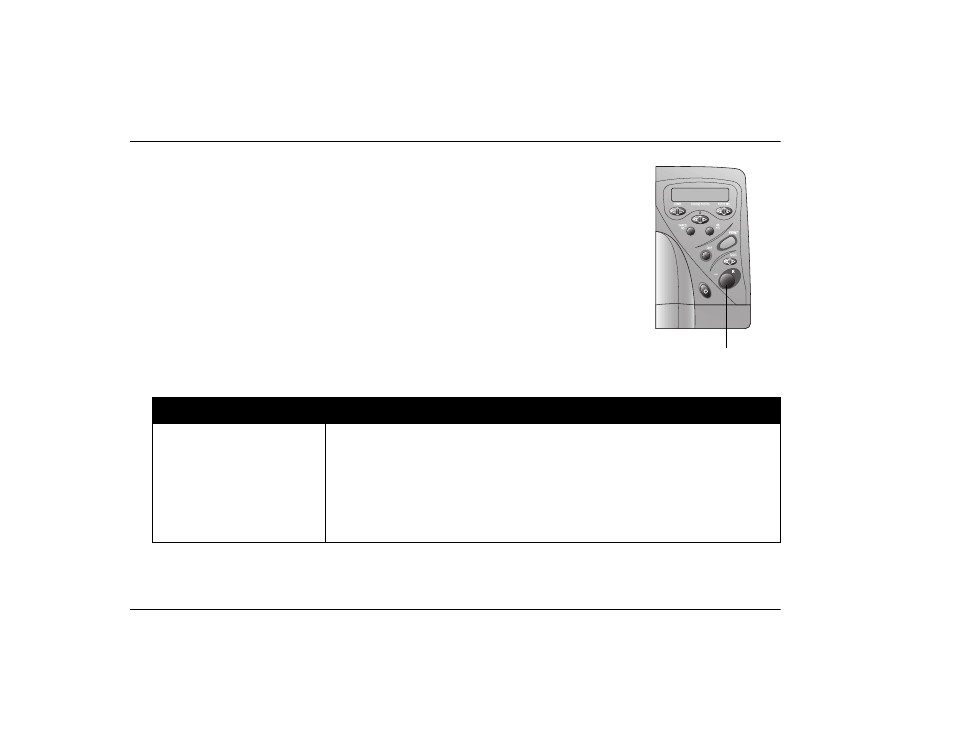
hp photosmart 1215/1218 color printer user’s guide
36
www.hp.com/photosmart
Printing files using infrared (IR)
If you have a device with infrared capability, such as a Personal Digital Assistant (PDA),
laptop computer, cell phone, or digital camera, you can transfer files directly to the
printer for fast wireless printing. If you need more information on what IR is, see
“Understanding infrared” on page 27.
There are three ways to print using IR:
•
Automatic
detects the type of file you are sending. This is the default setting.
•
Document
receives and prints a
document
file.
•
Photo
receives and prints a
photo
file.
Photos printed using infrared print at 4 x 6 in (102 x 152 mm) only. You can print
photos using photo paper loaded in the photo tray, or you can print them on standard
size paper. If you print them on standard size paper, photos print centered horizontally
at the top of the page.
To...
Follow these steps...
Automatically detect file
type and print
1. Using your IR device, select the file you want to print. See your device’s documentation if
you need more information on selecting files.
2. Aim your device’s IR port toward the IR port on the printer and send the file.
3. The printer’s LCD displays
Connecting
when it starts communicating with the device.
Continue to keep the device aimed at the printer’s infrared port while the printer is
receiving the file (
Receiving
). When the file begins printing (
Printing
) you can move the
device away.
IR port – aim your
infrared device here
