Resize, Rotate, Startup image – HP PC460T User Manual
Page 69
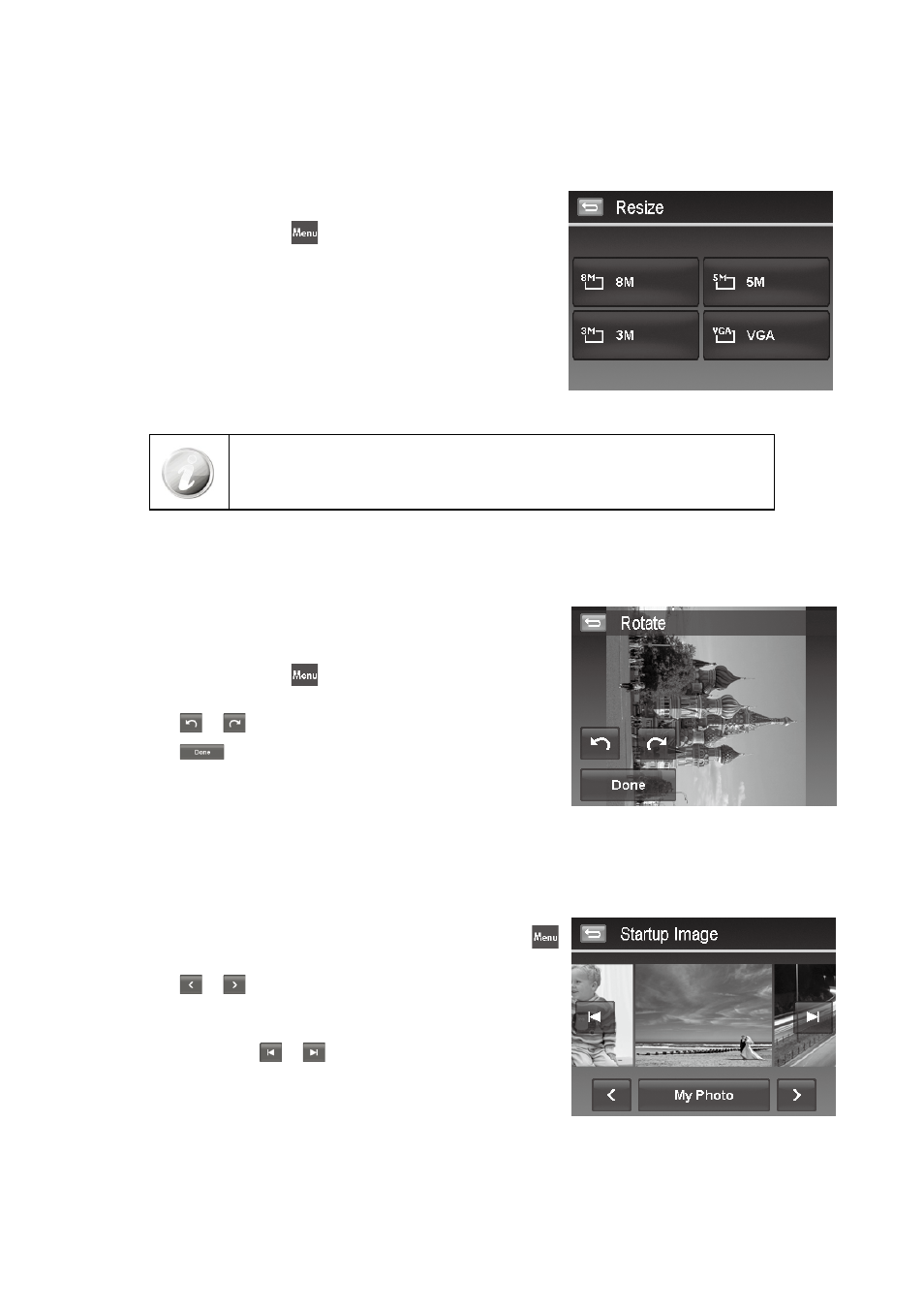
64
65
Resize
Resizes a previously saved image and only resizing to a smaller size is available.
To resize an image:
Set the camera to Playback mode and locate the desired image by
1.
single navigation mode.
Tap the on-screen
2.
MENU
icon to launch playback menu and tap
Resize.
Tap to select a resize option button.
3.
Available sizes:
4.
8M/3M/5M/VGA. Available size settings may vary
depending on original image size. Unavailable settings appear as
gray icons in Resize submenu.
The camera saved the resized image as a new one and return single
5.
navigation mode.
Resize function is not available for photos with image size set to VGA.
Rotate
You can rotate a still image 90, 180 and 270 degrees.
To rotate an image:
Set the camera to Playback mode and locate the desired image by
1.
single navigation mode.
Tap the on-screen
2.
MENU
icon to launch playback menu and tap
Rotate.
Tap the
3.
or
icon to rotate the image.
Tap the
4.
icon to save the rotated image as a new one and
return to single navigation mode.
Startup Image
You can specify the startup image from the captured images for camera.
To set startup image:
Set the camera to Playback mode and tap the on-screen
1.
MENU
icon to launch playback menu and tap Startup Image.
Tap the
2.
or
icon to switch startup image options as follow:
System
•
: Built-in image.
My Photo
•
: Tap the
or
icon to select desired image in the
memory card.
Off
•
: Turn off the startup image display.
Tap the on-screen
3.
System/My Photo/Off button to apply the setting.
