Quick retouch, Favorite – HP PC460T User Manual
Page 61
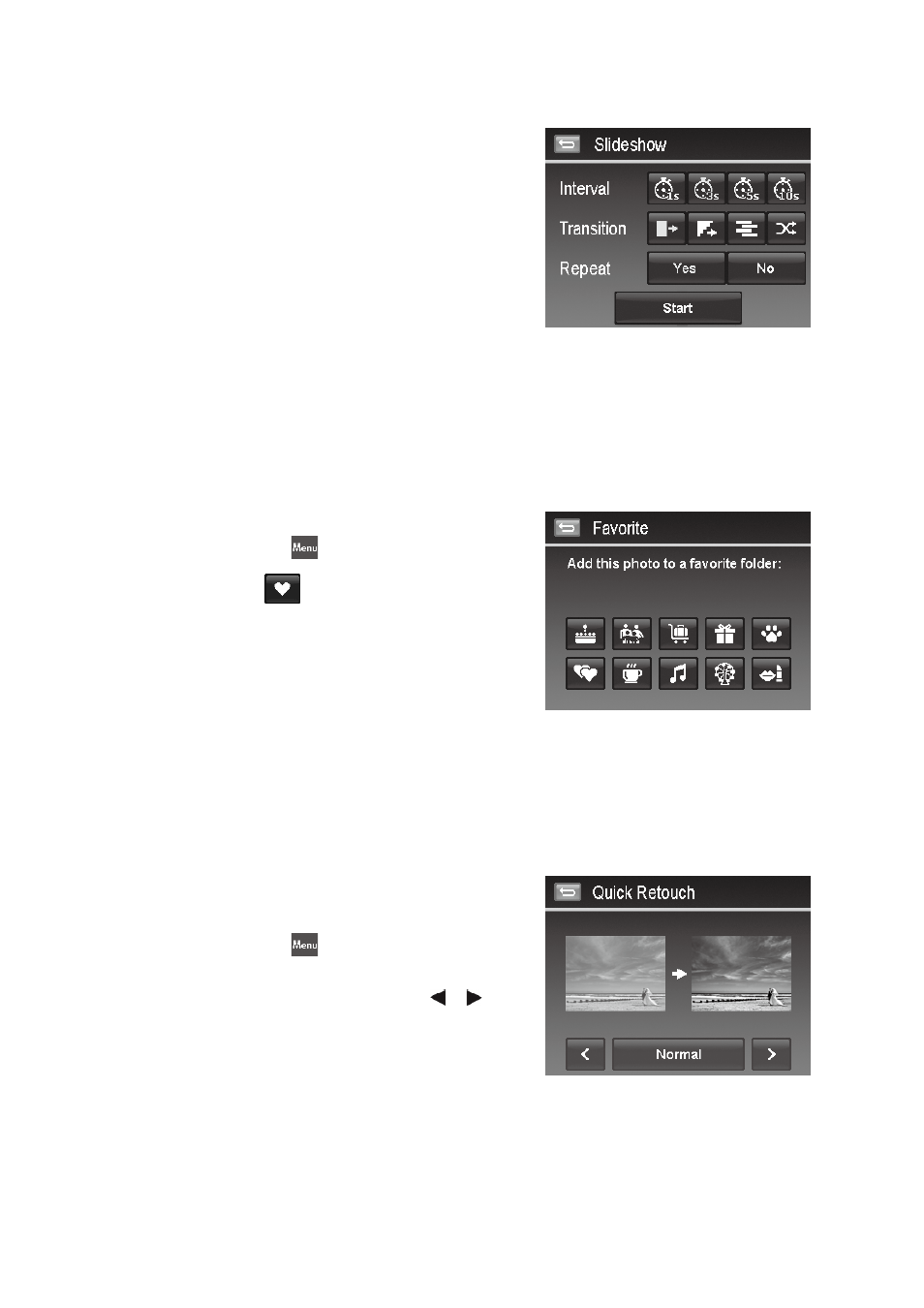
56
57
To configure slideshow settings:
Tap to select Interval settings: 1 sec., 3 sec., 5 sec., and 10
1.
sec.
Tap to select Transition settings:
2.
Horizontal
•
Shrink
•
Fade
•
Random
•
Tap to select Repeat setting.
3.
Available settings are: Yes, No.
Favorite
Arrange your files by sorting them to the built-in 10 favorite groups. The feature makes it easier to locate the
desired photo/video/voice recording among numerous files with the function “Search Photos”.
To add/remove files to Favorite groups:
Set the camera to Playback mode and locate the desired file
1.
by single navigation or photo steam mode.
Tap the on-screen
2.
MENU
icon to launch playback menu
and tap Favorite.
Or, tap the on-screen
icon from photo stream mode.
Tap to select a group to mark the desired file and return
3.
playback mode.
Repeat step 1 and 2 to
4.
remove the desired file from the
favorite group.
Tap
5.
YES to confirm, Cancel to abort.
Quick Retouch
The unique feature is designed to create a retouched copy for a still image with the best balance of contrast and
saturation.
To use Quick Retouch:
Set the camera to Playback mode and locate the desired
1.
photo by single navigation.
Tap the on-screen
2.
MENU
icon to launch playback menu
and tap Quick retouch.
Tap to select a retouched level by the on-screen
3.
or
icon.
Available levels: Low/Normal/High.
Tap the on-screen level icon to popup confirm menu.
4.
Tap
5.
YES to create a copy, Cancel to abort.
