Radial blur, Color mode – HP PC460T User Manual
Page 63
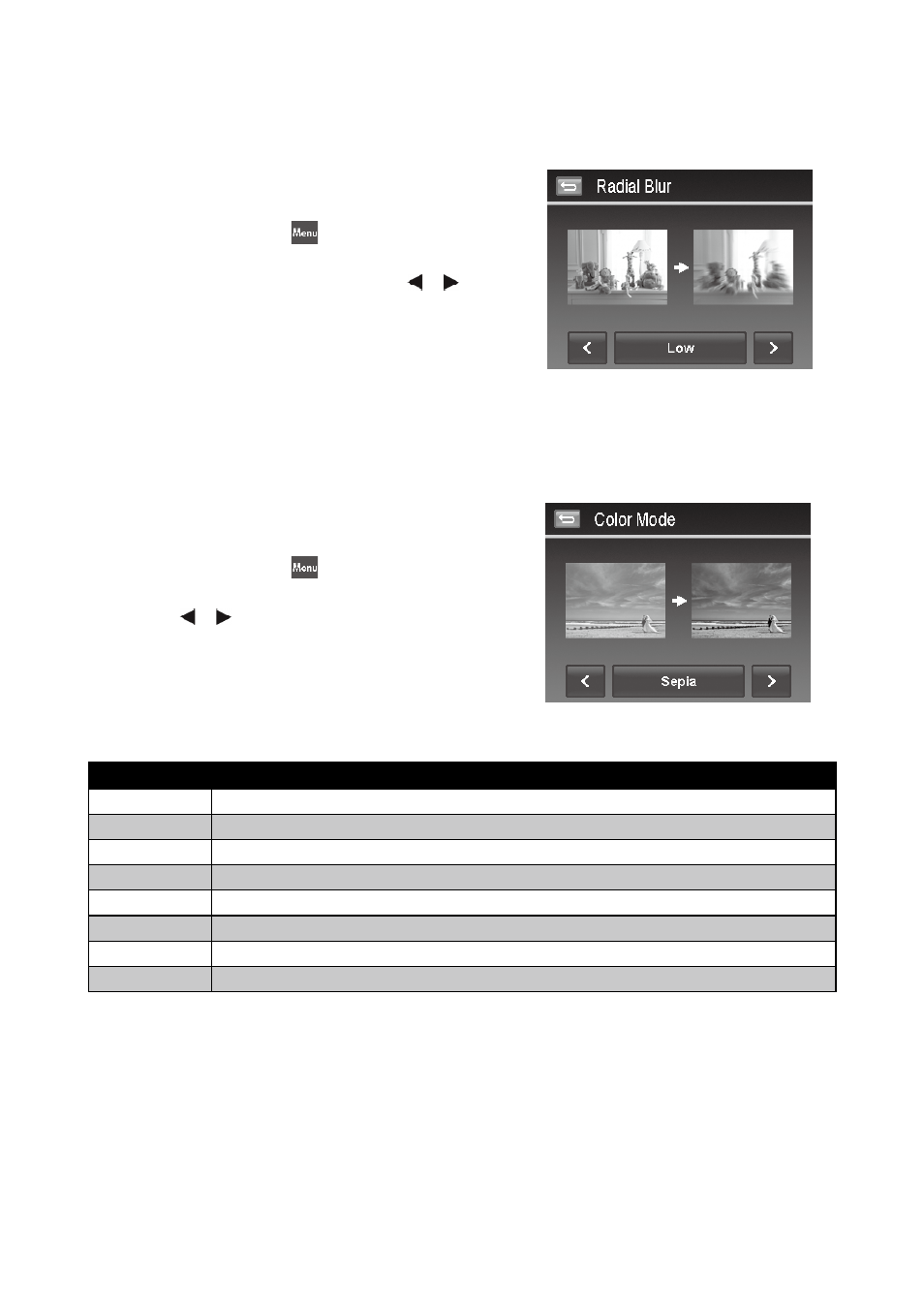
58
59
Radial Blur
The Radial Blur is an effect creates blurs around a point, simulating the result of a zooming or rotating camera.
To set Radial blur for an image:
Set the camera to Playback mode and locate the desired
1.
photo by single navigation.
Tap the on-screen
2.
MENU
icon to launch playback menu
and tap Radial Blur.
Tap to select a blurred level by the onscreen
3.
or icon.
Available levels: Low/Normal/High.
Tap the on-screen level button to popup confirm menu.
4.
Tap
5.
YES to save blurred image as a new photo, Cancel to
abort.
Color Mode
The Photo Edit function lets you adjust edit still images to apply different colors or tones for a more artistic effect.
Edited photos in this function are saved as a new file.
To set Color Mode for an image:
Set the camera to Playback mode and locate the desired
1.
photo by single navigation.
Tap the on-screen
2.
MENU
icon to launch playback menu
and tap Color Mode.
Tap the
3.
or icon to select a color level on the image.
Available filters: Sepia/B&W/Negative/Mosaic/Vivid Red/
Vivid Green/Vivid Blue
Tap the on-screen filter button to popup confirm menu.
4.
Tap
5.
YES to save the image as a new photo, Cancel to abort.
The succeeding table shows the available settings.
Item
Description
Normal
No effect is added to the image.
Sepia
Image is saved with a sepia tone.
B&W
Image is saved in black and white.
Negative
Image appears to be the opposite of the original image.
Mosaic
Image is saved with mosaic tiles.
Vivid Red
Image is saved with reddish tint.
Vivid Green
Image is saved with greenish tint.
Vivid Blue
Image is saved with bluish tint.
