Perspective control, Red eye correction – HP PC460T User Manual
Page 62
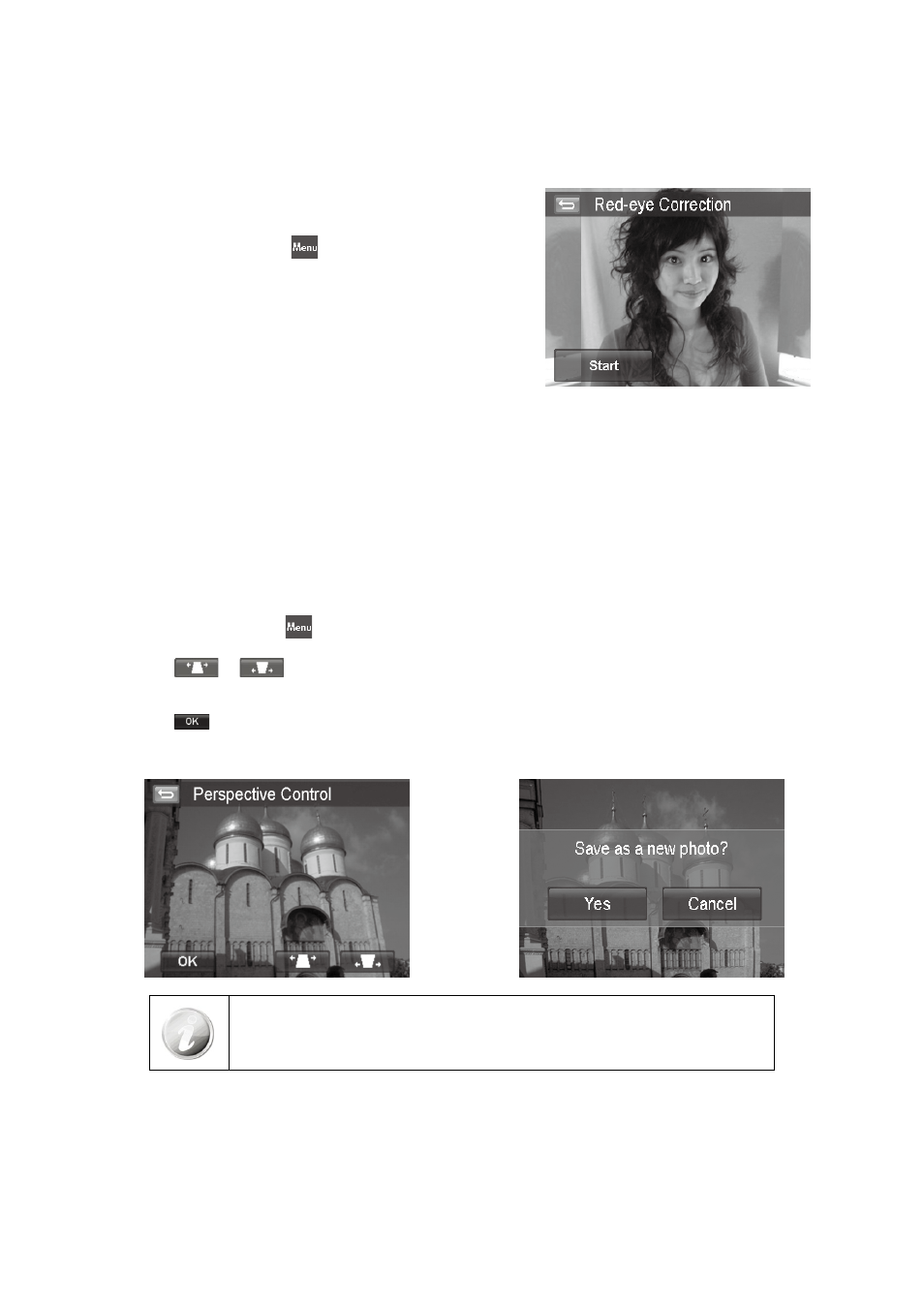
58
59
Red Eye Correction
The function is used to reduce red eye in captured images. This function is only available for still images. Red eye
correction can be applied to an image several times, but the quality may gradually deteriorate.
To activate Red Eye Correction:
Set the camera to Playback mode and locate the desired
1.
photo by single navigation.
Tap the on-screen
2.
MENU
icon to launch playback menu
and tap Red Eye Correction.
Tap the on-screen Start icon to popup confirm menu.
3.
Tap
4.
YES to save the corrected image as a new one, Cancel
to abort.
Repeat step 2 to 4 to enhance the correction, if necessary.
5.
Perspective Control
You may have noticed that buildings look as though they are thinner at the top when you shoot from a low
viewpoint, also a road disappearing into the distance. All these are result of perspective distortion and all affected
by the angle of view and focusing point. Perspective Control allows you to make areas thicker or narrower to correct
these distortions.
To use Perspective Control:
Set the camera to Playback mode and locate the desired photo by single navigation.
1.
2.Tap the on-screen MENU
icon to launch playback menu and tap Perspective Control.
3.Tap the
or
icon once or more to correct distorted image until the subject in the image is straight
and in correct size.
4.Tap the
icon to popup confirm menu.
5.Tap YES to save corrected image as a new photo, Cancel to abort.
The camera allows applying this feature up to 10 times in the same perspective
angle to an image.
