Playing voice recording, Playing voice memo, Volume control – HP PC460T User Manual
Page 58
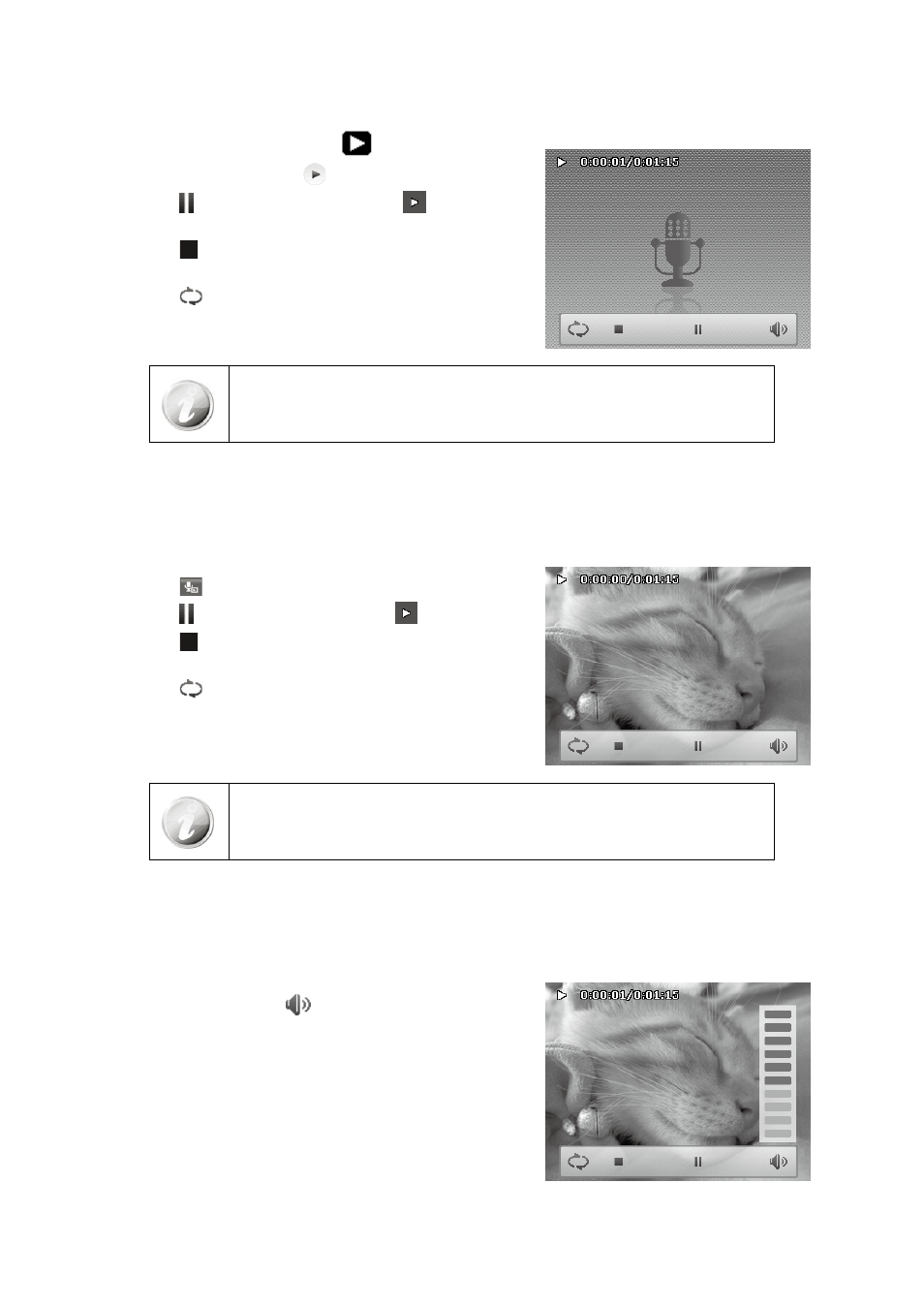
54
55
Playing Voice Recording
Set the camera to
1.
Playback icon
.
Tap the onscreen
2.
Play icon
to play the voice recording.
Tap the
3.
iconn to pause playback; tap the
iconn to
resume.
Tap the
4.
icon to stop the playback and return single
navigation mode.
Tap the
5.
iconn to set repeat on/off.
Volume cannot be adjusted when you Pause.
•
On-screen control panel and playing info appears 2 seconds then hide. Tap the
•
screen to pop them up.
Playing Voice Memo
Voice memo is separately recorded and attached to a captured image. See “Voice Memo” on page
54
on how to
record voice memo.
Set the camera to Playback mode.
1.
Tap the
2.
icon to play the voice recording.
Tap the
3.
icon to pause playback; tap the
icon to resume.
Tap the
4.
icon to stop the playback and return single
navigation mode.
Tap the
5.
icon to set repeat on/off.
Volume cannot be adjusted when you pause the voice memo
•
On-screen control panel and playing info appears 2 seconds then hide. Tap the
•
screen to pop them up.
Volume Control
This feature controls the audio volume only when a video, voice recording or voice memo is playing back.
To set volume control:
During playback, tap the
1.
icon to popup the volume bar.
Slide your finger vertically on it to adjust the volume.
2.
Or, use Zoom button to control volume.
3.
Press zoom in/out to increase/decrease volume.
