Print-ready file printing in a windows network, Print-ready file printing in unix systems – HP 2420 User Manual
Page 85
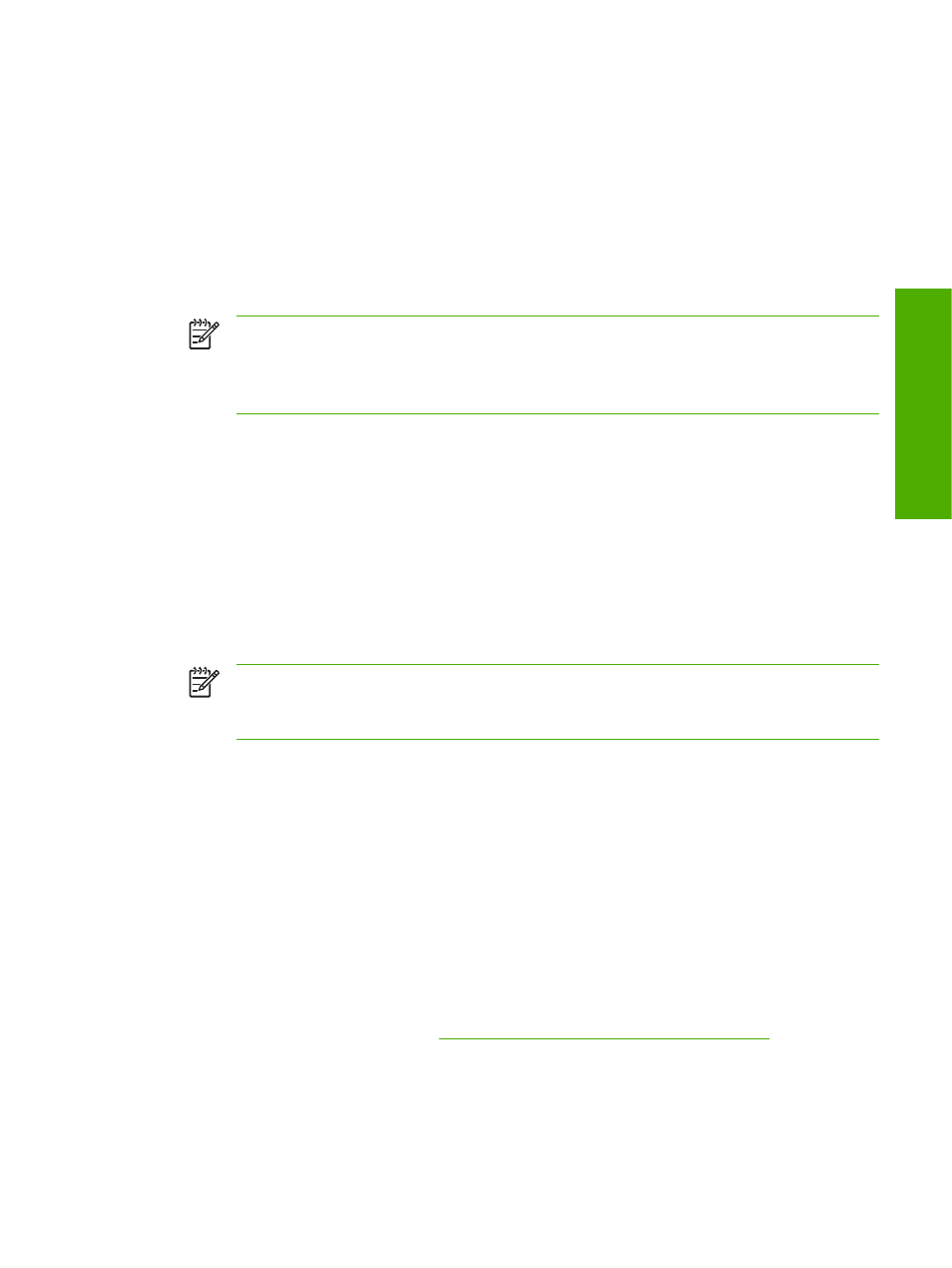
Windows NT 4.0, Windows 2000, Windows XP, or Windows Server 2003
The print-ready file can be sent directly to the product by typing a
copy command at a command
prompt or in an MS-DOS window.
1
At a command prompt, type
copy/b
name of the print-ready file (including the path) and
appropriate printer port (such as LPT1). For example, type
C:\>copy /b c:\SAMPLE_DOC.pdf
lpt1
2
Press
Enter
on the keyboard.
NOTE
If the file name or path includes a space, you must enclose the file name or path
in quotation marks. For example, type
C:\>copy /b "c:\My Documents
\SAMPLE_DOC.pdf". The message PROCESSING JOB appears on the control panel,
and the job prints.
3
At the command prompt, type
exit to close the command window.
Print-ready file printing in a Windows network
If the product is shared on a Windows network, complete the following steps.
1
From a command prompt or in an MS-DOS window, type
copy /b
\
file (including the path),
product is being shared, and
C:
\>copy /b c:\SAMPLE_DOC.pdf \\your_server\sharename
NOTE
If the file name or path includes a space, you must enclose the file name or path
in quotation marks. For example, type
C:\>copy /b "c:\My Documents
\SAMPLE_DOC.pdf" \\your_server\sharename
2
Press
Enter
on the keyboard. The message PROCESSING JOB appears on the control panel,
and the job prints. The message 1 file(s) copied appears on the computer screen.
Print-ready file printing in UNIX systems
For UNIX systems, any command method that delivers the print-ready file to the product is
acceptable, including the following:
At the command prompt, type
cp , where
home/yourmachine/FILENAME> is the location of the print-ready file.
Print-ready file printing by using Fetch (Mac OS 9.x only)
For Mac OS 9.x, a shareware program called Fetch provides FTP control for a
put command.
Download and install the program from
Technology background information
69
Software description
