User guide print settings, Document options, Hp traditional drivers – HP 2420 User Manual
Page 111
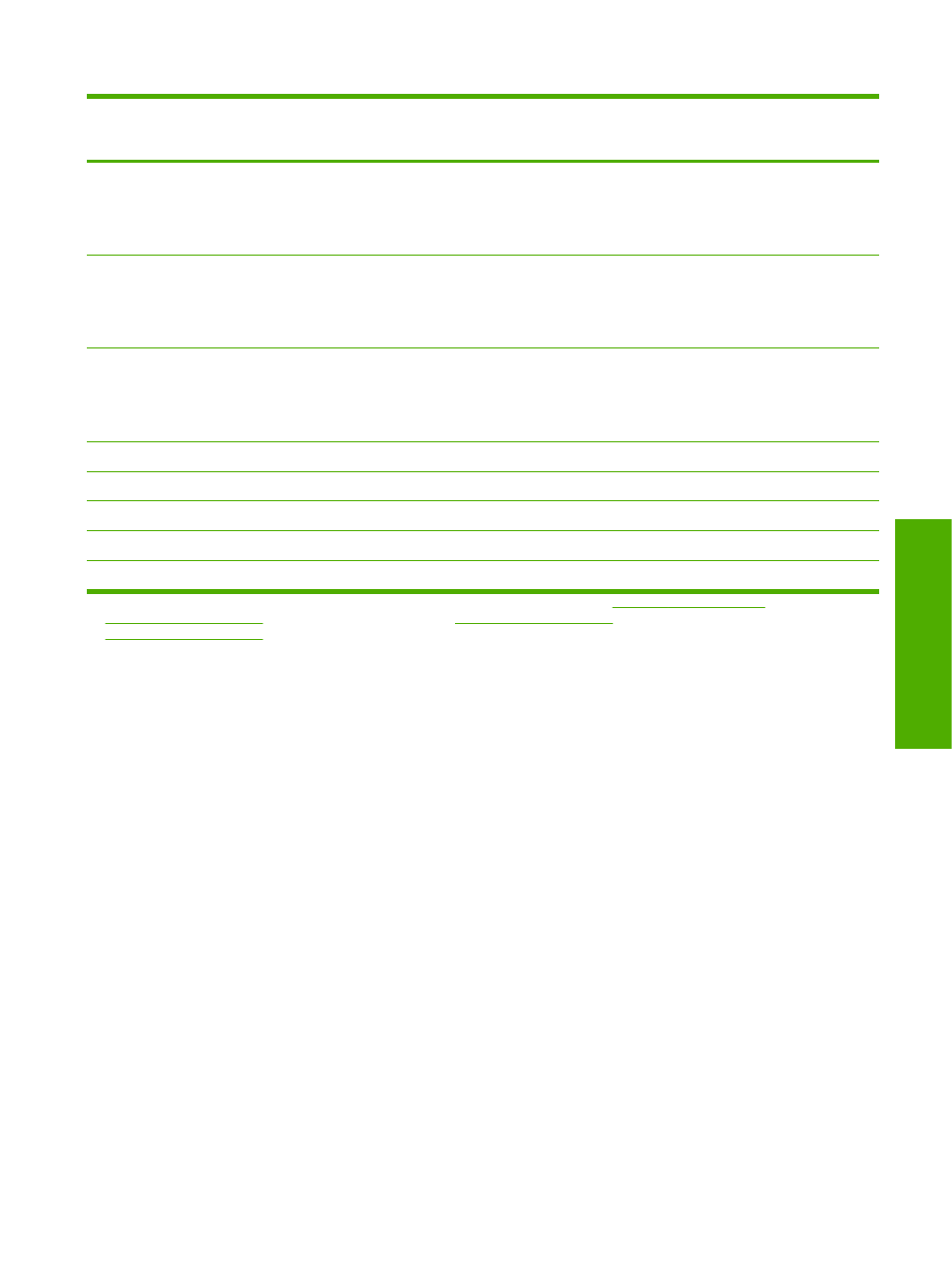
Driver feature
Feature setting location
Default values for
U.S. English Print
Task Quick Sets
Preconfigurable
Windows user name
Job Storage tab, User Name group box
Unavailable unless a
Job Storage option
has been selected;
selected when
activated
No
Job name
Job Storage tab, Job Name group box
Unavailable unless a
Job Storage option
has been selected;
Automatic selected
when activated
No
Display Job ID when
printing
Job Storage tab, Job Notification Options group
box
Unavailable unless a
Job Storage option
has been selected;
selected when
activated
No
Copy
Basics tab, Copies group box
1
Yes
Portrait
Basics tab, Orientation group box
On
Yes
Landscape
Basics tab, Orientation group box
Off
Yes
Rotate by 180 degrees
Basics tab, Orientation group box
Off
Yes
About
Basics tab
No
1
Preconfigurable by using one of the HP Preconfiguration tools. For more information, see
, or go to
for the HP LaserJet 2410 printer,
the HP LaserJet 2420 printer, or
for the HP LaserJet 2430 printer.
2
Not supported in Windows 98 and Windows Me.
User Guide Print Settings
The User Guide Print Settings option provides a Print Task Quick Set for optimal printing of the
HP LaserJet 2400 Series User Guide.
When you select User Guide Print Settings, all of the settings are restored to the default settings,
except for the following settings:
■
Print on Both Sides is set to ON
■
Flip Pages Up is set to ON
■
Pages per Sheet is set to 2
■
Page Order is set to Right then Down
Document Options
The Document Options group box contains the following controls:
■
Correct Order for Rear Bin check box
■
Print on Both Sides check box
Table 3-1
Print Task Quick Set default values for the HP LaserJet 2410, 2420, and 2430 printer (continued)
HP traditional PCL 6 and PCL 5e driver features
95
HP traditional drivers
