Clear paper jams – HP D7200 User Manual
Page 23
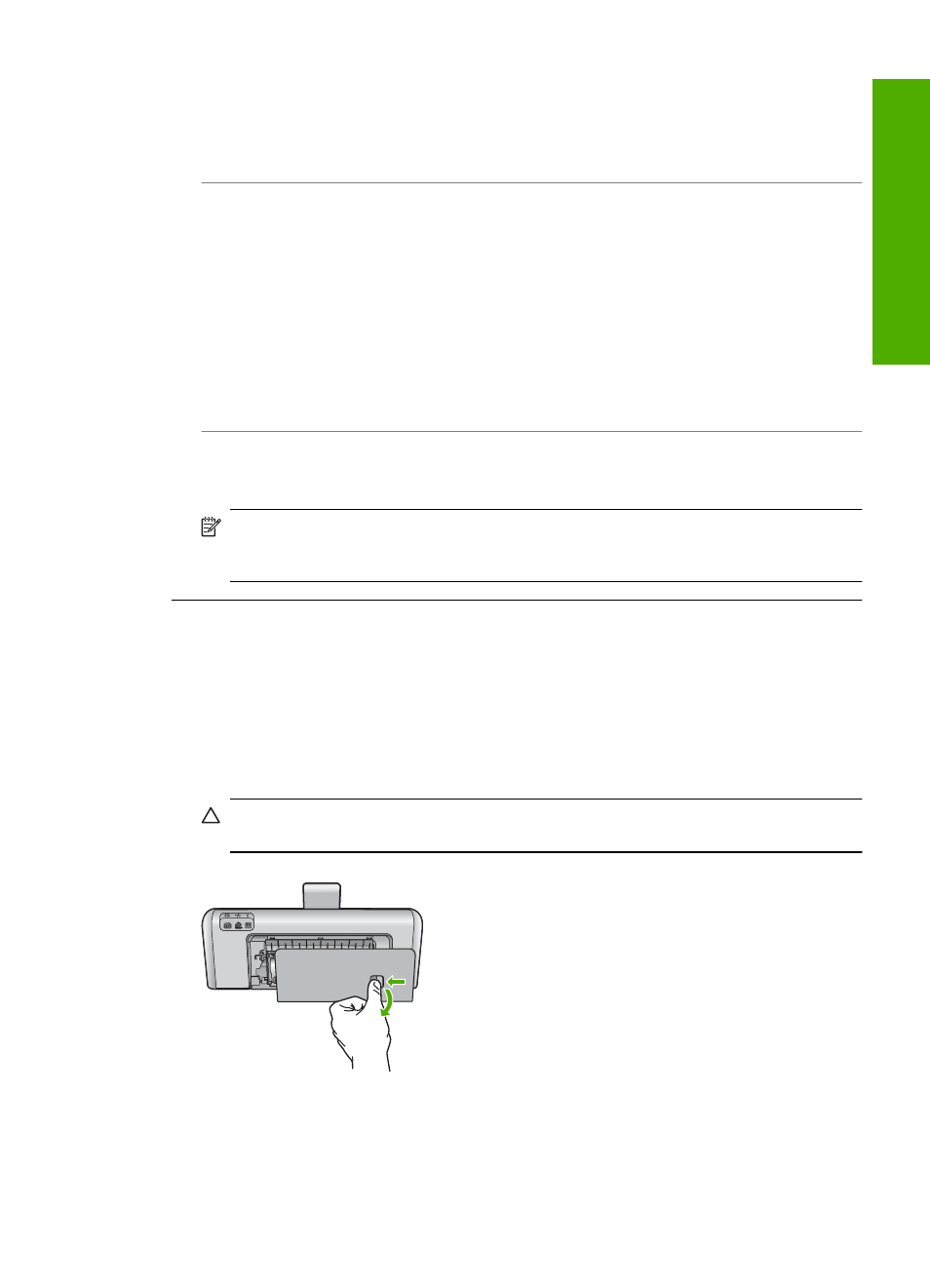
Solution: Check the following cables to ensure they are connected properly:
•
Cables between the HP Photosmart and the hub or router
•
Cables between the hub or router and your computer
•
Cables to and from your modem or HP Photosmart Internet connection (if applicable)
Cause: A firewall, anti-virus, or anti-spyware application is preventing the HP Photosmart from
accessing your computer.
Solution: Uninstall the HP Photosmart software, and then reboot your computer. Temporarily
disable anti-virus or anti-spyware applications, and then reinstall the HP Photosmart software.
You can re-enable your anti-virus or anti-spyware applications after installation is complete. If
you see firewall pop-up messages, you must always accept or allow the pop-up messages.
If the screen still appears, try uninstalling the HP Photosmart software, rebooting your computer,
and temporarily disabling your firewall before reinstalling the HP Photosmart software. You can
re-enable your firewall application after installation is complete. If you still see firewall pop-up
messages, you must always accept or allow the pop-up messages.
For more information, see the documentation provided with the firewall software.
Cause: A Virtual Private Network (VPN) is preventing the HP Photosmart from accessing your
computer.
Solution: Try temporarily disabling the VPN before proceeding with the installation.
NOTE:
The HP Photosmart is not accessible during VPN sessions. However, print jobs
are saved in the print queue. When you exit the VPN session, print jobs in the print queue
will be printed.
Clear paper jams
If the HP Photosmart has a paper jam, first check the rear door. If the jammed paper is not in the
rear rollers, check the top door.
To clear a paper jam from the rear door
1.
Turn off the HP Photosmart.
2.
Press in the tab on the rear door to release the door. Remove the door by pulling it away from
the HP Photosmart.
CAUTION:
Trying to clear a paper jam from the front of the HP Photosmart can damage
the print mechanism. Always access and clear paper jams through the rear door.
Clear paper jams
21
Trou
blesho
o
ting
and
s
uppo
rt
