Manage your network settings, View and print network settings, Restore network defaults – HP D7200 User Manual
Page 10
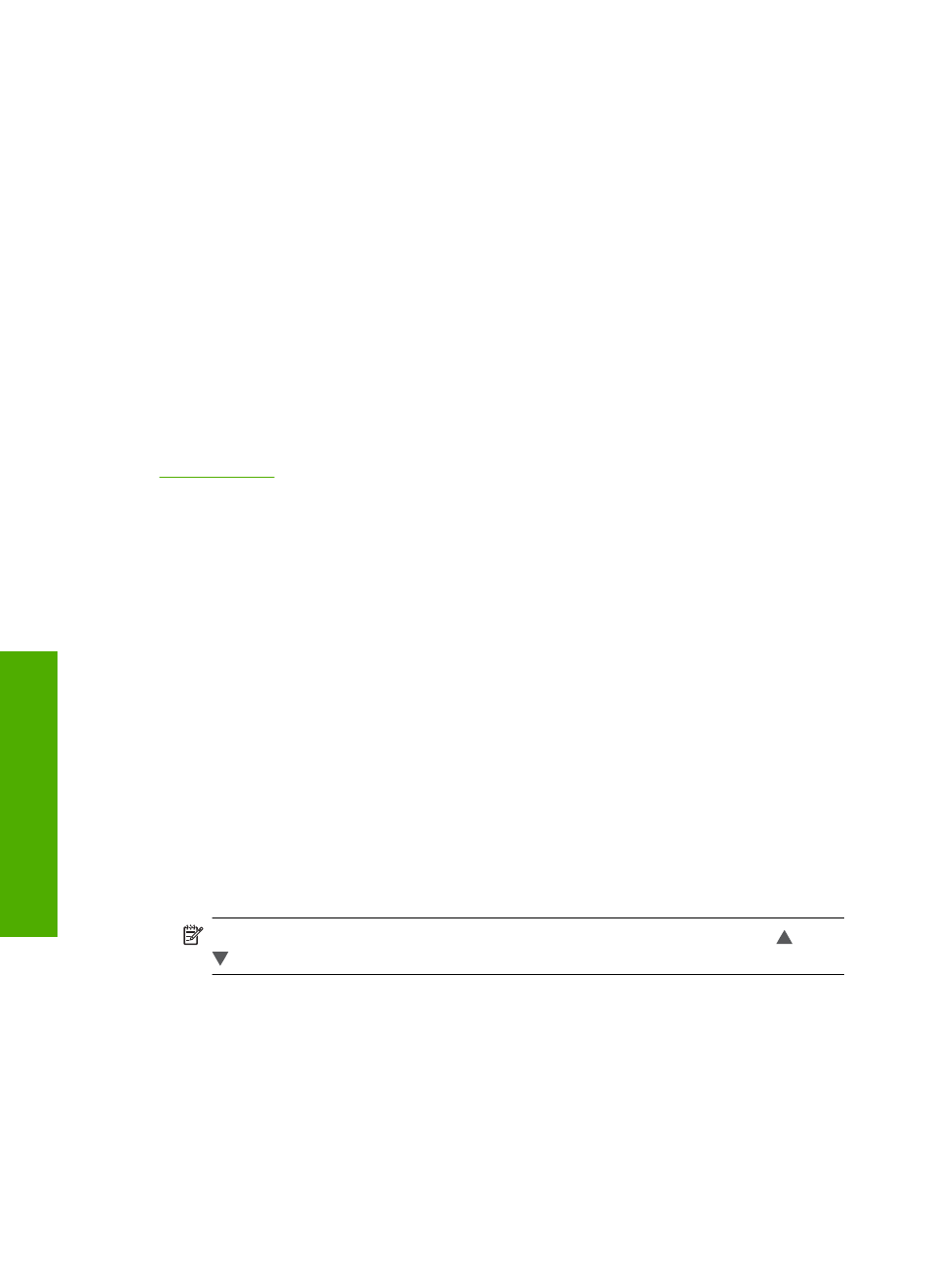
Change the HP Photosmart from a USB connection to a
network connection
If you first install the HP Photosmart with a USB connection, you can later change to an
Ethernet network connection. If you already understand how to connect to a network, you
can use the general directions below.
To change a USB connection to a wired (Ethernet) connection
1.
Unplug the USB connection from the back of the HP Photosmart.
2.
Connect an Ethernet cable from the Ethernet port on the back of the HP Photosmart
to an available Ethernet port on the router or switch.
3.
Install the software for a network connection, choose Add a Device, and then choose
Through the network.
4.
When the installation is complete, open Printers and Faxes (or Printers) in the
Control Panel and delete the printers from the previous USB installation.
For more detailed instructions on connecting the HP Photosmart to a network, see:
Manage your network settings
You can manage network settings for the HP Photosmart through the HP Photosmart
control panel. Additional advanced settings are available in the Embedded Web Server,
a configuration and status tool you access from your Web browser using an existing
network connection to the HP Photosmart.
Change basic network settings from the control panel
You can perform a variety of network management tasks from the control panel, such as
printing the network settings and restoring network defaults.
View and print network settings
You can display a summary of the network settings on the HP Photosmart control panel,
or you can print a more detailed configuration page. The network configuration page lists
all of the important network settings such as the IP address, link speed, DNS, and mDNS.
1.
Touch Setup on the display.
2.
Touch Network.
NOTE:
If the menu option you want is not visible on the screen, touch or
to scroll through all the menu options.
3.
Touch View Network Settings Menu.
4.
Do one of the following:
•
To display wired network settings, touch Display Wired Summary.
•
To print the network configuration page, touch Print Network Configuration
Page.
Restore network defaults
You can reset the network settings to what they were when you purchased the
HP Photosmart.
Chapter 2
8
Network setup
N
etwork set
up
