Troubleshooting and support, Uninstall and reinstall the software, Hardware setup troubleshooting – HP D7200 User Manual
Page 19: 4 troubleshooting and support, 4troubleshooting and support
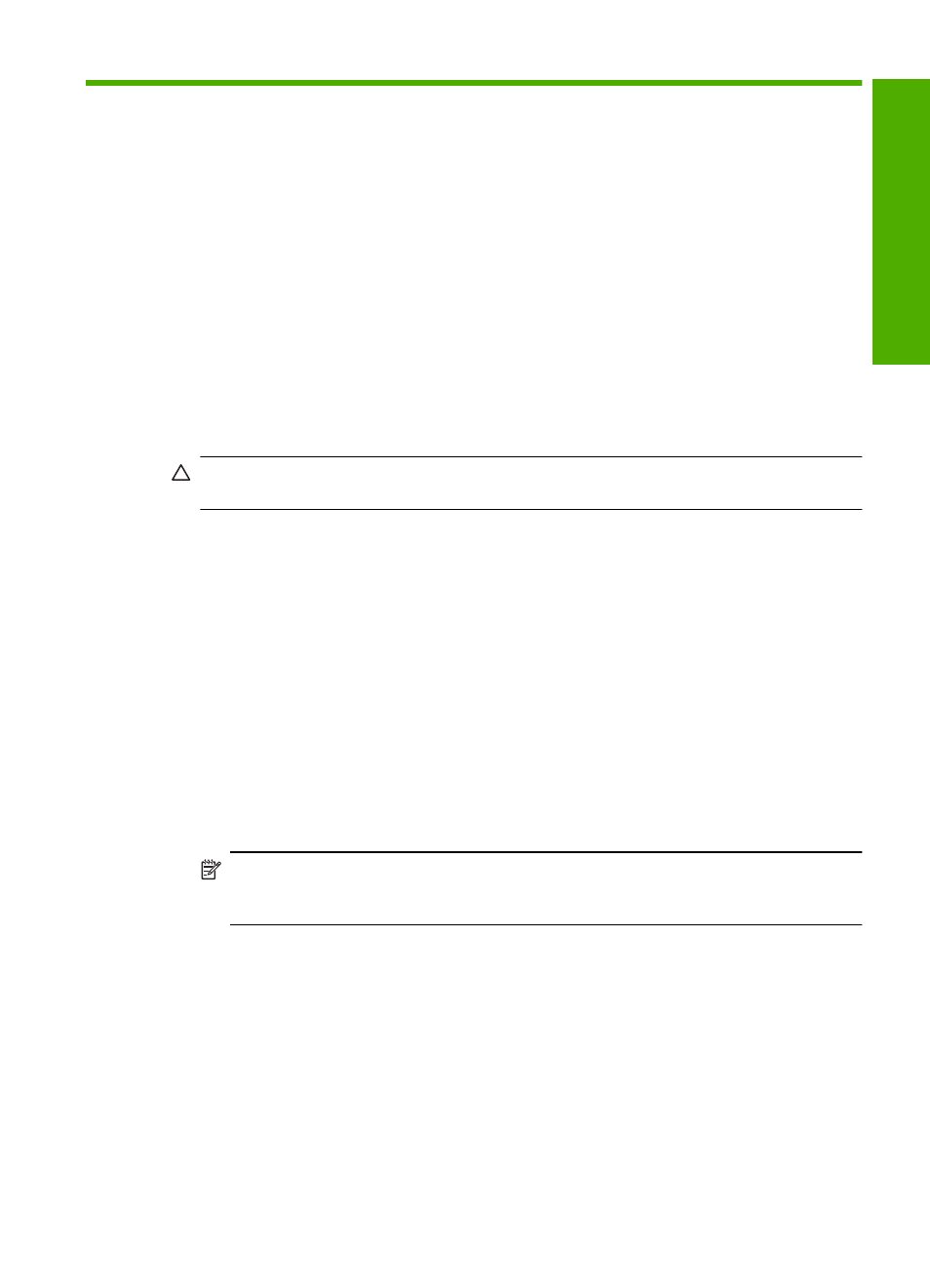
4
Troubleshooting and support
This chapter contains troubleshooting information for the HP Photosmart. Specific information is
provided for installation and configuration issues, and some operational topics. For more
troubleshooting information, see the onscreen Help that came with your software.
Many issues are caused when the HP Photosmart is connected to the computer using a USB cable
before the HP Photosmart software is installed on the computer. If you connected the HP Photosmart
to your computer before the software installation screen prompts you to do so, you must follow these
steps:
Troubleshooting common setup issues
1.
Disconnect the USB cable from the computer.
2.
Uninstall the software (if you have already installed it).
3.
Restart your computer.
4.
Turn off the HP Photosmart, wait one minute then turn it on.
5.
Reinstall the HP Photosmart software.
CAUTION:
Do not connect the USB cable to the computer until prompted by the software
installation screen.
For support contact information, see the inside back cover of this guide.
Uninstall and reinstall the software
If your installation is incomplete, or if you connected the USB cable to the computer before prompted
by the software installation screen, you might need to uninstall and then reinstall the software. Do
not simply delete the HP Photosmart application files from your computer. Make sure to remove
them properly using the uninstall utility provided when you installed the software that came with the
HP Photosmart.
To uninstall from a Windows computer and then reinstall
1.
On the Windows taskbar, click Start, Settings, Control Panel (or just Control Panel).
2.
Double-click Add/Remove Programs (or click Uninstall a program).
3.
Select HP Photosmart Driver Software, and then click Change/Remove.
Follow the onscreen instructions.
4.
Disconnect the HP Photosmart from your computer.
5.
Restart your computer.
NOTE:
It is important that you disconnect the HP Photosmart before restarting your
computer. Do not connect the HP Photosmart to your computer until after you have
reinstalled the software.
6.
Insert the HP Photosmart CD-ROM into your computer’s CD-ROM drive and then start the Setup
program.
7.
Follow the onscreen instructions and the instructions provided in the Setup Guide that came
with the HP Photosmart.
Hardware setup troubleshooting
Use this section to solve any problems you might encounter while setting up the HP Photosmart
hardware.
The HP Photosmart will not turn on
Cause: The HP Photosmart is not properly connected to a power supply.
Troubleshooting and support
17
Trou
blesho
o
ting
and
s
uppo
rt
