Load 10 x 15 cm (4 x 6 inch) photo paper – HP D7200 User Manual
Page 13
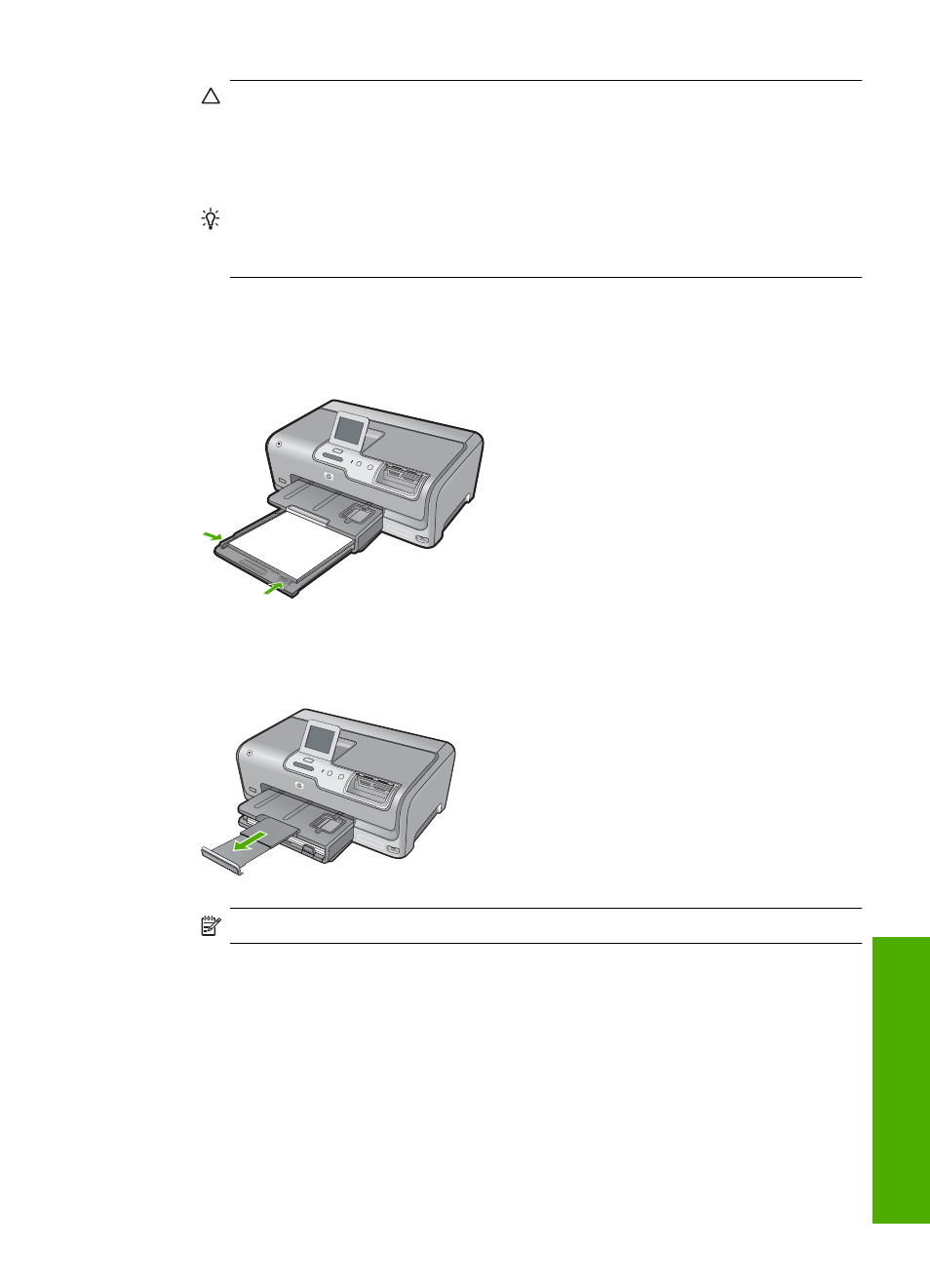
CAUTION:
Make sure that the HP Photosmart is idle and silent when you load
paper into the main input tray. If the HP Photosmart is servicing the ink cartridges
or otherwise engaged in a task, the paper stop inside the device might not be in
place. You could push the paper too far forward, causing the HP Photosmart to
eject blank pages.
TIP:
If you are using letterhead, insert the top of the page first with the print side
down. For more help on loading full-size paper and letterhead, refer to the diagram
engraved in the base of the main input tray.
4.
Slide the paper-width and paper-length guides inward until they stop at the edges of
the paper.
Do not overload the main input tray; make sure the stack of paper fits within the main
input tray and is no higher than the top of the paper-width guide.
5.
Push the main input tray back into the HP Photosmart.
6.
Pull the output tray extender toward you, as far as it will go.
NOTE:
When you use legal-size paper, leave the tray extender closed.
Load 10 x 15 cm (4 x 6 inch) photo paper
You can load up to 10 x 15 cm (4 x 6 inch) photo paper into the photo tray of the
HP Photosmart. For the best results, use 10 x 15 cm (4 x 6 inch) HP Premium Plus Photo
Paper or HP Premium Photo Paper.
To load 10 x 15 cm (4 x 6 inch) photo paper in the photo tray
1.
Raise the output tray, and then pull out the photo tray.
Load paper
11
Us
e the
HP Pho
tosmart
fea
tures
