HP D7200 User Manual
Page 22
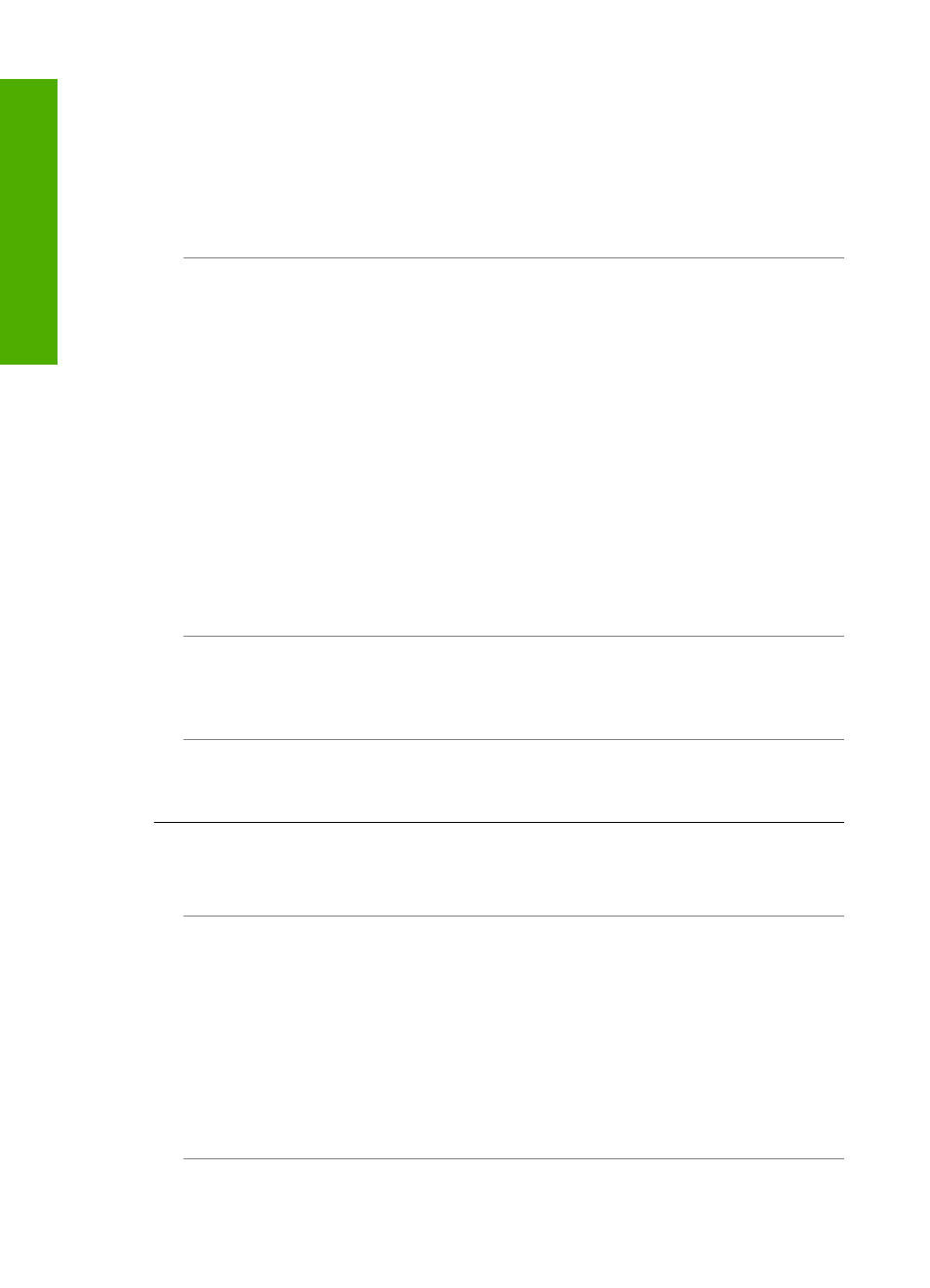
4.
Make sure your card shows up under Network Adapters.
5.
Refer to the documentation that came with your card.
To check your LAN card (Windows Vista)
1.
On the Windows taskbar, click Start, Computer, and then click Properties.
2.
Click Device Manager.
3.
Make sure your card shows up under Network Adapters.
4.
Refer to the documentation that came with your card.
Cause: You do not have an active network connection.
Solution: Check to see if you have an active network connection.
To see if you have an active network connection
▲
Check the two Ethernet indicator lights on the top and bottom of the RJ-45 Ethernet jack on
the back of the HP Photosmart. The lights indicate the following:
a. Top light: If this light is a solid green, the device is properly connected to the network,
and communications have been established. If the top light is off, there is no network
connection.
b. Bottom light: This yellow light flashes when data is being sent or received by the device
over the network.
To establish an active network connection
1.
Check the cable connections from the HP Photosmart to your gateway, router, or hub to
ensure connections are secure.
2.
If the connections are secure, press the On button on the control panel to turn the
HP Photosmart off. Then turn off the power on your router or hub. Turn on the router or hub
first, and then press the On button to turn the HP Photosmart on.
Cause: You were able to connect the HP Photosmart to the network previously, but now it will
not connect.
Solution: Turn off the HP Photosmart, the computer, and the router. Wait 30 seconds. Turn
on the router first, and then turn on the HP Photosmart and the computer.
Cause: The HP Photosmart and computer are not connected to the same network.
Solution: Try accessing the Embedded Web Server on the HP Photosmart. To find the IP
address, print a network configuration page.
The Printer not Found screen appears during installation
Cause: The HP Photosmart is not turned on.
Solution: Turn on the HP Photosmart.
Cause: You do not have an active network connection.
Solution: Make sure you have an active network connection.
To make sure your network connection is active
1.
If the connections are secure, turn off the power on the HP Photosmart, and then turn it on
again. Press the On button on the control panel to turn the HP Photosmart off, and press it
again to turn the device on. Also, turn off the power on your router or hub, and then turn it
on again.
2.
Check the cable connections from the HP Photosmart to your gateway, router, or hub to
ensure connections are secure.
3.
Make sure the HP Photosmart is connected to the network with a CAT-5 Ethernet cable.
Cause: Cables are not connected properly.
Chapter 4
20
Troubleshooting and support
Trou
blesho
o
ting
and
s
uppo
rt
