Avoid paper jams, View, select, and print photos, Avoid paper jams view, select, and print photos – HP D7200 User Manual
Page 14
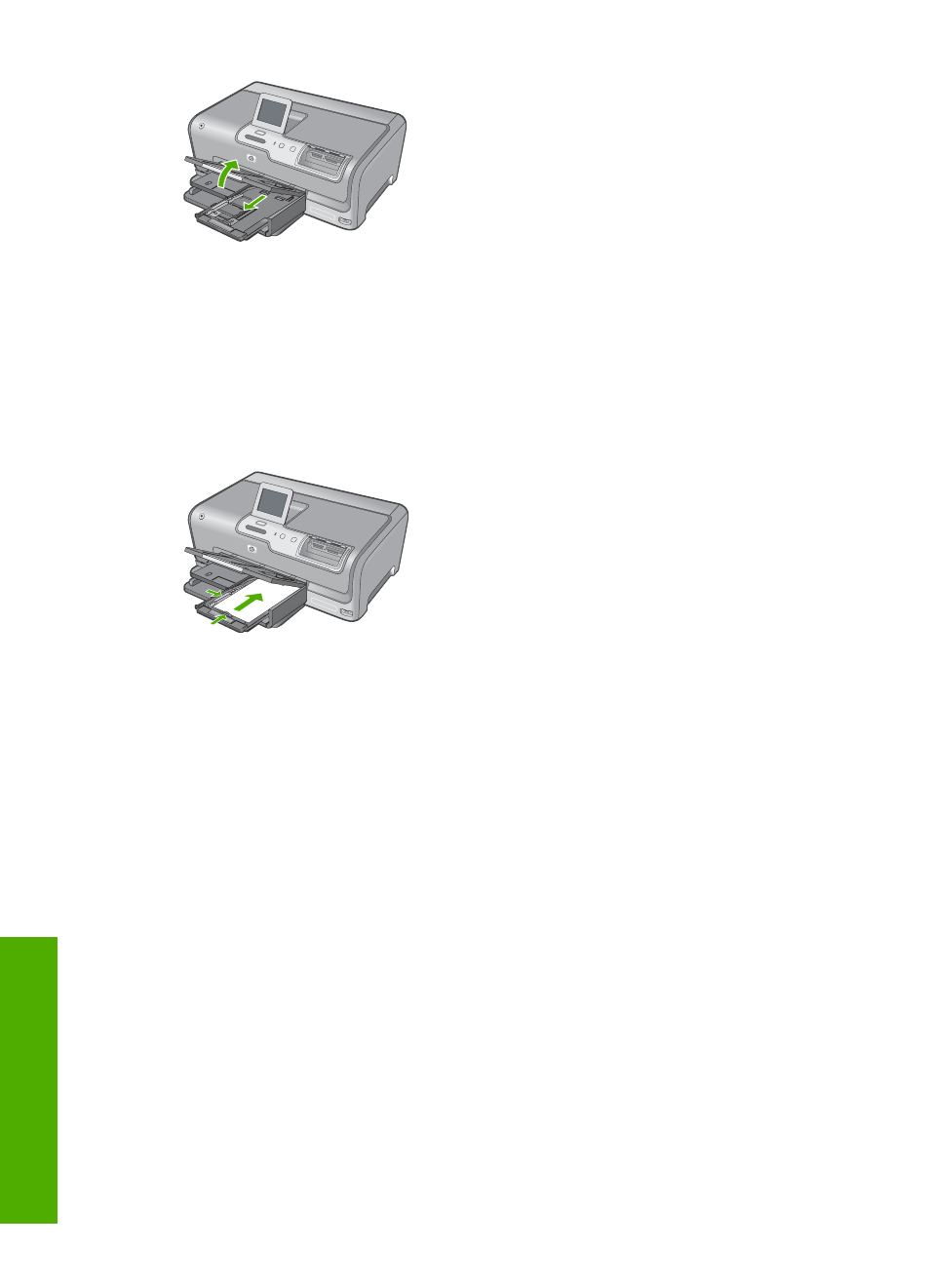
2.
Insert the stack of photo paper into the photo tray with the short edge forward and the
print side down. Slide the stack of photo paper forward until it stops.
If the photo paper you are using has perforated tabs, load the photo paper so that the
tabs are closest to you.
3.
Slide the paper-length and paper-width guides inward against the stack of photo
paper until the guides stop.
Do not overload the photo tray; make sure the stack of photo paper fits within the
photo tray and is no higher than the top of the paper-width guide.
4.
Push in the photo tray, and then lower the output tray.
Avoid paper jams
To help avoid paper jams, follow these guidelines.
•
Remove printed papers from the output tray frequently.
•
Prevent curled or wrinkled paper by storing all unused paper flat in a resealable bag.
•
Ensure that paper loaded in the input tray lays flat and the edges are not bent or torn.
•
Do not combine different paper types and paper sizes in the input tray; the entire stack
of paper in the input tray must be the same size and type.
•
Adjust the paper-width guide in the input tray to fit snugly against all paper. Make sure
the paper-width guide does not bend the paper in the input tray.
•
Do not force paper too far forward in the input tray.
•
Use paper types that are recommended for the HP Photosmart.
View, select, and print photos
You can view and select photos on your memory card or storage device before or while
printing them.
To view, select, and print photos
1.
Insert a memory card into the appropriate slot on the HP Photosmart, or connect a
storage device to the front USB port.
Chapter 3
12
Use the HP Photosmart features
U
se th
e H
P
P
h
oto
sma
rt f
eatu
res
