3 common interface, 4 default setting – Humax IRCI-ACE User Manual
Page 22
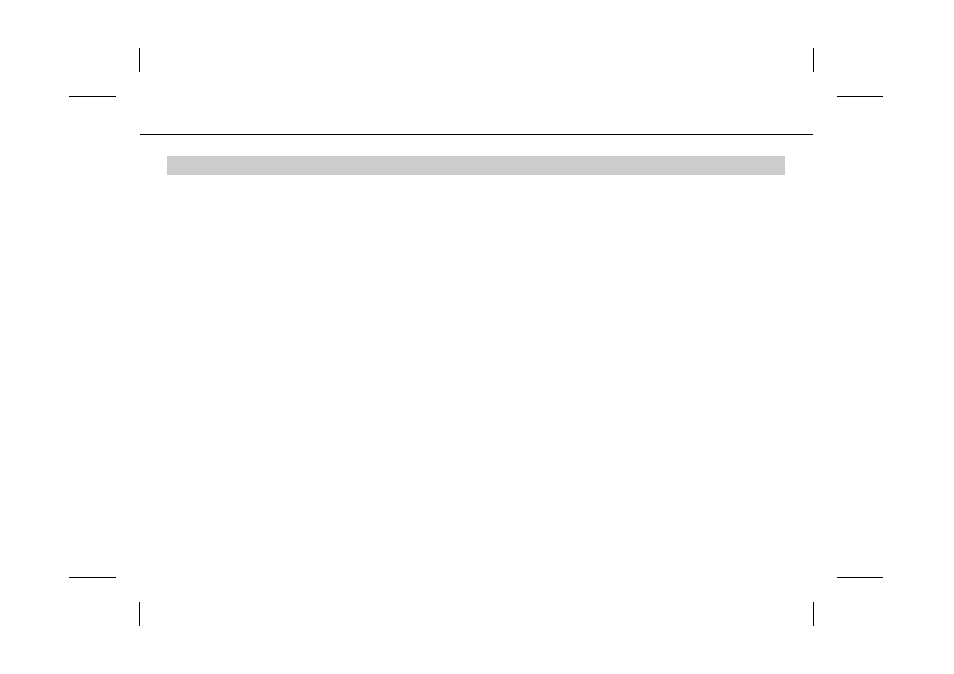
**
6. Automatic Search
If you select the satellite to search services according to the Antenna Setting, you can automatically search the service without entering
any other information.
To enter Automatic Search menu, press the MENU button, then select INSTALLATION-SERVICE SEARCHING-MANUAL
SEARCH-AUTOMATIC SEARCH.
**
•
Antenna Alternative: Select antenna alternative which has different combinations of settings for search. The Satellite Name is
automatically displayed. Antenna Alternative 16 is predefined for SMATV.
•
Automatic Skip: When skipping all scrambled service search, select Yes. Otherwise, select No.
•
Search Type: If you want to search services through all field of tuner (950~2150MHz), select Detail. Otherwise, select Quick to
search services with the preset parameters. In detail mode, you can add the desired Symbol Rate.
•
Network Search: If you want to search services for multiple transponders, select Yes. Otherwise, select No. When you complete
the setting, press the OK button to start service search.
**
Note: The menu structure may vary according to the type of the receiver.
**
3.3 Common Interface
You can view the current status of CI module using the Common Interface menu (MENU-INSTALLATION-COMMON INTERFACE).
**
3.4 Default Setting
You can restore the product to the factory settings using the Default Setting menu (MENU-INSTALLATION-DEFAULT SETTING). After
completing the default setting, the Selecting Language screen will be displayed. For more information, refer to 3.1 Selecting Language.
**
Warning: Please note that once you perform Default Setting, all data will be restored to the factory settings except customised
password.
GB 21
