1 selecting language, 2 searching services – Humax IRCI-ACE User Manual
Page 16
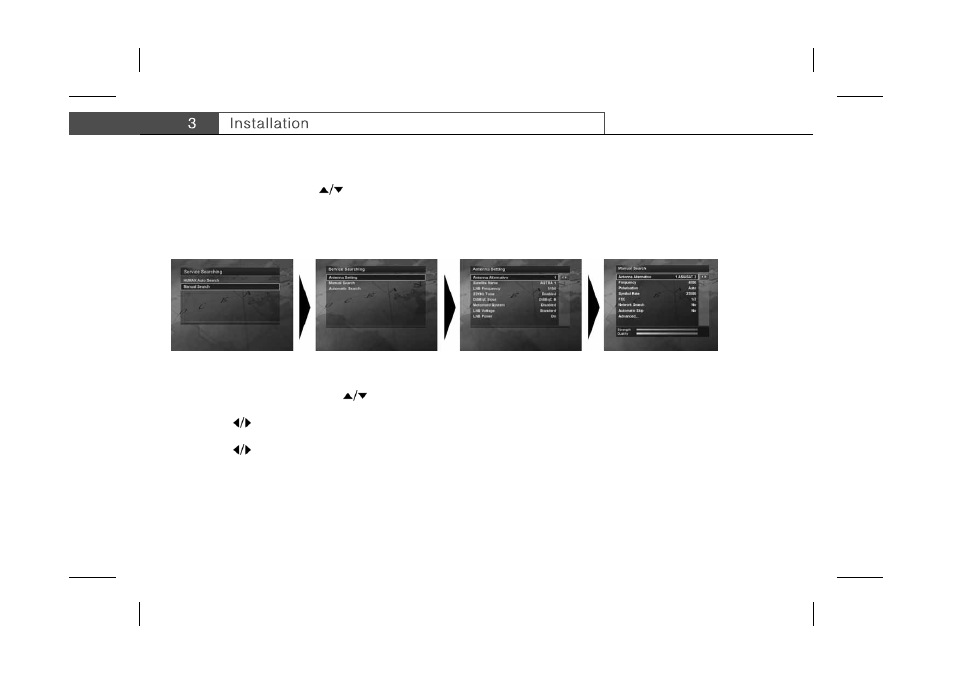
**
3.1 Selecting Language
When powering on your product for the first time after purchasing, the Selecting Language screen is automatically displayed. Select
your desired language using the
button and press the OK button. The following procedure is HUMAX Auto Search. For
information about it, refer to 3.2 Searching Services.
3.2 Searching Services
To search services, go to Service Searching menu (MENU-INSTALLATION-SERVICE SEARCHING).
**
**
Menu structure varies according to an item and its operation. You can easily navigate the menu using the following instructions:
**
1. Press the MENU button to display the main menu screen.
2. Select your desired item using the
button.
3. Press the OK button to move from the menu to the sub-menu.
4. Press the
button to select option values.
5. Press the NUMERICAL button to enter the option values.
6. Press the
button to open the option list and press the EXIT button to close the option list.
7. Press the EXIT button to return to the parent-menu.
8. Press the MENU button to exit the menu screen.
Note: Some menu items are access controlled. When accessing to the protected menu, you will be prompted to enter the Pin
Code. Enter your Pin Code using the NUMERICAL button. The default Pin Code is set to “1234”.
GB 15
