How to use the scanner buttons, Scanner buttons – HP Scanjet N6010 User Manual
Page 15
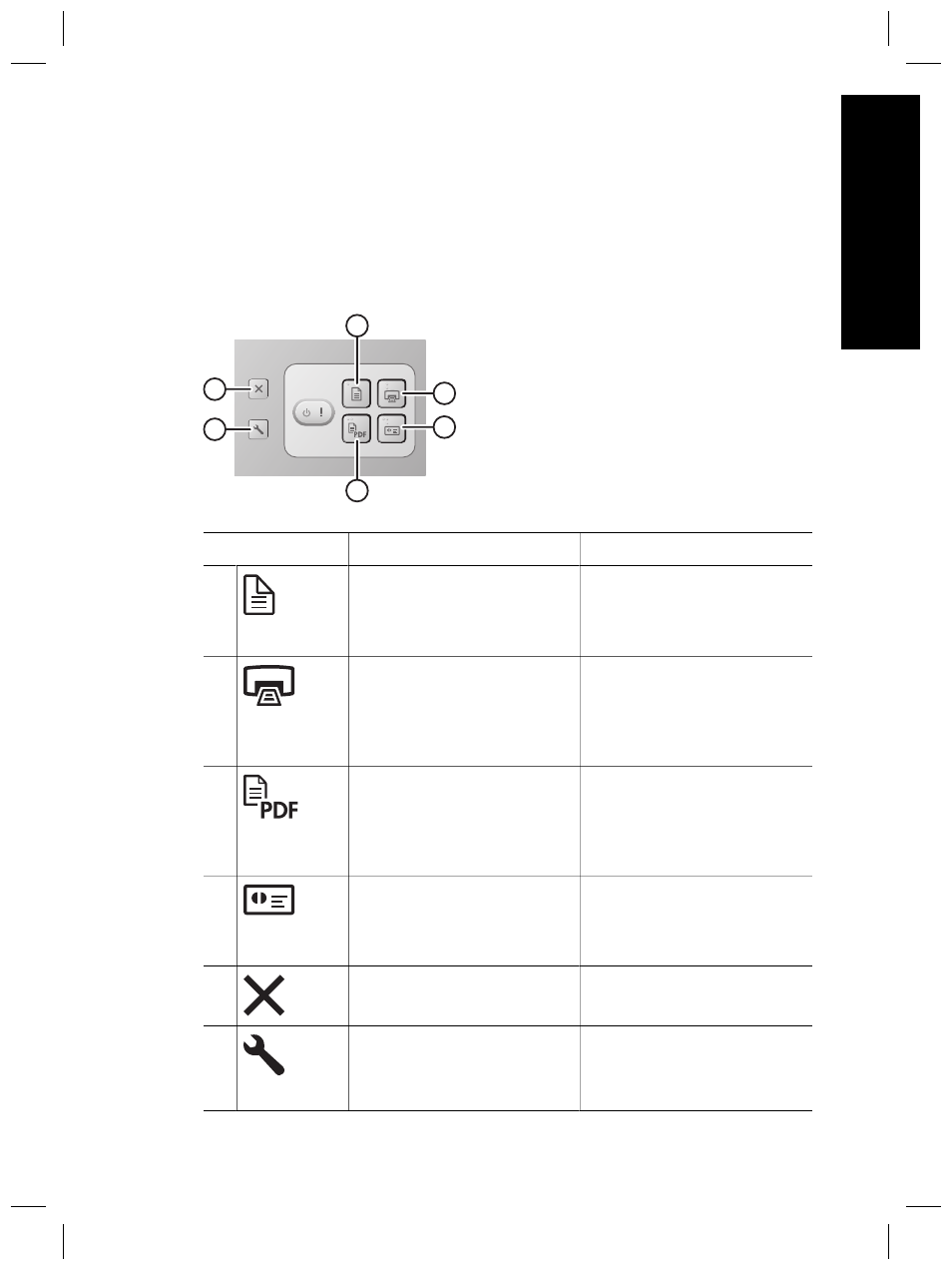
2
How to use the scanner buttons
Scanner buttons
Use the buttons on the front panel of the scanner to start a scan, cancel a scan, or
configure some scanner settings.
4
3
1
2
6
5
Icon
Button name
Description
1
Scan Document (upper-left
button)
Start a scan. By default, this
button will scan to the NewSoft
Presto! PageManager
application.
2
Copy (upper-right button)
Start a copy and send it to your
default printer. The
HP Document Copy utility
opens and enables you to
select options for the copy.
3
Scan to PDF (lower-left button) Scan an item and save it as a
PDF file for sharing or storing.
By default, the PDF is
automatically opened in your
default PDF viewer.
4
Scan Business Card (lower-
right button)
Scan a business card. By
default, this button will scan to
the NewSoft Presto! BizCard
application.
5
Cancel (far-left top button)
Cancel a scan or copy in
progress.
6
Scanner Tools (far-left bottom
button)
Open the Scanner Tools Utility,
which you can use to map the
scanner buttons to different
applications, configure PDF
Setup and Support Guide
13
Engl
ish
