1 entering information, Key qwerty hardware keyboard, Slide up the fr on t panel – HTC Touch HS S00 User Manual
Page 29: Onscreen input methods
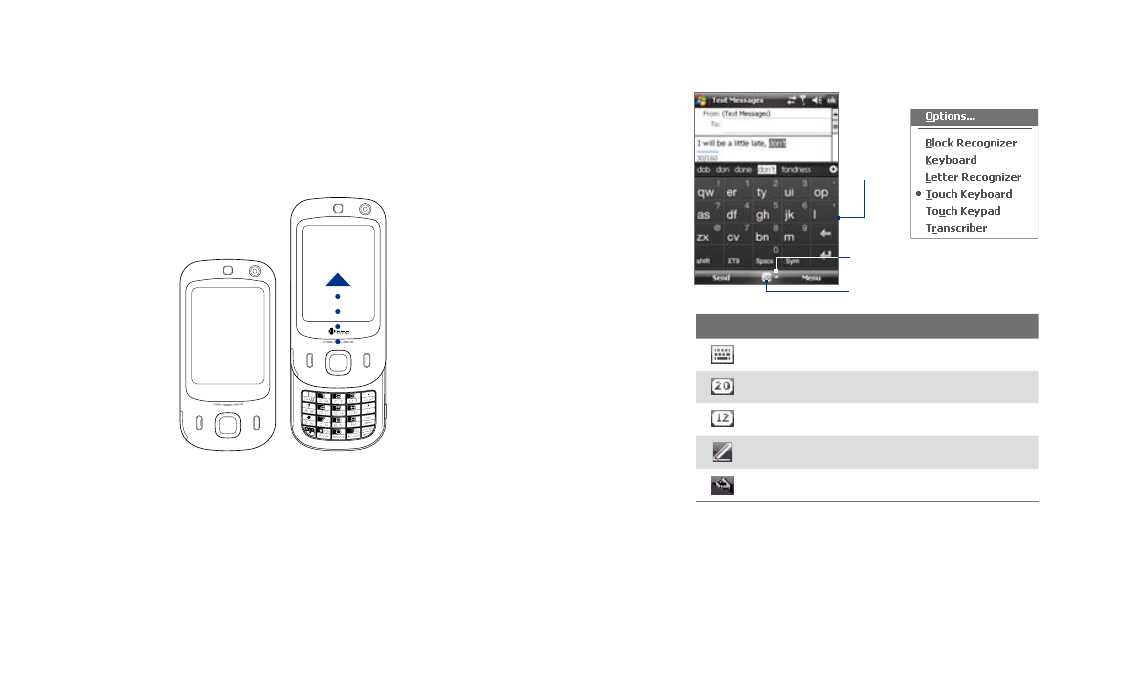
Entering and Searching Information
Entering and Searching Information
To toggle between showing and hiding the Input Panel, simply tap the
Input Panel icon.
Input Panel
(Touch
Keyboard)
Input Selector
arrow
Input Panel icon
Icon
Input method
Onscreen Keyboard
Touch Keyboard
Touch Keypad
Letter Recognizer or Block Recognizer
Transcriber
Note
Some text input methods may not be available in certain language versions
of the device.
2.1 Entering Information
When you start a program or select a field that requires text or numbers,
you can either use the 0-key QWERTY hardware keyboard or one of the
onscreen input methods to enter information.
20-key QWERTY hardware keyboard
To reveal the 0-key QWERTY keyboard, slide up the front panel of the
device.
Slide up the fr
on
t panel
Tip
When dialing phone numbers, use the 0-key QWERTY keyboard.
Onscreen input methods
When you start a program or select a field that requires text or numbers, the
Input Panel icon becomes available on the menu bar.
Tap the Input Selector arrow (that appears next to the Input Panel icon)
to open a menu where you can select a text input method and customize
input options. After selecting a text input method, the corresponding Input
Panel is then displayed and you can use it to enter text.
