Setting the location information – Hitachi SH-P300 User Manual
Page 53
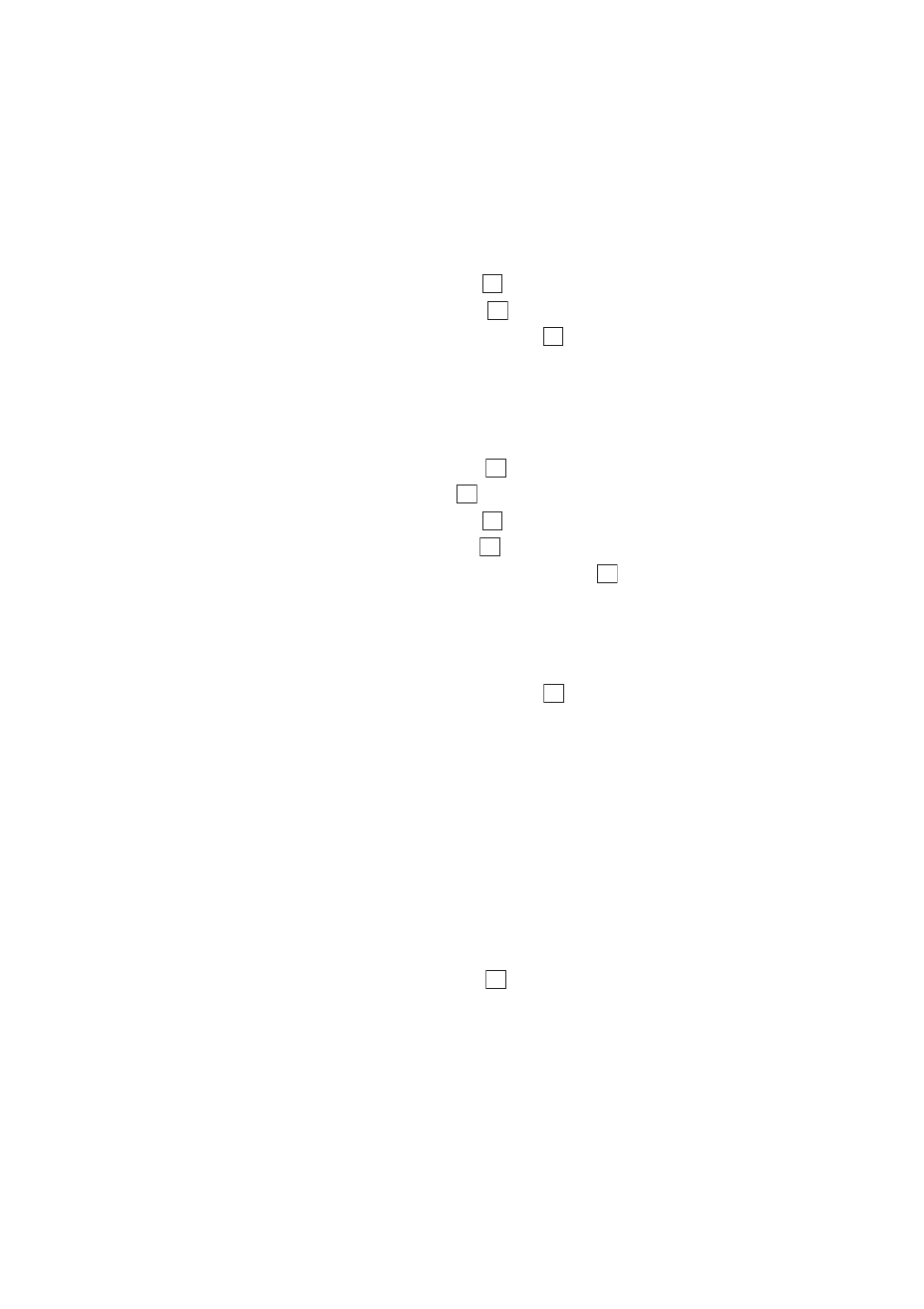
Section 2: Understanding Your Phone
44
2B: Changing Your Phone’s Settings
4.
Highlight
Illumination
and press
.
5.
Highlight
Bright Speed
and press
.
6.
Highlight your desired bright speed and press
.
Editing the Blink Pattern
To edit your original illumination blink pattern:
1.
From the Standby mode, press the center of the cursor key to display
the top menu.
2.
Select the
Settings
icon and press
.
3.
Highlight
Display
and press
.
4.
Highlight
Illumination
and press
.
5.
Highlight
Edit Pattern
and press
.
6.
Highlight an original pattern you wish to edit and press
.
The color that will illuminate is displayed in a list from the top.
7.
Move the cursor key upward or downward to select the color you want
to change.
8.
Move the cursor key left or right to select your desired color.
9.
Repeat step 7–8. When finished editing, press
.
Setting the Location Information
This settings allow you to decide whether you want your phone’s GPS-
enabled Position Location feature activated for optional location-based
services offered on the Sprint Nationwide PCS Network. If you choose to
disable the option, the Sprint Nationwide PCS Network cannot determine
your location using the Position Location feature. This feature is
automatically enabled when an emergency call is placed, then turned
back off when the call is completed.
To enable Position Location:
1.
From the Standby mode, press the center of the cursor key to display
the top menu.
2.
Select the
Settings
icon and press
.
OK
OK
OK
OK
OK
OK
OK
OK
OK
OK
