Changing the backlight settings – Hitachi SH-P300 User Manual
Page 49
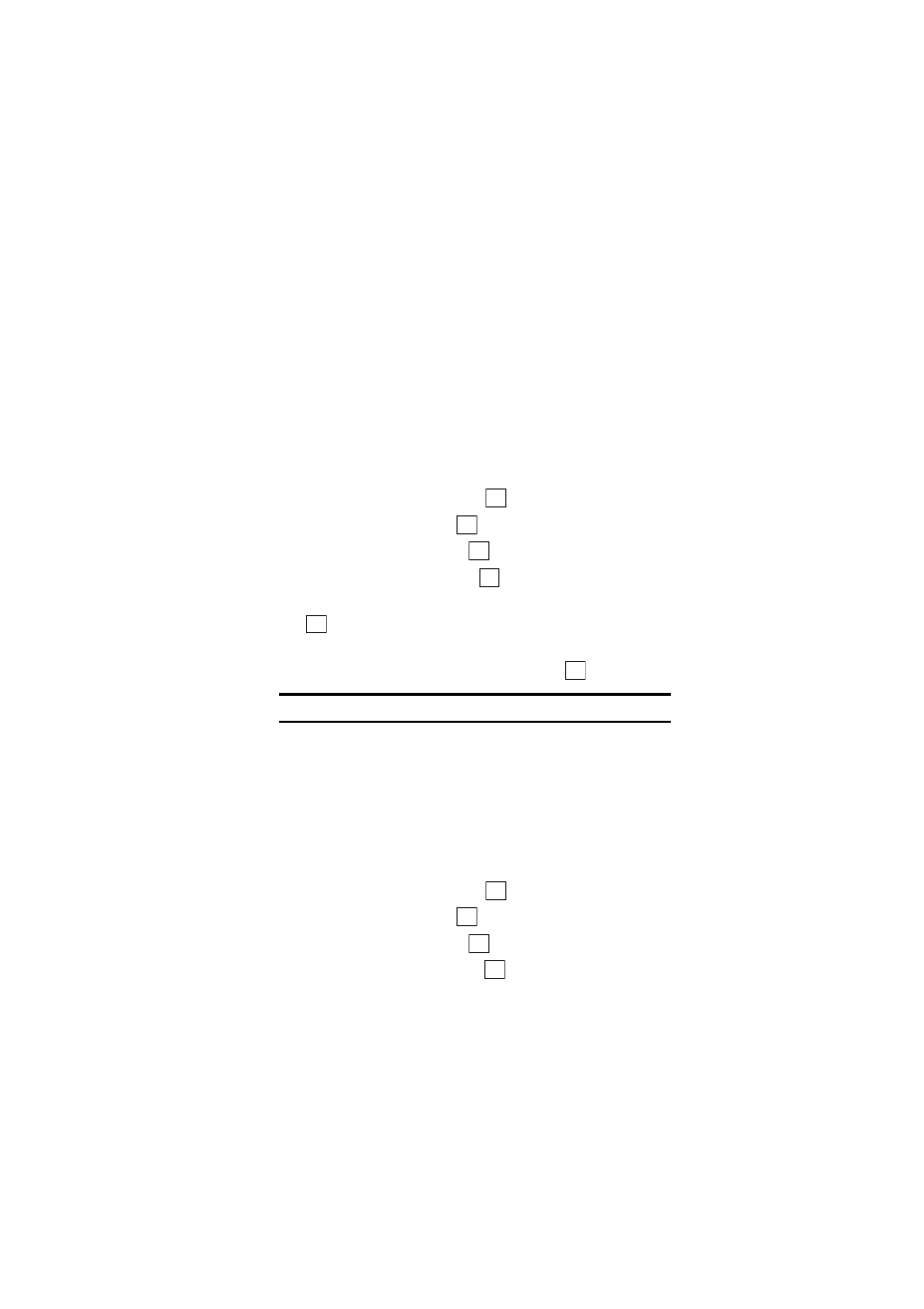
Section 2: Understanding Your Phone
40
2B: Changing Your Phone’s Settings
Changing the Backlight Settings
Setting the backlight for the display, cursor key and numeric buttons.
Changing the Bright Time
The backlight setting lets you select how long the display screen and
keypad are backlit after any key press is made.
To change the backlight setting:
1.
From the Standby mode, press the center of the cursor key to display
the top menu.
2.
Select the
Settings
icon and press
.
3.
Highlight
Display
and press
.
4.
Highlight
Backlight
and press
.
5.
Highlight
Bright Time
and press
.
6.
Highlight your desired option
Enter Time
,
30min
or
OFF
and press
.
7.
If you choose
Enter Time
, enter a number from 1 to 60 seconds for the
length of time the backlight will stay lit and press
.
Note:
Long backlight settings affect the battery’s talk and standby times.
Setting the Backlight Light Sensor Control
This feature turns on the backlight, according to surrounding light
levels.
Follow these steps:
1.
From the Standby mode, press the center of the cursor key to display
the top menu.
2.
Select the
Settings
icon and press
.
3.
Highlight
Display
and press
.
4.
Highlight
Backlight
and press
.
5.
Highlight
Light Sensor
and press
.
OK
OK
OK
OK
OK
OK
OK
OK
OK
OK
