Checking the content of outgoing email, Checking the content of outgoing e-mail – Hitachi SH-P300 User Manual
Page 136
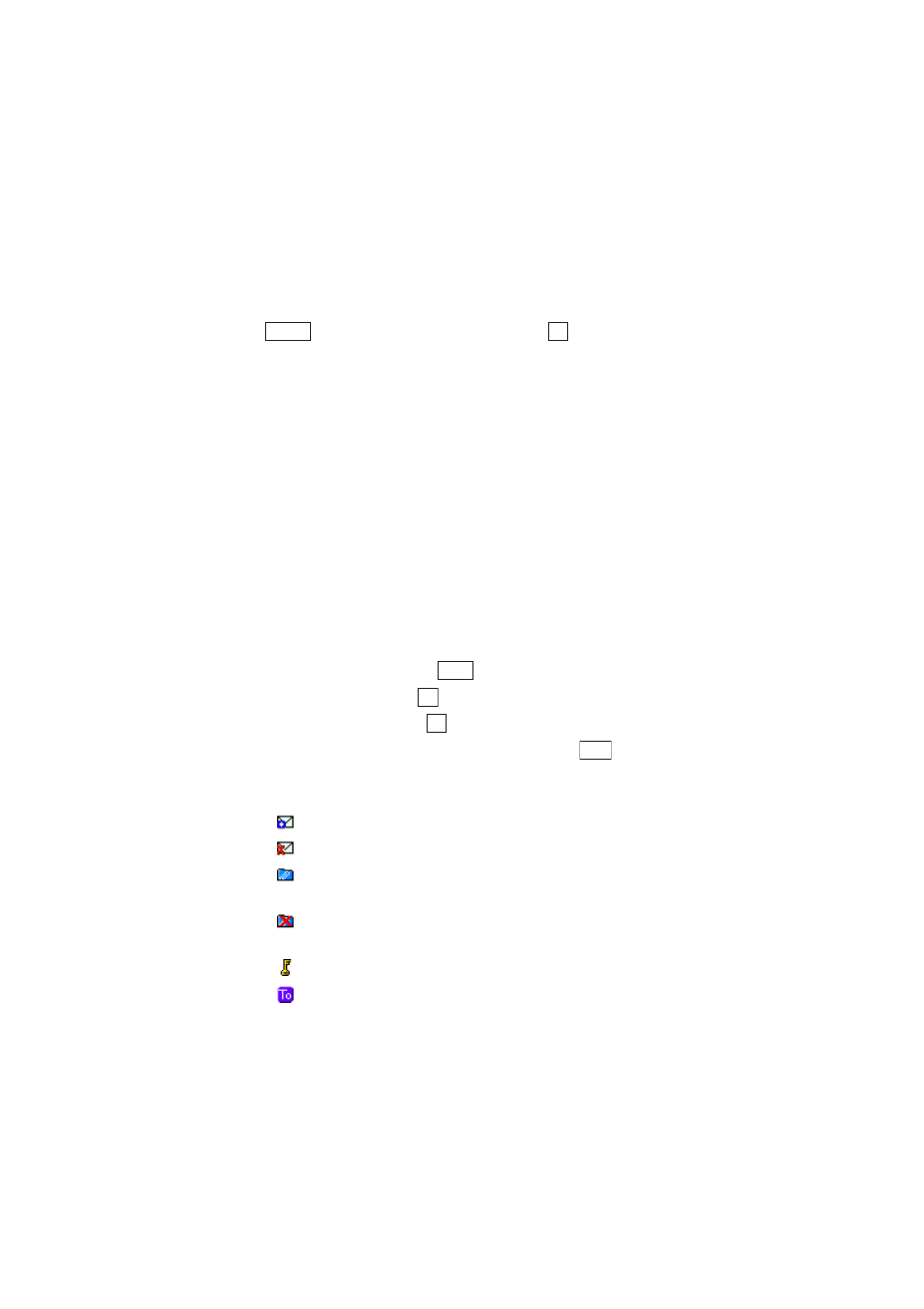
Section 2: Understanding Your Phone
127
2J: E-mail
Options Available in the Content Checking Screen
In the content checking screen while you are composing an e-mail, press
and highlight one of the options. Then press
.
ᮣ
Save:
Saves the e-mail you are writing in the Draft folder. (See “Draft
ᮣ
Edit:
Returns you to the e-mail compose screen.
ᮣ
Save To PHbook:
Stores the address entered in the “Address” field in
the Phone Book. (See “Adding a New Internal Phone Book Entry” on
page 79).
Checking the Content of Outgoing E-mail
Up to 90 of your outgoing e-mail messages are stored in the Outbox,
which allows you to check the content of e-mail you have sent in the
Outbox. You can edit and resend outgoing e-mail, or view the content of
an outgoing e-mail in the details checking screen and access a URL or
call a number in the e-mail.
To view the content of an outgoing e-mail:
1.
From the Standby mode, press
to display the main menu.
2.
Highlight
and press
.
3.
Highlight
Outbox
and press
.
4.
Highlight the outgoing e-mail you want to view and press
.
The icons displayed in the outgoing mail list screen and content
checking screen are described below.
ᮣ
(OK icon): The e-mail was sent successfully.
ᮣ
(NG icon): The e-mail was not sent successfully.
ᮣ
(Data folder used icon): Shows that a file saved in a data folder was
attached.
ᮣ
(Data folder not used icon): Shows that a file not saved in a data
folder was attached.
ᮣ
(Protect icon): Indicates that the e-mail was protected.
ᮣ
(To icon): Indicates that the address in the “To:” field was used.
Options
OK
Menu
OK
OK
View
