Net guard browsing the web – Hitachi SH-P300 User Manual
Page 162
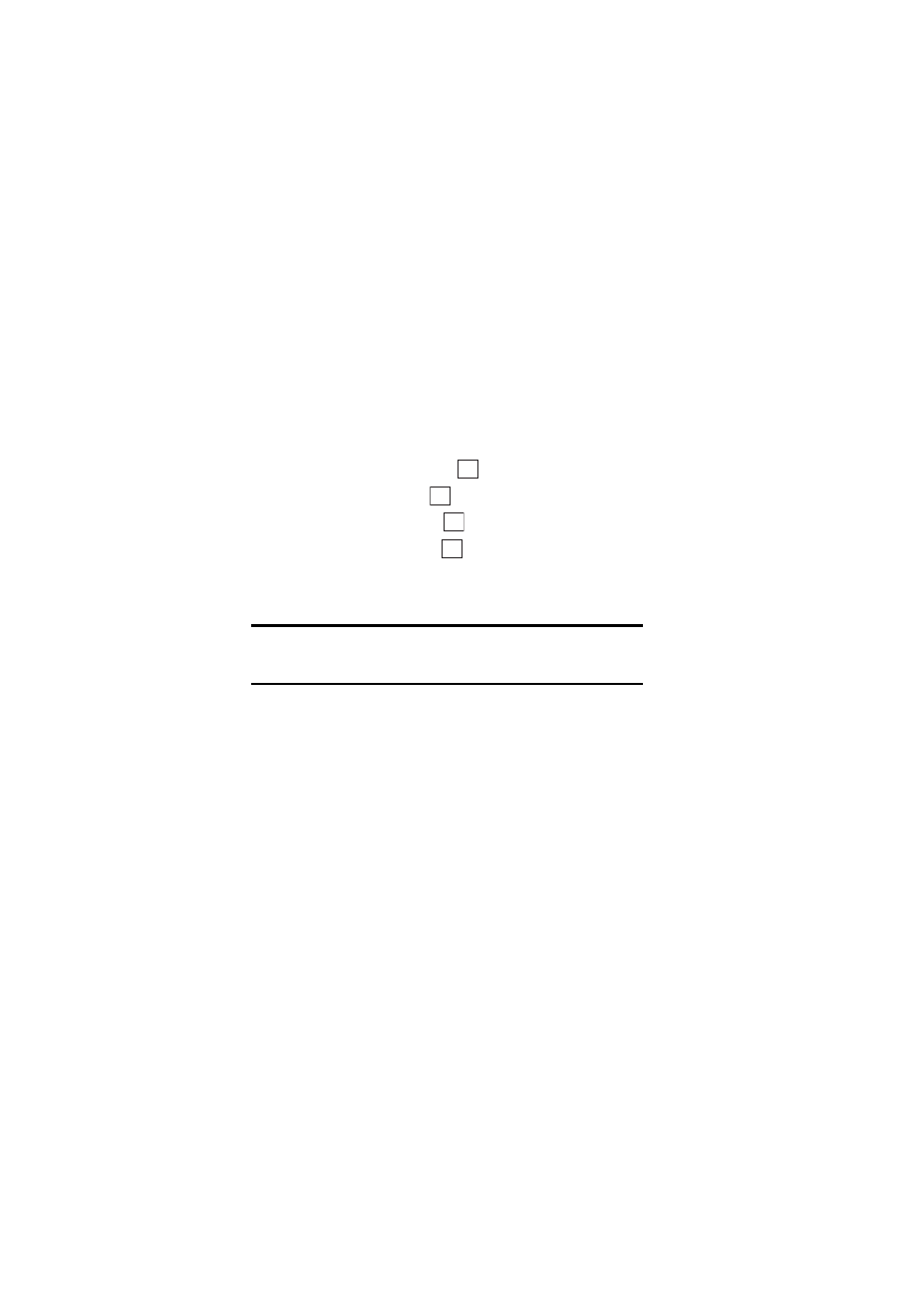
Section 3: Using PCS Service Features
153
3B: PCS Vision
Net Guard
When first connecting to the Internet, the Net Guard will appear to
confirm that you want to connect. It helps you avoid accidental
connections. You can avoid the Net Guard in the future by selecting
Always auto-connect when the Net Guard appears.
To change your Net Guard settings:
1.
From the Standby mode, press the center of the cursor key to display
the top menu.
2.
Select the
Settings
icon and press
.
3.
Highlight
Internet
and press
.
4.
Highlight
Net Guard
and press
.
5.
Highlight
ON
or
OFF
and press
.
ᮣ
On
to make the Net Guard appear when connecting to the Internet.
ᮣ
Off
to avoid the Net Guard when connecting to the Internet.
Note:
When On, the Net Guard will appear only once per session. The
Net Guard does not appear if the phone is merely re-connecting due to a
time-out.
Browsing the Web
Browsing the Web is easy once you’ve learned a few basics. Here are some
tips for browsing the Web with PCS Vision:
Soft Keys
When browsing the Web, the bottom line of your phone’s display contains
one or two softkeys. These are shortcut controls for navigating around the
Web, and they correspond to the buttons directly below the phone’s
display screen. Depending on what Web sites you visit, the labels on the
softkeys may change to indicate their function.
To activate a Soft Key:
ᮣ
Press the Soft Key (left/right), which corresponds to the Soft Key that
appears on the bottom line of your phone’s display screen.
OK
OK
OK
OK
