Forwarding incoming email, Erasing incoming email, Forwarding incoming e-mail erasing incoming e-mail – Hitachi SH-P300 User Manual
Page 144: Forwarding incoming e-mail, Erasing incoming e-mail
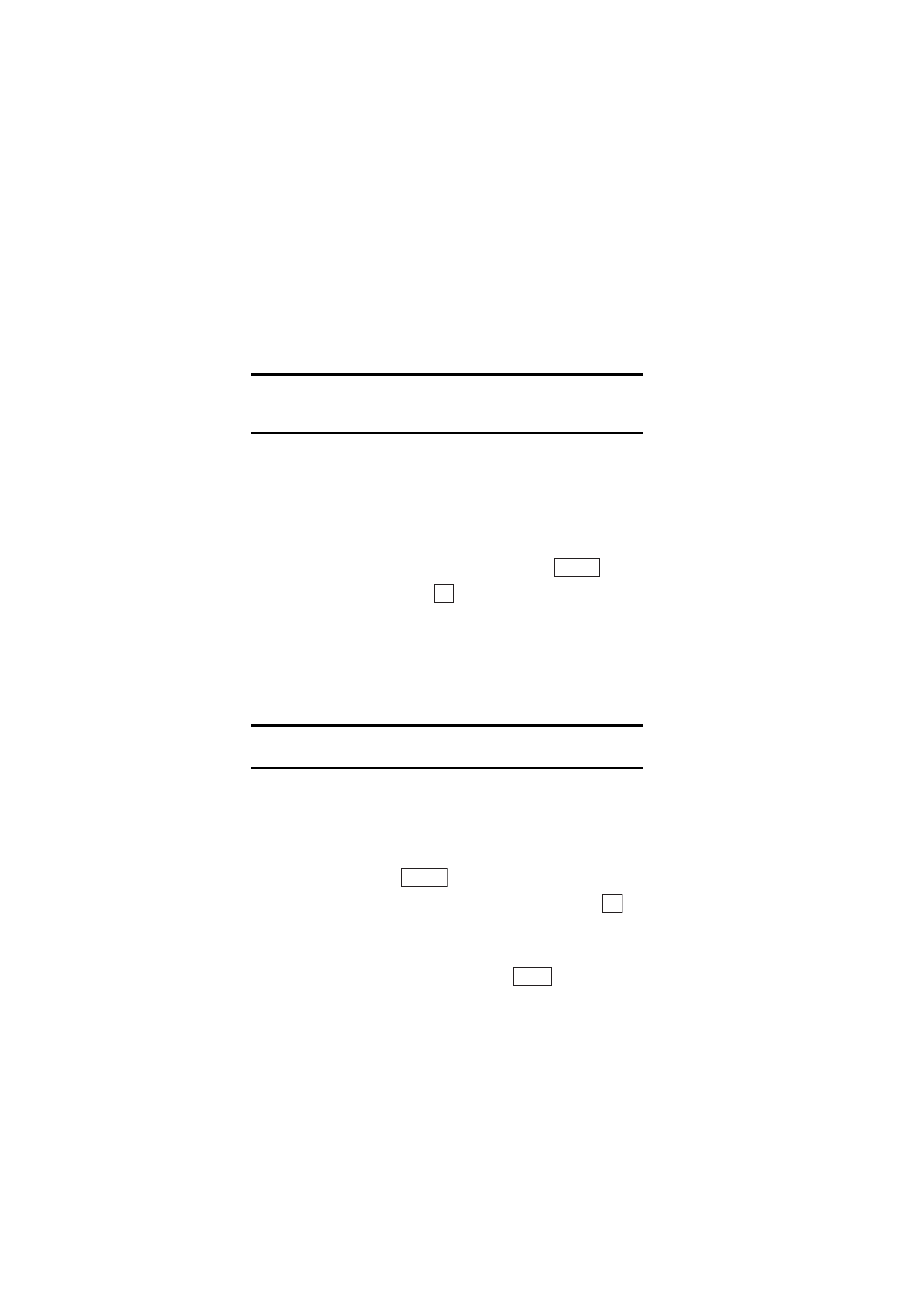
Section 2: Understanding Your Phone
135
2J: E-mail
ᮣ
Reply All:
Sends a reply to all the e-mail addresses set in the To and Cc
fields.
3.
Edit the e-mail and press
T. (See “Composing and Sending New
Tip:
If you set Quote Message to ON in the server setting modifications,
the original subject and message body are quoted in the reply. The “>”
symbol is used to denote the quoted body text.
Forwarding Incoming E-mail
You can forward a received e-mail to a third party by specifying their
e-mail address.
To forward an e-mail:
1.
In the incoming mail content checking screen, press
.
2.
Highlight
Forward
and press
.
The subject and message body are copied. “Fw:” is added at the
beginning of the subject and “Original Message:” is placed just before
the copied original message text.
3.
Edit the email and press
T. (See “Composing and Sending New
Tip:
If there are files attached to the received e-mail, only the first file is
attached to the forwarded message.
Erasing Incoming E-mail
To erase incoming e-mail:
1.
In the incoming mail list screen, highlight the received e-mail you
want to erase and press
.
2.
Highlight
Erase One
,
Select & Erase
or
Erase All
and press
.
ᮣ
Erase One:
Erases the selected received e-mail.
ᮣ
Select & Erase:
Erases multiple received e-mail messages. Highlight
a received e-mail you want to erase and press
. Repeat this step
Options
OK
Options
OK
Select
