Changing display color, Changing the contrast, Changing display color changing the contrast – Hitachi SH-P300 User Manual
Page 46
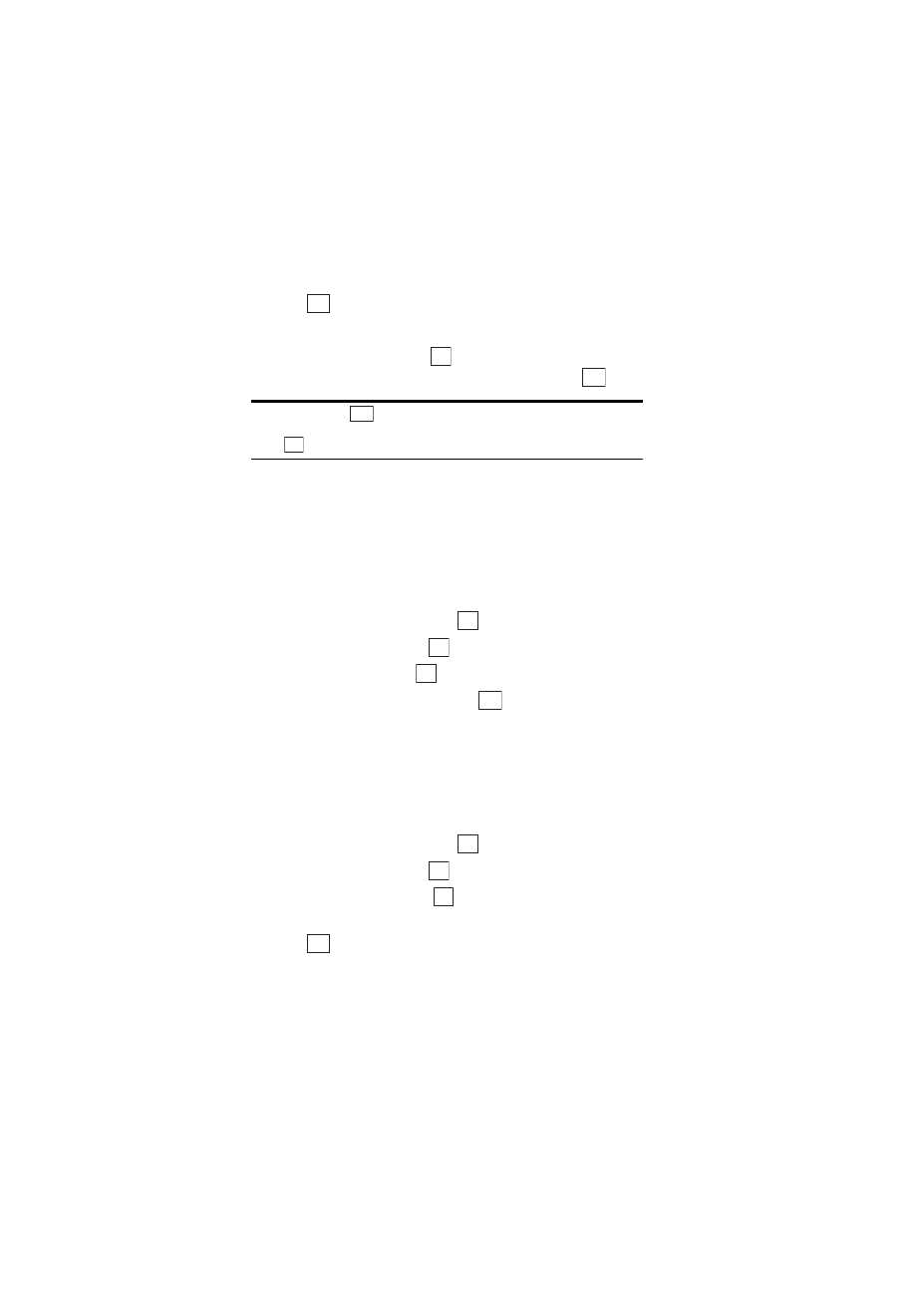
Section 2: Understanding Your Phone
37
2B: Changing Your Phone’s Settings
5.
Highlight one of items from
Wallpaper 1–4
or
No Wallpaper
and
press .
or
Highlight
Downloads
, press
and highlight one of the
downloaded files (if you have downloaded data) and press
.
Note:
If you press
you can preview the wallpaper highlighted.
Move the cursor key upward or downward to preview other wallpapers.
Press
to make your selection.
Changing Display Color
Three different display color settings are available.
To change the display color setting:
1.
From the Standby mode, press the center of the cursor key to display
the top menu.
2.
Select the
Settings
icon and press
.
3.
Highlight
Display
and press
.
4.
Highlight
Color
and press
.
5.
Highlight your desired color and press
.
Changing the Contrast
To adjust the contrast on the phone’s display:
1.
From the Standby mode, press the center of the cursor key to display
the top menu.
2.
Select the
Settings
icon and press
.
3.
Highlight
Display
and press
.
4.
Highlight
Contrast
and press
.
5.
Move the cursor key left or right to select your desired contrast and
press .
Set
OK
Set
View
Set
OK
OK
OK
Set
OK
OK
OK
Set
