Email – Hitachi SH-P300 User Manual
Page 176
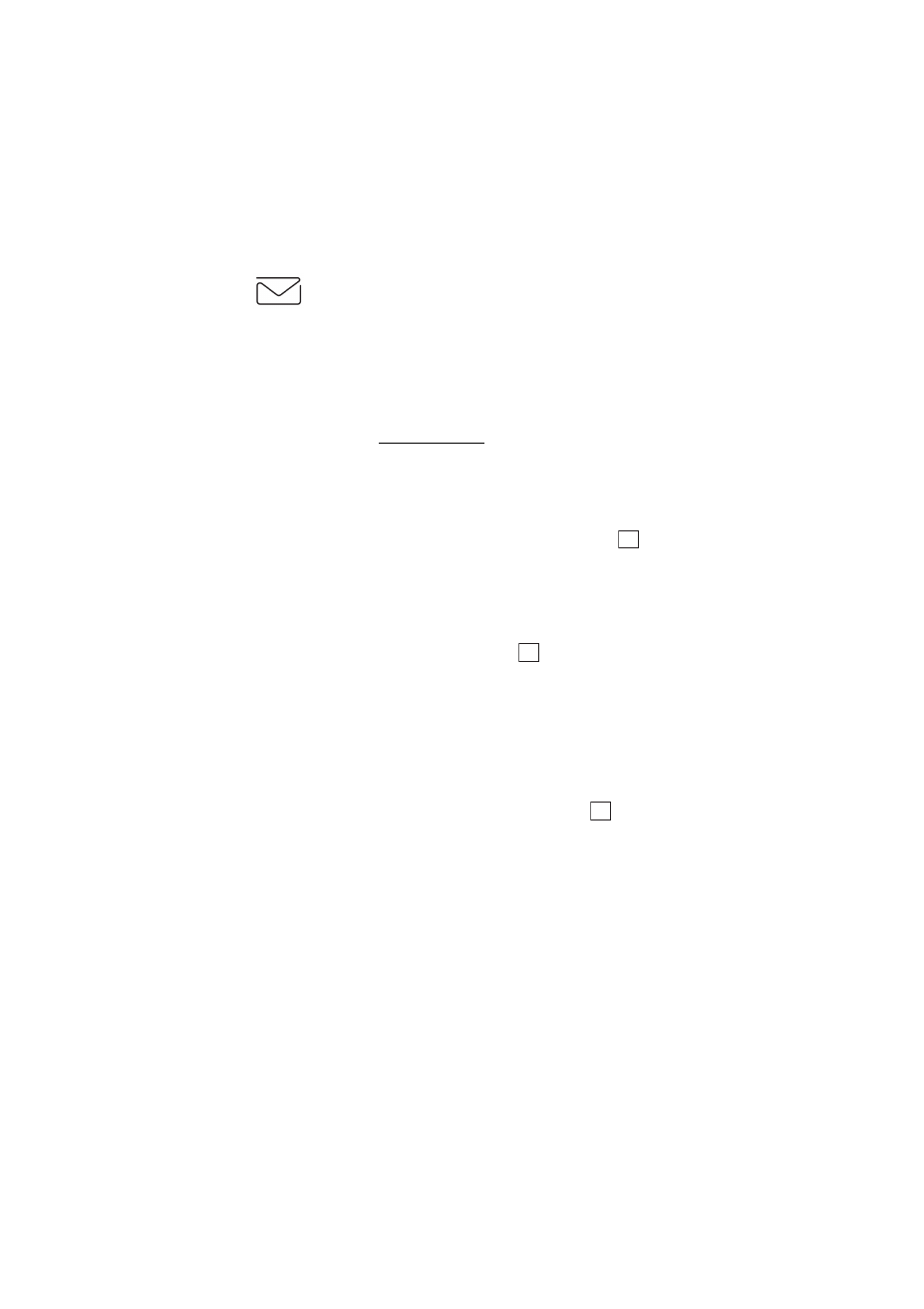
Section 3: Using PCS Service Features
167
3B: PCS Vision
Using PCS Email
With PCS Email, you can set up an account at no additional charge and
perform many of the typical email functions from your PCS Phone that
you can from your personal computer.
You can manage your PCS Email Account from your PCS Phone or
personal computer at
ou can also access other
select email providers from the Web.
Accessing PCS Email Messages
To access PCS Email Messages:
1.
From the Web home page, select the
Messaging
folder and press
(Soft Key left).
2.
From the Messaging folder, select
PCS Mail
, and press the Soft Key left.
If you’re a first-time user, prompts will help you set up your email
account by establishing a user name and password.
3.
To view your messages, select
Inbox
and press
(Soft Key left).
4.
Scroll to select the message you wish to read and press the Soft Key left.
5.
Once you’ve read a message, use the quick actions at the end of each
message (
Reply
,
Reply All
,
Forward
,
Erase
, or
Add to Folder
).
Composing PCS Email Messages
To compose a PCS Email Message:
1.
From the home page, select the
Messaging
folder and press
(Soft
Key left).
2.
From the Messaging folder, select
PCS Mail
and press the Soft Key left.
3.
Select
Compose
and press the Soft Key left.
4.
Enter the address of the person to whom you’re sending a message and
press the Soft Key left.
5.
Enter the subject of your email and your specific message.
OK
OK
OK
