Event log, Show events – Home Automation SECURITY SYSTEM User Manual
Page 40
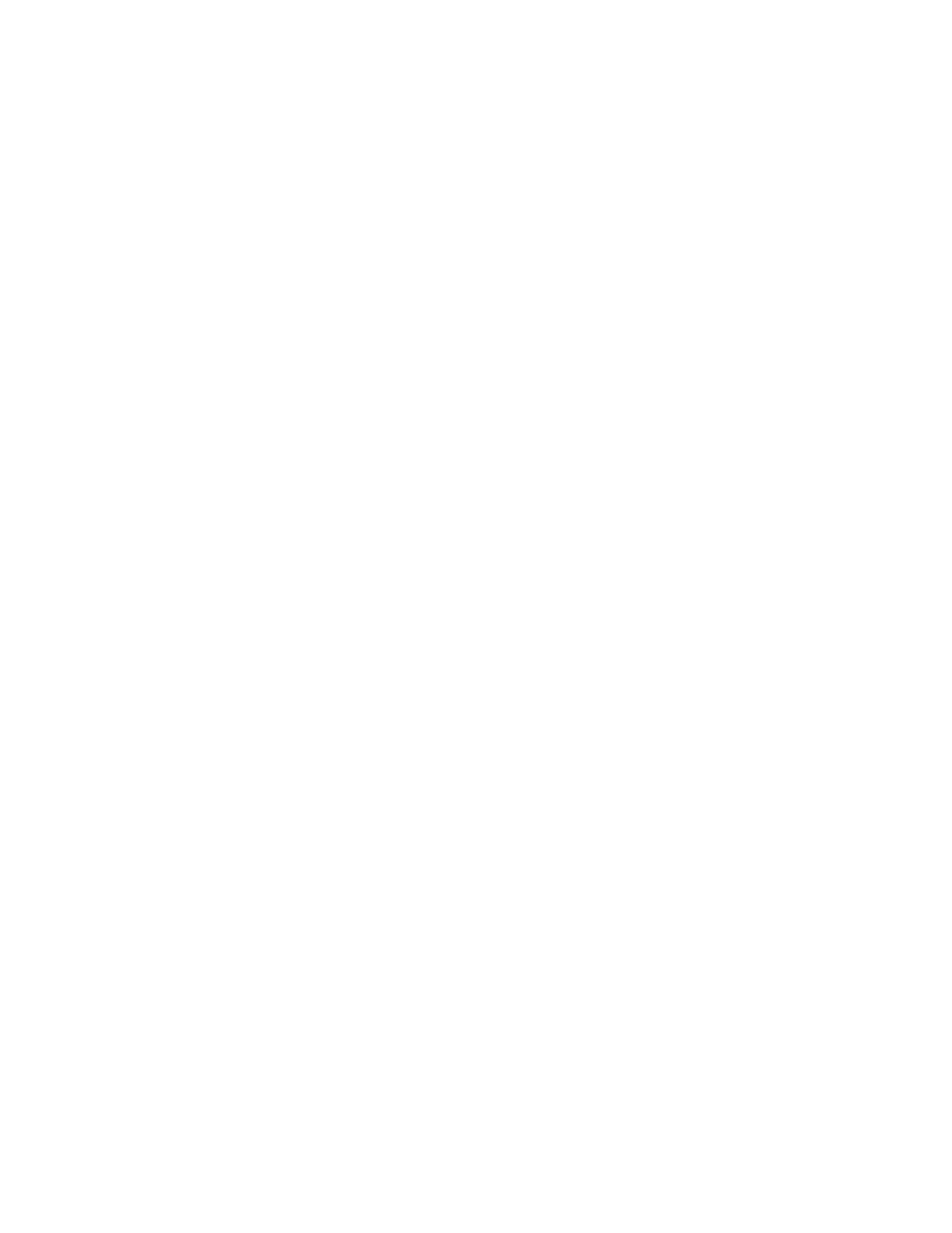
The Temperature Status menu allows you to view and scroll through the status of each Thermostat, PESM, and Temperature
Sensor. To enter the Temperature menu, from the Status menu, press the 5 key on the console keypad. The system will display:
TSTAT 1 TEMP:80
↓
HEAT:60 COOL:82
You may enter a unit number to start displaying the status with that unit, or simply press the down arrow key to scroll through the
list of temperature zones. The status display is as shown under Temperature Control, except that now the arrow keys may be used
to continue scrolling.
TSTAT
1
MODE: AUTO FAN: AUTO
At this point, you may press the ' # ' key to control the temperature zone as specified under Temperature Control.
6= ENERGY (ENERGY COST)
The Energy Cost Status menu allows you to view the current energy rate in use.
ENERGY
COST:
MID
The Energy Cost will display Lo, Mid, Hi or Crit (for critical) energy rates.
Event Log
The Event Log records the 50 most recent significant security system Events (happenings) and trouble conditions in the system.
When a new event occurs, the oldest one is lost.
The following Events, along with the time and date of their occurrence are recorded in the Event Log when they occur:
•
All Security system Armings and disarmings (Off, Day, Night, Away, and Vacation), and user name.
•
All zones bypassed or restored by the user, and user name.
•
Any zone automatically bypassed by the system.
•
Any zone tripped while the security system is armed.
•
Any trouble condition (zone, battery, fuse, AC power, or phone).
•
The restoration of any trouble condition (the trouble condition ceased to occur).
•
Any Remote Telephone Access, Remote Access Denied, or Remote PC Access.
Show Events
To view your event log, from the top-level display or from the main menu, press the 7 key, then enter your code. The arrow keys
may be used to scroll through the event log, starting with the most recent event.
Each event log entry displays the time and date on the top line and a description of the event on the bottom line:
7:15
PM
5/8
USER NAME AWAY
For trouble conditions, the event log will show the zone name or specific trouble condition and "TROUBLE":
10:59
AM
5/8
BATTERY TROUBLE
36
