Executing phantom buttons, Executing centralite scenes, Buttons – Home Automation SECURITY SYSTEM User Manual
Page 30
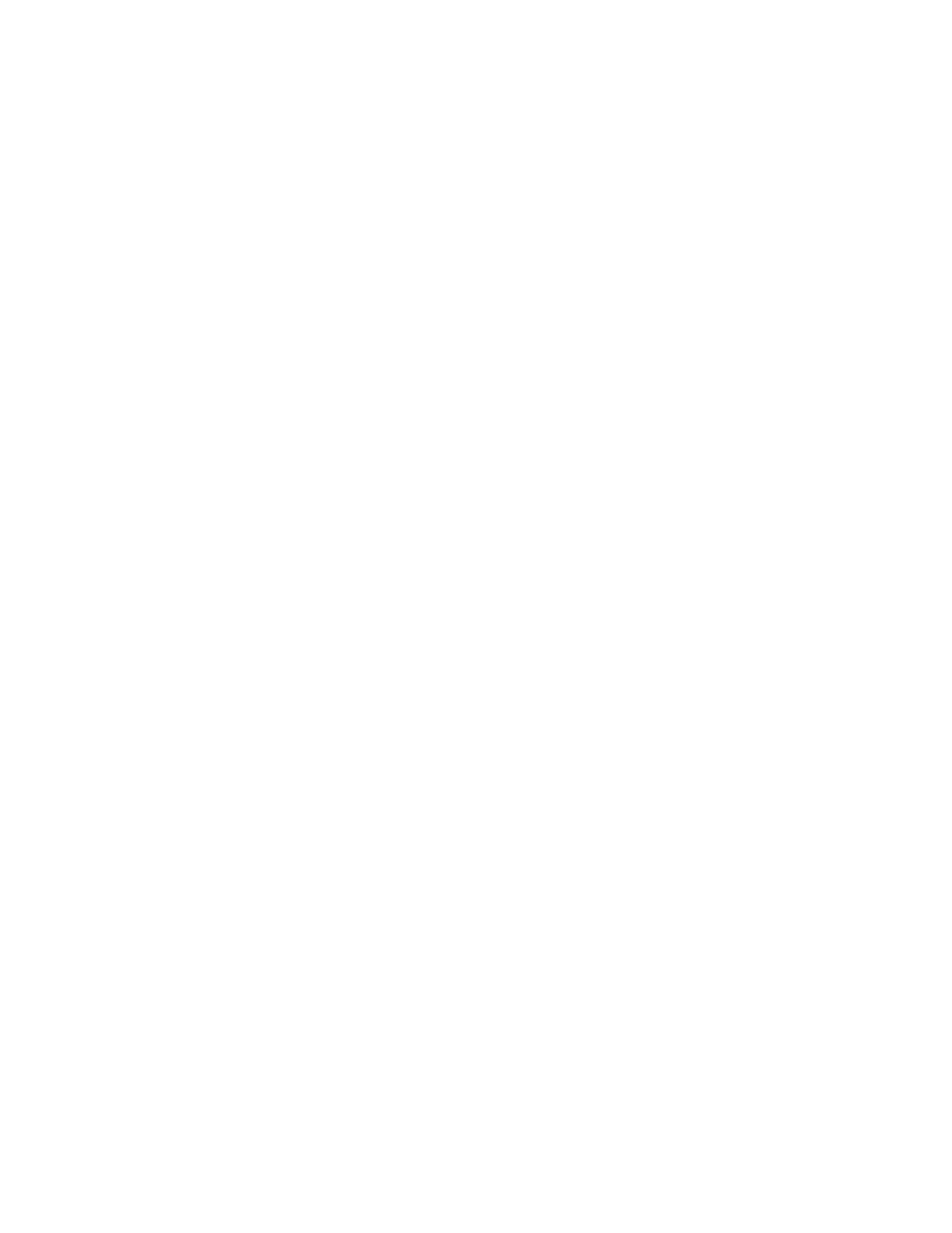
Executing Phantom Buttons
OmniLT can turn on and turn off each of the 17 possible Phantom Buttons. Phantom Buttons must be pre-programmed into the
RS-232 interface or Chronos. Phantom Button 16 is always assigned to “All On” (if the Phantom button is turned on or off) and
Phantom Button 17 is always assigned to “All Off” (if the Phantom button is turned on or off).
To issue Phantom Button commands, from the top-level display or from the main menu, press the 4 (ALL) key on the console
keypad, and then press the 4 (PHANTOM) key. You are prompted to enter a Phantom Button (1-17).
ENTER BUTTON:
1-17
Enter the Phantom Button number (1-17) followed be the ' # ' key.
PHANTOM
BUTTON
1
0=OFF
1=ON
When a Phantom Button is turned on, all of the devices that are pre-programmed with that Phantom Button will go to their preset
light levels. When a Phantom Button is turned off, all of the devices that are pre-programmed with that Phantom button will turn
off.
Executing CentraLite Scenes
OmniLT can turn on and turn off each of the 255 possible CentraLite Scenes. To issue CentraLite Scenes commands, from the top
level display or from the main menu, press the 4 (ALL) key on the console keypad, and then press the 5 (CENLIT) key. You are
prompted to enter a Scene (1-255).
ENTER SCENE:
1-255
Enter the CentraLite Scene number (1-255) followed be the ' # ' key.
CENLIT SCENE 1
0=OFF 1=ON
When a CentraLite Scene is turned on, all of the devices that are pre-programmed for that scene will go to their preset light levels.
When a CentraLite Scene is turned off, all of the devices that are pre-programmed for that scene will turn off.
Buttons
A powerful feature of the OmniLT is the ability to program Buttons. A Button (also known as macro) is a number on the keypad
that is programmed to run a series of commands when it is pressed. Buttons are used to program functions that are specific to
your home and lifestyle.
Using a button, you can activate several commands at once. You can personalize 16 buttons with descriptive names. Following
are some examples of programmed Buttons:
Leave for Work (Button 1):
-
turn off all lights
-
set thermostat to energy saving settings
-
arm the security system in the Away mode
Go to Bed (Button 2):
-
turn off all lights
-
dim outdoor lights 20% to extend bulb life and reduce consumption
-
arm security in Night mode
26
